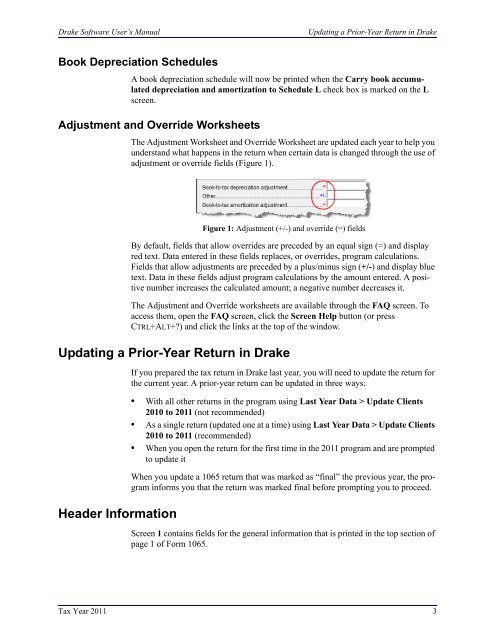What’s New in <strong>Drake</strong> <strong>for</strong> Partnership Returns<strong>Drake</strong> <strong>Software</strong> User’s ManualMulti-State Apportionment• INC — Includes all items of income reported on Form <strong>1065</strong>, page 1, lines 1bthrough 7, that do not require a separate schedule (Form 1125-A) or additionalin<strong>for</strong>mation (Income reported on Form <strong>1065</strong>, <strong>Schedule</strong> K-1); also includes the<strong>Schedule</strong> K – Most Common Items previously included on screen 3.• DED — Includes all deduction items reported on Form <strong>1065</strong>, page 1, lines 9through 20, that do not require a separate schedule or <strong>for</strong>m (Form 8846).Screens 3 and TAX have been eliminated from the <strong>1065</strong> package.Previously, in order to prepare a multi-state return in <strong>Drake</strong>—<strong>for</strong> a company doingbusiness in more than one state—you had to go to each individual state’s screens andenter its sales, payroll, and property factors. <strong>Drake</strong> would then calculate the apportionmentfactor on that state’s tax <strong>for</strong>m.With the new APPT screen, you can enter the apportionment in<strong>for</strong>mation <strong>for</strong> all statesin one global location. The link to the APPT screen can be found on the States tab, oryou enter APPT in the selector field and press ENTER. (See “Multi-State Apportionment”on page 17.)Cost of Goods Sold (Form 1125-A)In years past, <strong>Schedule</strong> A, Cost of Goods Sold, was located on page 2 of Form <strong>1065</strong>.Beginning with tax year 2011, entries on screen A produce a separate <strong>for</strong>m, Form1125-A, Cost of Goods Sold. (See “Cost of Goods Sold (Form 1125-A)” on page 6.)8609 ScreenThe 8609 screen (<strong>for</strong> Form 8609, Low-Income Housing Credit Allocation and Certification)has been reorganized <strong>for</strong> easier data entry. Among the changes:• Fields required <strong>for</strong> both Form 8609 and Form 8609-A are now separated on thescreen from the other in<strong>for</strong>mation fields.• Other fields <strong>for</strong> Form 8609-A are now located in the middle of the screen.• Other fields <strong>for</strong> Form 8609 are now located in the bottom half of the screen.<strong>Schedule</strong> K Screen ChangesThe screens <strong>for</strong> <strong>Schedule</strong> K, Partners’ Distributive Share, have been changed <strong>for</strong> moreefficient data entry. Changes include:• If a <strong>for</strong>m is required <strong>for</strong> a particular line, the corresponding field has beenreplaced with a link to the screen <strong>for</strong> the required <strong>for</strong>m. For example, an entry online 11, “Other Income,” might require that Form 6781, Gains and Losses FromSection 1256 Contracts and Straddles, be completed. Rather than include a field<strong>for</strong> this line on screen K, the program now provides a link screen 6781.• Ownership change dates, originally located on a third K screen, can now be foundon new OWN screen. For more in<strong>for</strong>mation about the OWN screen, see “OwnershipChanges” on page 20.2 Tax Year 2011
<strong>Drake</strong> <strong>Software</strong> User’s ManualUpdating a Prior-Year Return in <strong>Drake</strong>Book Depreciation <strong>Schedule</strong>sA book depreciation schedule will now be printed when the Carry book accumulateddepreciation and amortization to <strong>Schedule</strong> L check box is marked on the Lscreen.Adjustment and Override WorksheetsThe Adjustment Worksheet and Override Worksheet are updated each year to help youunderstand what happens in the return when certain data is changed through the use ofadjustment or override fields (Figure 1).Figure 1: Adjustment (+/-) and override (=) fieldsBy default, fields that allow overrides are preceded by an equal sign (=) and displayred text. Data entered in these fields replaces, or overrides, program calculations.Fields that allow adjustments are preceded by a plus/minus sign (+/-) and display bluetext. Data in these fields adjust program calculations by the amount entered. A positivenumber increases the calculated amount; a negative number decreases it.The Adjustment and Override worksheets are available through the FAQ screen. Toaccess them, open the FAQ screen, click the Screen Help button (or pressCTRL+ALT+?) and click the links at the top of the window.Updating a Prior-Year Return in <strong>Drake</strong>Header In<strong>for</strong>mationIf you prepared the tax return in <strong>Drake</strong> last year, you will need to update the return <strong>for</strong>the current year. A prior-year return can be updated in three ways:• With all other returns in the program using Last Year Data > Update Clients2010 to 2011 (not recommended)• As a single return (updated one at a time) using Last Year Data > Update Clients2010 to 2011 (recommended)• When you open the return <strong>for</strong> the first time in the 2011 program and are promptedto update itWhen you update a <strong>1065</strong> return that was marked as “final” the previous year, the programin<strong>for</strong>ms you that the return was marked final be<strong>for</strong>e prompting you to proceed.Screen 1 contains fields <strong>for</strong> the general in<strong>for</strong>mation that is printed in the top section ofpage 1 of Form <strong>1065</strong>.Tax Year 2011 3