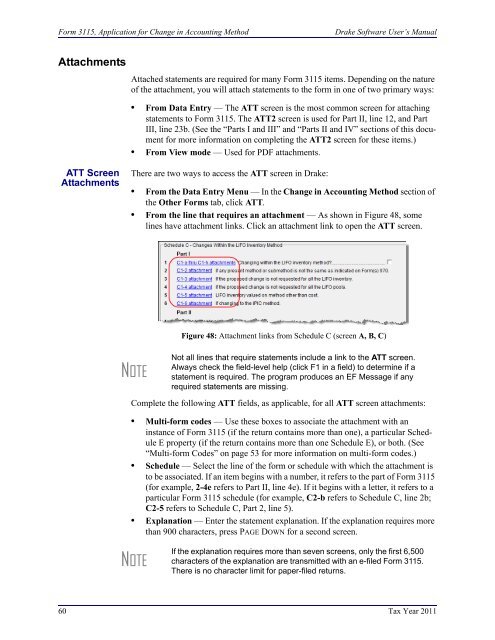Schedule K-1 for 1065 - Drake Software
Schedule K-1 for 1065 - Drake Software
Schedule K-1 for 1065 - Drake Software
Create successful ePaper yourself
Turn your PDF publications into a flip-book with our unique Google optimized e-Paper software.
Form 3115, Application <strong>for</strong> Change in Accounting Method<strong>Drake</strong> <strong>Software</strong> User’s ManualAttachmentsAttached statements are required <strong>for</strong> many Form 3115 items. Depending on the natureof the attachment, you will attach statements to the <strong>for</strong>m in one of two primary ways:• From Data Entry — The ATT screen is the most common screen <strong>for</strong> attachingstatements to Form 3115. The ATT2 screen is used <strong>for</strong> Part II, line 12, and PartIII, line 23b. (See the “Parts I and III” and “Parts II and IV” sections of this document<strong>for</strong> more in<strong>for</strong>mation on completing the ATT2 screen <strong>for</strong> these items.)• From View mode — Used <strong>for</strong> PDF attachments.ATT ScreenAttachmentsThere are two ways to access the ATT screen in <strong>Drake</strong>:• From the Data Entry Menu — In the Change in Accounting Method section ofthe Other Forms tab, click ATT.• From the line that requires an attachment — As shown in Figure 48, somelines have attachment links. Click an attachment link to open the ATT screen.NOTEFigure 48: Attachment links from <strong>Schedule</strong> C (screen A, B, C)Not all lines that require statements include a link to the ATT screen.Always check the field-level help (click F1 in a field) to determine if astatement is required. The program produces an EF Message if anyrequired statements are missing.Complete the following ATT fields, as applicable, <strong>for</strong> all ATT screen attachments:• Multi-<strong>for</strong>m codes — Use these boxes to associate the attachment with aninstance of Form 3115 (if the return contains more than one), a particular <strong>Schedule</strong>E property (if the return contains more than one <strong>Schedule</strong> E), or both. (See“Multi-<strong>for</strong>m Codes” on page 53 <strong>for</strong> more in<strong>for</strong>mation on multi-<strong>for</strong>m codes.)• <strong>Schedule</strong> — Select the line of the <strong>for</strong>m or schedule with which the attachment isto be associated. If an item begins with a number, it refers to the part of Form 3115(<strong>for</strong> example, 2-4e refers to Part II, line 4e). If it begins with a letter, it refers to aparticular Form 3115 schedule (<strong>for</strong> example, C2-b refers to <strong>Schedule</strong> C, line 2b;C2-5 refers to <strong>Schedule</strong> C, Part 2, line 5).• Explanation — Enter the statement explanation. If the explanation requires morethan 900 characters, press PAGE DOWN <strong>for</strong> a second screen.NOTEIf the explanation requires more than seven screens, only the first 6,500characters of the explanation are transmitted with an e-filed Form 3115.There is no character limit <strong>for</strong> paper-filed returns.60 Tax Year 2011