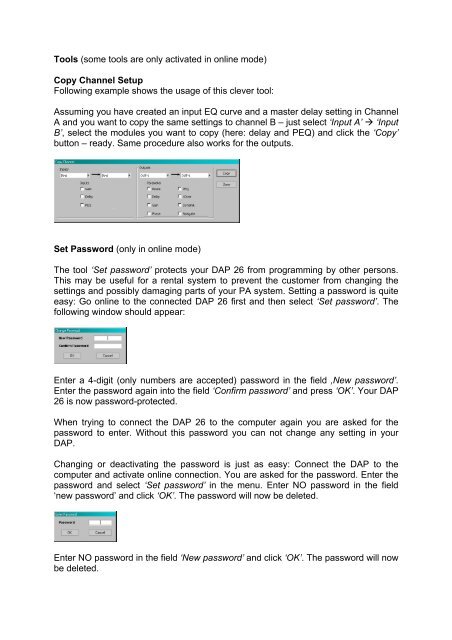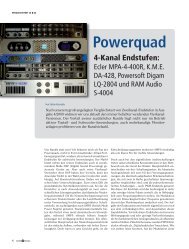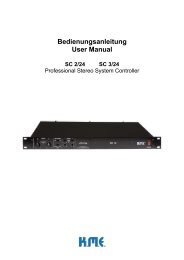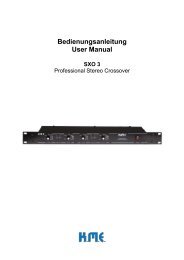You also want an ePaper? Increase the reach of your titles
YUMPU automatically turns print PDFs into web optimized ePapers that Google loves.
Tools (some tools are only activated in online mode)Copy Channel SetupFollowing example shows the usage of this clever tool:Assuming you have created an input EQ curve and a master delay setting in ChannelA and you want to copy the same settings to channel B – just select ‘Input A’ ‘InputB’, select the modules you want to copy (here: delay and PEQ) and click the ‘Copy’button – ready. Same procedure also works for the outputs.Set Password (only in online mode)The tool ‘Set password’ protects your <strong>DAP</strong> <strong>26</strong> from programming by other persons.This may be useful for a rental system to prevent the customer from changing thesettings and possibly damaging parts of your PA system. Setting a password is quiteeasy: Go online to the connected <strong>DAP</strong> <strong>26</strong> first and then select ‘Set password’. Thefollowing window should appear:Enter a 4-digit (only numbers are accepted) password in the field ‚New password’.Enter the password again into the field ‘Confirm password’ and press ‘OK’. Your <strong>DAP</strong><strong>26</strong> is now password-protected.When trying to connect the <strong>DAP</strong> <strong>26</strong> to the computer again you are asked for thepassword to enter. Without this password you can not change any setting in your<strong>DAP</strong>.Changing or deactivating the password is just as easy: Connect the <strong>DAP</strong> to thecomputer and activate online connection. You are asked for the password. Enter thepassword and select ‘Set password’ in the menu. Enter NO password in the field‘new password’ and click ‘OK’. The password will now be deleted.Enter NO password in the field ‘New password’ and click ‘OK’. The password will nowbe deleted.