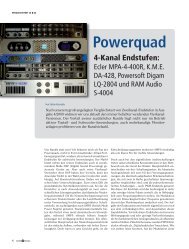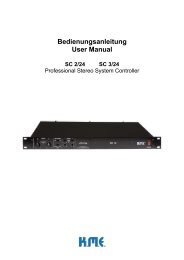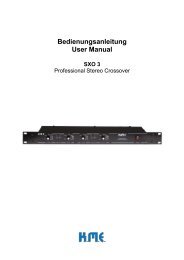Create successful ePaper yourself
Turn your PDF publications into a flip-book with our unique Google optimized e-Paper software.
Going ’Online’ (using RS 232 as an example)(assuming the communication line RS232 is already connected and working)Set the ‚Connection’ field of the <strong>DAP</strong> <strong>26</strong> plug-in to ‘RS232’ and the ‘Com Port’ field to‘COM1’ (or the COM port your <strong>DAP</strong> <strong>26</strong> is connected to). Click ‘Connect’.If you did set a password in a previous session you will be asked for it..Enter the 4-digit password and click ‚OK’ to start the connection.After entering a wrong password you will get a notice window for two times.You have three trials, after that you need to restart the software and initialisethe communication again. If you forgot the password you will have to sendthe hardware unit to the K.M.E. support for factory re-initialisation.Please refer also to the chapter ‚Set password’ of this manual!If everything is OK with the communication the following window will appear, showingthat data is exchanged between the <strong>DAP</strong> <strong>26</strong> and your PC.If the connection is set-up, you are being asked if you want to copy the actual preset(which you probably just made in your PC) to the <strong>DAP</strong> <strong>26</strong>. Click ‘Yes’ if you want todo so.If you select ‚No’ you can load a preset from the <strong>DAP</strong> <strong>26</strong> to make changes. Beforeany data is loaded from the hardware unit to your PC you are being asked if you wantto save your actual work.