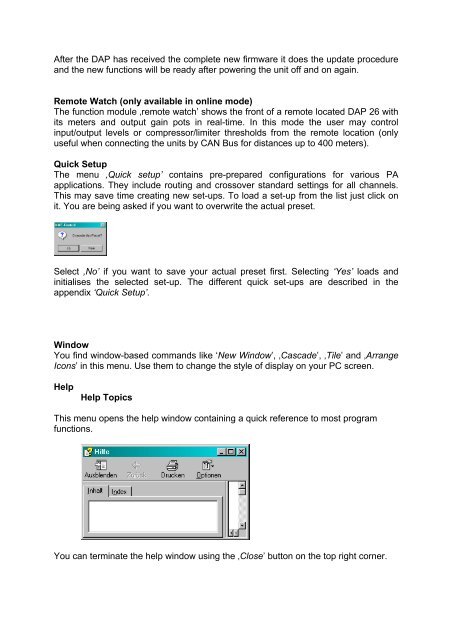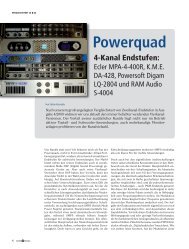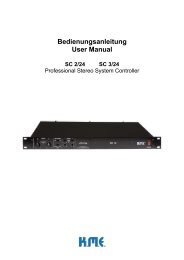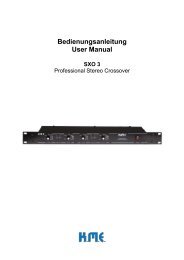Create successful ePaper yourself
Turn your PDF publications into a flip-book with our unique Google optimized e-Paper software.
After the <strong>DAP</strong> has received the complete new firmware it does the update procedureand the new functions will be ready after powering the unit off and on again.Remote Watch (only available in online mode)The function module ‚remote watch’ shows the front of a remote located <strong>DAP</strong> <strong>26</strong> withits meters and output gain pots in real-time. In this mode the user may controlinput/output levels or compressor/limiter thresholds from the remote location (onlyuseful when connecting the units by CAN Bus for distances up to 400 meters).Quick SetupThe menu ‚Quick setup’ contains pre-prepared configurations for various PAapplications. They include routing and crossover standard settings for all channels.This may save time creating new set-ups. To load a set-up from the list just click onit. You are being asked if you want to overwrite the actual preset.Select ‚No’ if you want to save your actual preset first. Selecting ‘Yes’ loads andinitialises the selected set-up. The different quick set-ups are described in theappendix ‘Quick Setup’.WindowYou find window-based commands like ‘New Window’, ‚Cascade’, ‚Tile’ and ‚ArrangeIcons’ in this menu. Use them to change the style of display on your PC screen.HelpHelp TopicsThis menu opens the help window containing a quick reference to most programfunctions.You can terminate the help window using the ‚Close’ button on the top right corner.