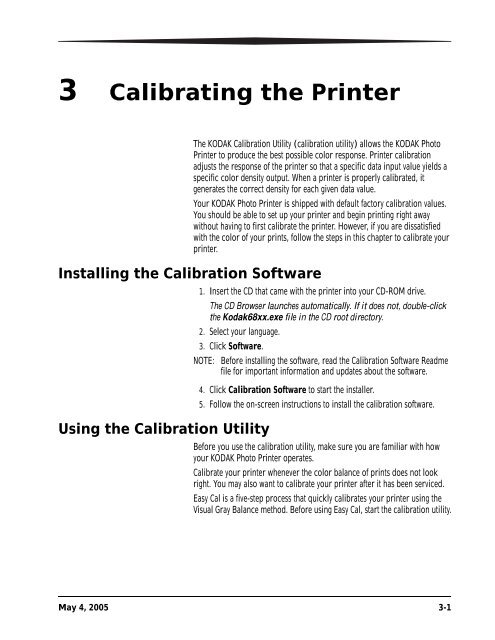KODAK Photo Printer 6850
KODAK Photo Printer 6850
KODAK Photo Printer 6850
You also want an ePaper? Increase the reach of your titles
YUMPU automatically turns print PDFs into web optimized ePapers that Google loves.
3 Calibrating the <strong>Printer</strong><br />
The <strong>KODAK</strong> Calibration Utility (calibration utility) allows the <strong>KODAK</strong> <strong>Photo</strong><br />
<strong>Printer</strong> to produce the best possible color response. <strong>Printer</strong> calibration<br />
adjusts the response of the printer so that a specific data input value yields a<br />
specific color density output. When a printer is properly calibrated, it<br />
generates the correct density for each given data value.<br />
Your <strong>KODAK</strong> <strong>Photo</strong> <strong>Printer</strong> is shipped with default factory calibration values.<br />
You should be able to set up your printer and begin printing right away<br />
without having to first calibrate the printer. However, if you are dissatisfied<br />
with the color of your prints, follow the steps in this chapter to calibrate your<br />
printer.<br />
Installing the Calibration Software<br />
1. Insert the CD that came with the printer into your CD-ROM drive.<br />
The CD Browser launches automatically. If it does not, double-click<br />
the Kodak68xx.exe file in the CD root directory.<br />
2. Select your language.<br />
Using the Calibration Utility<br />
3. Click Software.<br />
NOTE: Before installing the software, read the Calibration Software Readme<br />
file for important information and updates about the software.<br />
4. Click Calibration Software to start the installer.<br />
5. Follow the on-screen instructions to install the calibration software.<br />
Before you use the calibration utility, make sure you are familiar with how<br />
your <strong>KODAK</strong> <strong>Photo</strong> <strong>Printer</strong> operates.<br />
Calibrate your printer whenever the color balance of prints does not look<br />
right. You may also want to calibrate your printer after it has been serviced.<br />
Easy Cal is a five-step process that quickly calibrates your printer using the<br />
Visual Gray Balance method. Before using Easy Cal, start the calibration utility.<br />
May 4, 2005 3-1