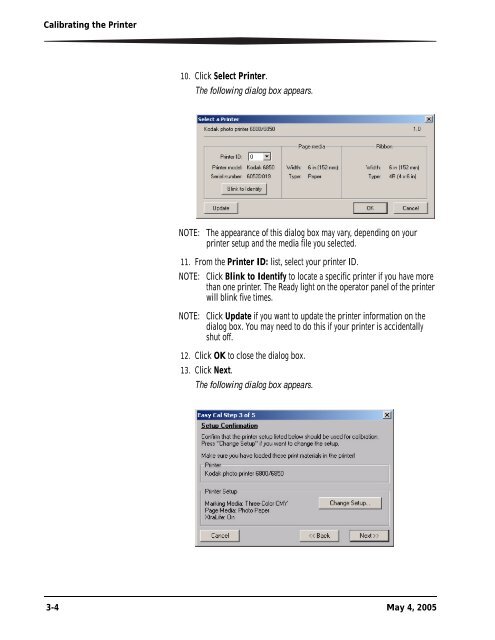KODAK Photo Printer 6850
KODAK Photo Printer 6850
KODAK Photo Printer 6850
You also want an ePaper? Increase the reach of your titles
YUMPU automatically turns print PDFs into web optimized ePapers that Google loves.
Calibrating the <strong>Printer</strong><br />
10. Click Select <strong>Printer</strong>.<br />
The following dialog box appears.<br />
NOTE: The appearance of this dialog box may vary, depending on your<br />
printer setup and the media file you selected.<br />
11. From the <strong>Printer</strong> ID: list, select your printer ID.<br />
NOTE: Click Blink to Identify to locate a specific printer if you have more<br />
than one printer. The Ready light on the operator panel of the printer<br />
will blink five times.<br />
NOTE: Click Update if you want to update the printer information on the<br />
dialog box. You may need to do this if your printer is accidentally<br />
shut off.<br />
12. Click OK to close the dialog box.<br />
13. Click Next.<br />
The following dialog box appears.<br />
3-4 May 4, 2005