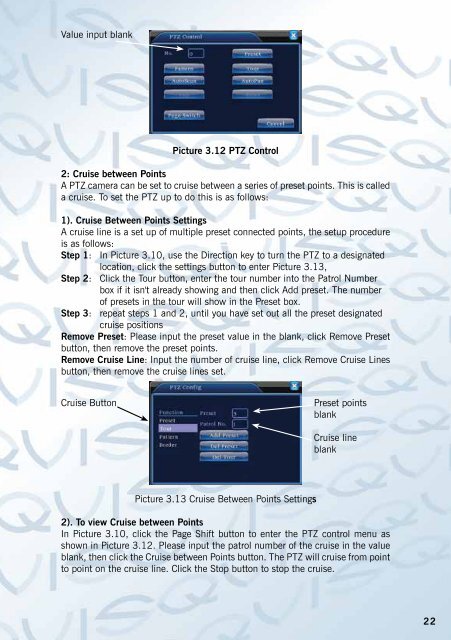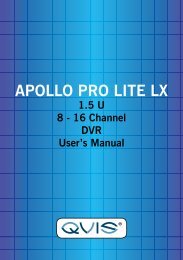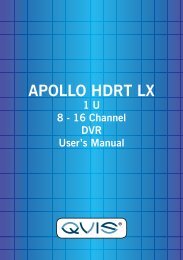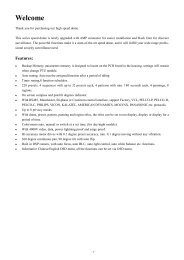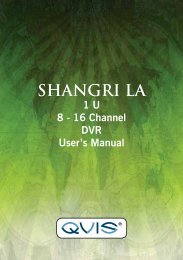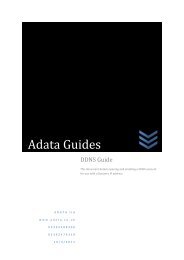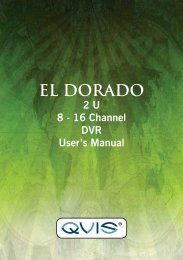Atlantis 32 Channel Manual - Qvis Security
Atlantis 32 Channel Manual - Qvis Security
Atlantis 32 Channel Manual - Qvis Security
- No tags were found...
Create successful ePaper yourself
Turn your PDF publications into a flip-book with our unique Google optimized e-Paper software.
Value input blankPicture 3.12 PTZ Control2: Cruise between PointsA PTZ camera can be set to cruise between a series of preset points. This is calleda cruise. To set the PTZ up to do this is as follows:1). Cruise Between Points SettingsA cruise line is a set up of multiple preset connected points, the setup procedureis as follows:Step 1: In Picture 3.10, use the Direction key to turn the PTZ to a designatedlocation, click the settings button to enter Picture 3.13,Step 2: Click the Tour button, enter the tour number into the Patrol Numberbox if it isn't already showing and then click Add preset. The numberof presets in the tour will show in the Preset box.Step 3: repeat steps 1 and 2, until you have set out all the preset designatedcruise positionsRemove Preset: Please input the preset value in the blank, click Remove Presetbutton, then remove the preset points.Remove Cruise Line: Input the number of cruise line, click Remove Cruise Linesbutton, then remove the cruise lines set.Cruise ButtonPreset pointsblankCruise lineblankPicture 3.13 Cruise Between Points Settings2). To view Cruise between PointsIn Picture 3.10, click the Page Shift button to enter the PTZ control menu asshown in Picture 3.12. Please input the patrol number of the cruise in the valueblank, then click the Cruise between Points button. The PTZ will cruise from pointto point on the cruise line. Click the Stop button to stop the cruise.22