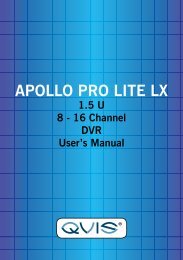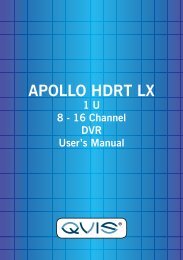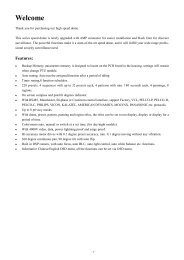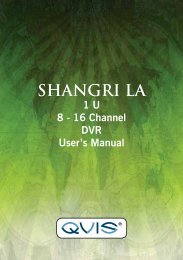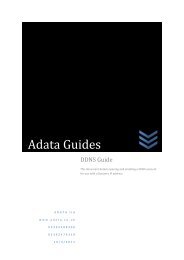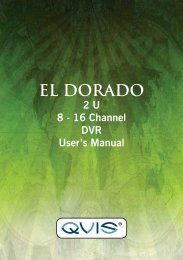Atlantis 32 Channel Manual - Qvis Security
Atlantis 32 Channel Manual - Qvis Security
Atlantis 32 Channel Manual - Qvis Security
- No tags were found...
You also want an ePaper? Increase the reach of your titles
YUMPU automatically turns print PDFs into web optimized ePapers that Google loves.
3: ScanThe PTZ can also work on the preset scan line repeatedly.1). Scan setupStep 1: In Picture 3.10, click the Setup button, which takes you to Picture 3.14;Step 2: Click the Pattern button and input a patrol value in the pattern valueblank;Step 3: Click the begin button and enter Picture 3.10, here you can set thefollowing items: Zoom, Focus, Aperture, Direction and so on. Click Setbutton to go back Picture 3.14;Step 4: Click the End button to complete the setup, Click the right button ofthe mouse to exit.Scan value blankScan buttonPicture 3.14 Scan Setup2). Scan CallsIn Picture 3.10, click the Page Shift button to enter the PTZ control menu asshown in Picture 3.12.Please input the number of the scan in the value blank , then click the AutoScanbutton, the PTZ will begin to work on the scan line . Click the stop button to stop.4: Boundary Scan1). Boundary Scan setupStep 1: In Picture 3.10, click the multi arrow direction button to turn the PTZto a left hand boundary position, then click Set button to enter Picture3.15, select the left boundary, return to Picture 3.10;Step 2: Please click the multi arrow direction button to adjust the PTZ to theright boundary, click Set button to enter Picture 3.15, then select theright boundary, return to Picture 3.10;Step 3: Complete setup, the position of left and right boundary are now set.right button click to exit.Line scanbutton borderPicture 3.15 Boundary Scan Setup23