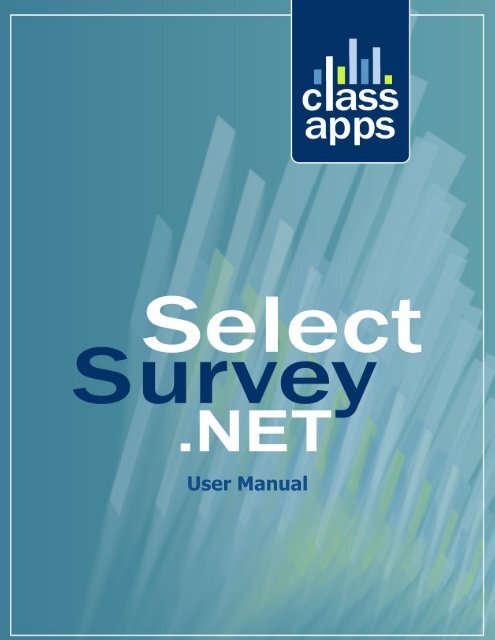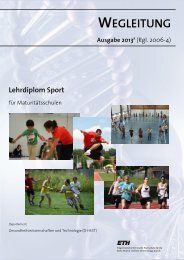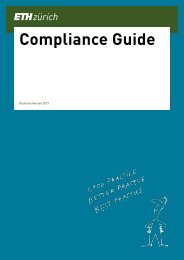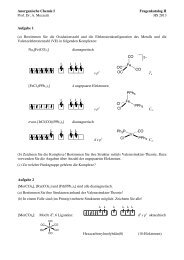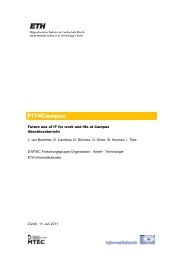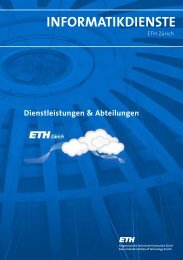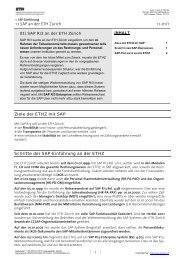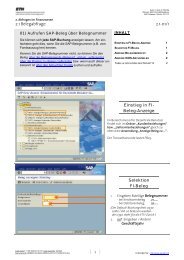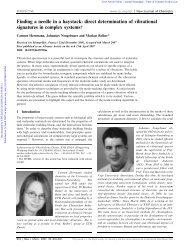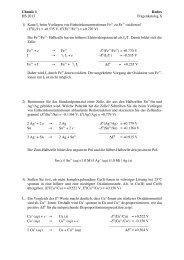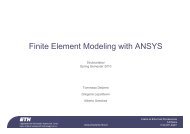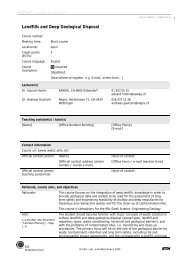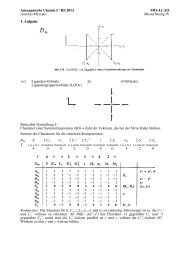SelectSurvey user manual
SelectSurvey user manual
SelectSurvey user manual
- No tags were found...
You also want an ePaper? Increase the reach of your titles
YUMPU automatically turns print PDFs into web optimized ePapers that Google loves.
User Manual
Results Overview ____________________________________________________________________________ 31Individual Results ___________________________________________________________________________ 31Custom Reports _____________________________________________________________________________ 31Free Form Reports __________________________________________________________________________ 31Survey Review with Single Page Edit Feature ____________________________________________________ 32Response Approval Feature ___________________________________________________________________ 32Managing Users ____________________________________________________________________________ 33User Groups _______________________________________________________________________________ 33Importing Users ____________________________________________________________________________ 33Kiosk Mode ________________________________________________________________________________ 34Active Directory Integration __________________________________________________________________ 34NTLM Pass-Through Authentication ___________________________________________________________ 34SQL Membership Provider Authentication _______________________________________________________ 34SSL ______________________________________________________________________________________ 35Auto Login ________________________________________________________________________________ 35Admin Tools _______________________________________________________________________________ 35Page 3 of 38
Creating SurveysNew surveys can either be created from scratch or by copying an existing survey. When creating a survey bycopying an existing survey, the existing survey is copied in its entirety. All survey options, question, pageconditions, etc. are copied to the new survey. If the survey being copied has responses, none of the responsesare copied. After copying the survey, you can then change the name of the survey, and modifyIf a <strong>user</strong> is logged into the application with Create permission, the dropdown box used for copying an existingsurvey contains a list of all surveys owned by that person. If the <strong>user</strong> has Admin permission, all surveys in thesystem are displayed in the dropdown box.Designing SurveysEach survey can contain an unlimited number of questions distributed amongst any number of pages. A surveyshould contain multiple pages if page conditions are desired, or to limit the number of questions per page. Newpages are inserted into a survey by clicking the "NEW PG" buttons in the appropriate location.Page conditions can be inserted or updated by clicking the "INSERT PAGE CONDITION" or "EDIT PAGECONDITION" buttons that appear at the top of each page. Note that these buttons are not displayed for the firstpage in a survey, since the first page must be displayed and therefore cannot have page conditions associatedwith it.The main page for designing surveys displays visual representations of all of the questions. Note that because ofspace limitations, the way the questions are displayed on this page is not exactly the same as they are displayedin an actual survey. Use the Preview functionality to see how the survey will actually appear.New items can be added to a survey either by creating them from scratch or by copying an existing item. Whencopying an existing item, the entire item, with all responses, if applicable, is copied into the survey. The item canthen be modified as desired.The look and feel of every survey is determined by the template associated with that particular template. Thetemplate for each survey can be set on the survey options page. See the section below, "Templates," for moreinformation on using templates.Page 4 of 38
Every page in the survey may optionally include a title or an introduction. If either the title or the introduction isomitted for a particular page, that page is rendered without the title or introduction, as specified.TemplatesTemplates are used to fully define the look and feel of all surveys. There is no limit to the number of templates a<strong>user</strong> may create. Each survey must be associated to a template, and any number of surveys can be associated toa single template. Modifying a template changes the look and feel of all surveys associated with that template.Templates are used to define all of the following:Logo (optional)Border width and color (optional)Background colorsHeading and alternating colors for matrix questionsAll font stylesHTML for headers and footers (optional)Navigation buttons or linksUsing templates, the look and feel of almost all web sites can be created for your survey. By providing HTML forthe header and footer, you can have the same navigation, header, and footer as your own web site. With themany other template attributes, the entire look and feel can be copied. Finally, applying your own logo to thesurvey can help to create a fully branded survey.The application contains a default template called, "Default Template." This template is associated with all newsurveys. This template cannot be removed from the system, but it can be modified, as desired.New templates can be created either by creating a new template from scratch, or by copying an existing template.Templates can be deleted if they are not associated with any surveys. When setting the template for a survey,only surveys that are marked as active can be selected.Page 5 of 38
Templates are owned, by default, by the <strong>user</strong> who created the template. To enable sharing of a template, the"Public User" property must be set to "Yes." This property indicates whether or not usage of the template is limitedto administrators and the template owner, or it is available to all <strong>user</strong>s of the application.The look and feel of any template can be viewed by clicking one of the "Preview" buttons, which are located onthe template list page, the template details page, and next to the template dropdown on the survey details page.Custom Stylesheet: The custom stylesheet box is where you can paste a custom CSS (cascading style sheet)text. Directly below the textbox is a stylesheet reference with the class names of every question type which canbe referenced in your custom stylesheet. This allows ultimate flexibility and control to manage style over eachindividual question type if you like. Otherwise the default styles will be used.Example Templates:Academic Light Blue BackgroundAcademic Notebook Paper BackgroundAcademic Yellow BackgroundAll Purpose - Red BackgroundAll Purpose - Light Gray Small ButtonsDefault Template - Medium Dark Gray ButtonsMedical Blue/Beige BackgroundMobile Device/Smart Phone Dark Gray CSS ButtonsStylesheet Example 1: Blue background, green hover buttonsStylesheet Example 2: beige, brown styled buttonsLibrariesLibraries are collections of questions that can be inserted into a survey. Libraries are useful because you cancreate a question once in a library, and then reuse it over and over again by inserting it into your surveys.To insert an item into a survey from a library, click one of the "Insert" buttons on the survey. Then, click the "Insertfrom Library" button. Select the desired library from the dropdown list, then select the item, and click the"Continue" button.New items can be added to a library in two ways, both of which can be accessed by clicking any of the "Insert"buttons on the library page. The first way is to create a new question from scratch. The second way is to click onthe "Copy Existing Item" button, and copy an item from an existing survey.Page 6 of 38
All libraries are owned by and viewable only by the owner of the library. The exception to this rule is thatadministrators can view and manage all libraries in the application. You may optionally share a library with other<strong>user</strong>s by setting the "Public" property, located on the library options page, to "Yes." Sharing a library means thatother <strong>user</strong>s can create questions by copying items from the library, but they cannot modify the library itself. Onlyadministrators and the owner of the library can actually modify the library.Question Item TypesThe application contains over 32 different item types. Many of the item types are questions that request aresponse from the <strong>user</strong>, while others are simply formatting elements for HTML, messages, images. etc.CHOICE - SINGLE SELECT DROPDOWNThe single select dropdown you can set as required and set a default value. You can also place textreplacement piping tokens in the question text or answers.CHOICE - SINGLE SELECT OPTION BUTTONSThe single select option buttons question type you can set as required and set a default value. You canalso place text replacement piping tokens in the question text or answers.CHOICE - MULTI CHOICE CHECKBOXESThe multi choice checkbox question allows multiple selections and can be set as required and set adefault value. You can also place text replacement piping tokens in the question text or answers.CHOICE - DATABASE DROPDOWNThe "Choice - Database Dropdown" element allows a <strong>user</strong> to create a dropdown question that draws itsdata from any database. To use this question type, all that is required is that the <strong>user</strong> enter a valid SQLstatement and the database connection string. When using this question type, be extremely careful toensure that the SQL entered will return results, and that the database connetion informaton is valid. Ifeither of these are incorrect, no data will be displayed.The SQL statement must contain two columns called "ItemValue" and "ItemDisplay". These two columnsare used, respectively, as the value and the display text for each entry in the dropdown list. The correctway to make sure that your SQL contains columns with these two names is to use the "As" keyword inyour SQL, as showin the following example:SELECT state_code As ItemValue, state_name as ItemDisplayFROM tblStateORDER BY state_namePage 7 of 38
If you wish to use the same column for both the value and text, simply select that column twice in yourSQL statement, and alias it using the "As" keyword, as follows:SELECT state_code As ItemValue, state_code as ItemDisplayFROM tblStateORDER BY state_nameThe database connection string can be any valid DSN-less connection, or any valid DSN.YES/NOThe choice - yes no question type allows respondents to choose a yes or no answer in horizontal orvertical layout. Default value can be set and question can be set as required. You can also place textreplacement piping tokens in the question text or answers.TRUE/FALSEThe true false question type allows respondents to choose true or false answer in horizontal or verticallayout. Default value can be set and question can be set as required. You can also place text replacementpiping tokens in the question text or answers.OPEN ENDED ONE LINEThe open ended one line allows respondents to enter text answers limited to 255 characters. Default valuecan be set and question can be set as required. You can also place text replacement piping tokens in thequestion text or answers.OPEN ENDED COMMENTS BOXThe open ended comments box allows respondents to enter unlimited text characters. Default value canbe set and question can be set as required. You can also place text replacement piping tokens in thequestion text or answers.OPEN ENDED DATEThe open ended date question allows respondents to select a date from the date picker, or type in a date.Default value of current date can be set and question can be set as required. You can also place textreplacement piping tokens in the question text or answers.OPEN ENDED NUMBERThe open ended number question type allows respondents to enter numeric answers. Number maskingformats are available for: dollars, euros, decimal, general numeric, etc. This format also will be used in theexport files. Default value can be set and question can be set as required. You can also place textreplacement piping tokens in the question text or answers.OPEN ENDED ONE OR MORE LINESPage 8 of 38
The open ended one or more lines can have multiple rows for text entry answers. Text replacement pipingtokens can be used in the text.OPEN ENDED CALCULATEDThe open ended calculated question type allows the survey designer to enter a formula which willcalculate the numeric value that displays in the textbox from answers to other questions. (Note this issimiliar to dynamic token except dynamic token is set on survey options page) Text replacement pipingtokens can be used in the text.OPEN ENDED NUMBER SLIDING SCALEThe open ended number sliding scale is a slider that can be toggled to pick a number in a number rangevertically or horizontally specified by typing in the min/max number range acceptable. Text replacementpiping tokens can be used in the text.CONSTANT SUMThe constant sum question allows respondent to enter numbers that would add up to a total value. Theminimum, or maximum or required validation is available. Text replacement piping tokens can be used inthe text.RANKINGThe ranking question allows respondents to numerically rank answer options. Text replacement pipingtokens can be used in the text.MATRIX SINGLE SELECT OPTIONSThe matrix question has multiple columns and rows of option buttons. Text replacement piping tokens canbe used in the text.MATRIX MULTI SELECT CHECKBOXESThe matrix multiple choice checkbox question type has multiple rows and columns of checkboxes. Textreplacement piping tokens can be used in the text.MATRIX TEXTBOXESThe matrix textbox question contains multiple rows and columns of textboxes. Text replacement pipingtokens can be used in the text.MATRIX TEXT DROPDOWNThe matrix combo flexible text/dropdown question allows yes/no, true/false, number, date, open endedtypes in a multiple column multiple row question. Text replacement piping tokens can be used in the text.Page 9 of 38
MATRIX RATING SCALEThe matrix rating scale is option buttons for rating in multiple colums and rows. Text replacement pipingtokens can be used in the text.MATRIX - DYNAMIC ROWThe dynamic row matrix contains a drop down box where the survey respondent can choose the numberof rows of information that are needed to enter. When the respondent chooses the number of rows, thoserows will display for them to fill in. The survey respondent can define the max number of rows that can bedisplayed, and this number shows in the drop down box for the respondent. This question type is helpful insituations where the respondent is asked to fill in information for a variable number of stores, locations, orany data that requires multiple columns and variable number of rows.HORIZONTAL RULEThe horizontal rule question type adds a line divider horizontal rule across the page.PRESENTATION HEADINGThe presentation heading question type allows you to type in a heading which uses the styles in thetemplate for a heading. Inline HTML and piping tokens can also be placed in this question type for textreplacement.PRESENTATION IMAGEThe presentation image question type displays, image, ,video or audio files to the respondent. The surveydesigner can click the browse button to select the file to upload to the web server and also select the filetype. Default value can be set and question can be set as required. You can also place text replacementpiping tokens in the question text or answers.PRESENTATION MESSAGEThe presentation message question type can be used for information text on the survey. Text replacementpiping tokens can be used in the text.PRESENTATION HTMLThe presentation html question type can be used to paste in html such as charts, graphs, video playerobjects, whenever you need the flexibility of custom html. Text replacement piping tokens can be used inthe text.PRESENTATION SOUND (ONE TIME)The presentation sound (one time) is for a sound file with only a play button and not the full controls. Forfull controls, choose the Presentation Sound (FULL) question type.Page 10 of 38
PRESENTATION SOUND (FULL)The presentation sound (full) is for a sound file with all controls, such as play, rewind, pause, stop, replay.For a single play version with no video controls, choose the Presentation Sound (one time) question type.USER REGISTRATIONThe <strong>user</strong> registration question type allows a respondent to specify and <strong>user</strong>name and password and beadded to the <strong>user</strong> database so they can take surveys with this login later. They are only assigned thelowest login level where they can only take surveys. Text replacement piping tokens can be used in thetext.RESPONDENT FILE UPLOADThe respondent file upload question type allows a respondent to upload a file of the type and sizespecified by the survey designer. Text replacement piping tokens can be used in the text.TOUCH - NUMBER SLIDERThe question types that start with the word "TOUCH" are designed for iPad and smart phones. Thenumber slider dynamically detects the browser type and version and will display HTML5 version of numberslider if that technology is supported, otherwise it shows the IE compatible version of the question type.The number slider allows respondents to pick a number by sliding a bar on a scale line. The surveydesigner can specifiy the minimum and maximum numbers for the slider scale.TOUCH - CLICKABLE IMAGE MAPSThe question types that start with the word "TOUCH" are designed for iPad and smart phones. The imagemaps question allows uploading images and defining touch areas in the image and saving those toucharea maps. The survey designer can define the touch areas by dragging the mouse on the image on theedit item page. The mouse over text for each image map area can be defined as well as the color of theoutline or highlight for the area. Also the action for clicking on the touch area can be defined. By default,when the respondent clicks or touches one of the defined image map areas, the value for that area is inputinto the comments box which is stored with the response in the database. The click count is also recordedand stored on the survey page. If the respondent clicks the same area twice, it is de-selected andautomatically removed from the comments box.Scored SurveysPoint values can be associated with questions that have predefined values. The types of questions that can havepoints values associated with them are checkboxes, option buttons, and dropdown lists.Page 11 of 38
Not all question types support point values, and it's possible that not all answers in a question that does supportscored surveys will have a point value associated with it. Therefore, when calculating the score for a survey, anyquestion or answer to a question that does not have a point value associated with it is simply ignored.Data about the scores for any survey with point values associated to it can be viewed, by default, in the reports.Page ConditionsPage conditions are the mechanism by which pages in a multi-page survey are optionally displayed. That is, otherthan the first page in a survey, each page may be shown to or hidden from the respondent based on the pageconditions associated with the page. If a page does not contain any page conditions, the page is always displayedto the <strong>user</strong>.The page conditions on a page are based on the responses given to a question or questions on a prior page orpages in the survey. A page condition can be based on any question on any prior page, not just the previouspage. If the conditions on a survey evaluate to "True," the page is displayed. Similarly, if any of the pageconditions evaluate to "False," the page is hidden from the respondent.Each condition is created by selecting a question from a prior page, selecting an operator, and entering orselecting the value to be compared using the selected operator. The appropriate operators and, if applicable, thepredefined answers for a question, are displayed depending on the type of the question selected.Each page condition must be part of a group, and each page in a survey can use up to five groups. A group is theway "AND" vs. "OR" logic has been implemented in the application. The conditions within a single group areevaluated using "AND" logic, while each group is combined together using "OR" logic. Thus, a page is displayed ifat least one group evaluates to "True," even if all other groups on the page are "False." A single group evaluatesto "True" if all of the individual conditions within that group evaluate to "True."To better illustrate how groups work, let’s use an example of a page in a survey that has two groups, each ofwhich has two conditions. The page will be displayed if:Both conditions in the first group evaluate to "True" (regardless of how the second group evaluates)Both conditions in the second group evaluate to "True" (regardless of how the first group evaluates)Page 12 of 38
The page will NOT be displayed if:Each group has at least one condition that evaluates to "False"As a second example, a survey contains five pages. The first page contains a single question which is adropdown box prompting the <strong>user</strong> to select his/her gender. If the <strong>user</strong> selects "Male," the fifth page should bedisplayed. If the <strong>user</strong> selects "Female," page two, three, and four (but not five) should be displayed. Toimplement, page conditions are added to the second, third, fourth, and fifth pages of the survey. Each page has asingle page condition, all of which use the question from the first page. On pages two, three, and four, the pagecondition uses an equal operator, and the value "Female." On the fifth page, the page condition again uses anequal operator, with the value "Male." In the case where "Male" is selected on the first page, the <strong>user</strong> "skips" fromthe first page to the fifth page. This type of skip logic is commonly used, and is a good example of how everypage in a survey can be optionally displayed to the <strong>user</strong>.Question ConditionsConditional questions are questions that only appear when an associated question answer matches theconditions specified by the survey designer. To insert a conditional question, on the modify survey page, click the"insert cond. quest." button to the right of the question of which answer will determine whether the conditionalquestion is shown or not. The question will appear or disappear on the same page as the determining question.You can add one or more open ended text box questions to any "choice" question type to be conditionalquestions. Conditional questions are only allowed on "choice" question types, such as single choice optionbuttons, or multi choice checkbox.360 Question Groups/Categories360 Question Groups/Categories, GAMP, ISO and Practice Level are all set from the edit item page, and from theQuestion Categories management page. These question item properties are used for 360 reports such as FreeForm Reports, which have chart components which analyze the question scores by group. The chart types aredescribed in Free Form Reports section.Piping TokensANSWER PIPING:Displaying the answer to one question in the text of a subsequent question is called answer piping. For example,on the first page of your survey, you might have a question that asks the <strong>user</strong> for his/her name. On a subsequentPage 13 of 38
page, you would like to begin a question using the respondent's name. This is accomplished by piping the answerfrom the first question into the desired location on the second page.To set up answer piping, simply insert a pipe token into the desired location in either the question text or subtext.The format for the token is ###xxx###, where xxx represents the ID of the item whose answer should be insertedin that location. To make this process as easy as possible, on the main page for modifying surveys(ModifySurvey.asp), there is a small "PIPE" button next to each question. Clicking on this button brings up a smallwindow that contains the text of the token to use to pipe the answer to that question. Simply copy the token text,and then paste it into the desired location on any subsequent question. It is important to note that piped answersmust always originate from an earlier page in the survey.To pipe answers into question answers paste in the token text same as described above, into the "row" or"column" text field. This can be done with the following question types: all matrix options/checkbox/textbox, singleselect options/checkboxes/dropdown.For a complete list of tokens for your survey click the "TOKEN REFERENCE" link in the left blue navigation on themodify survey page.MATRIX TEXT BOX CELL TOKENS: ###MTB=MATRIX TEXT DROPDOWN CELL TOKENS: ###MTD=MATRIX ONE ANSWER PER ROW OPTION BUTTONS CELL TOKENS: ###MPR=SCORE PIPING:###SCORE### Sum total score for entire survey.###SC= Score tokens for question types that have points.HIDDEN FIELD PIPING:###HD=HiddenFieldName click the hidden token button to automatically add, or type in the token where ever youwant the text replacement to occur.DYNAMIC TOKEN PIPING:###DT=DynamicTokenID click the "configure dynamic tokens" button on the survey options page to add dynamictokens, then type in or use the menu to place the token where ever you want the text replacement to occur.USER DATA PIPING:###UD=FirstName, + all <strong>user</strong> data fields, click the User data token menu for all available <strong>user</strong> data tokens toautomatically add, or type in the token where ever you want the text replacement to occur.EMAIL LIST DATA PIPING:Page 14 of 38
There are two ways a <strong>user</strong> may "preview" a survey. The first is on the main list of surveys, click the title of thesurvey, which will display the survey in a new window, just as your <strong>user</strong>s will see it. The second way is to click onthe "Deploy" link on the main list of surveys, which will give several options for how to deploy the surveys. Youmay use any of these links to test the survey.After previewing a survey, the response is written to the database. When attempting to modify a survey withresponses, a message is displayed at the top of the page for modifying surveys indicating that the survey has atleast one response, and therefore is subject to only limited modifications. Along with this message is a link thatyou can use to clear the responses to this survey, which will then allow full modifications.Managing SurveysThe main survey page displays a list of all surveys. For a <strong>user</strong> with Create permission, this list represents allsurveys that they own. For a <strong>user</strong> with Admin permission, this page displays all surveys in the system.All surveys are always in one of three states: Design, Open, or Closed. When a survey is first created, it is inDesign mode while the owner creates the survey. Once a survey is ready to launch, it is launched either byclicking on the Launch button on the main survey design page, or by clicking the small "OPEN" button to the leftof the survey in the survey list page.Once a survey is launched, the status of the survey changes to Open. Note that a survey can be launched only ifit contains at least one answerable question. A survey can be toggled between Open and Closed by using thesmall buttons to the left of each survey on the main list of surveys.Once a survey is launched, it can be fully edited only when the survey does not have any responses. Once asingle response is recorded for the survey, only limited modifications can be made to the survey. Editing the entiresurvey is no longer possible because changing the structure of a survey that has existing responses would causethe reporting to fail.On the main list of surveys, a <strong>user</strong> can manage each survey using the buttons to the left and right of each surveyin the list. From this page, the <strong>user</strong> can manage survey options, preview the survey, set the status of the survey,analyze the survey results, deploy a survey, and delete a survey.Page 16 of 38
Managing FoldersFolders can contain groups of surveys. Folders are owned by the owner defined when the folder is created. Onlythe folder owner or admin can view specific folders. To add owners to the folder, enter their <strong>user</strong>names in theowners box on the create folder or edit folder pages.To change what folder a survey is contained in, go to the manage folders page. To edit folder names, go to theedit folder list page.Survey OptionsThe survey options page allows a survey creator to manage all of the administrative options associated with eachsurvey. The options available are as follows:General Information TabTitle:Status:Template:Survey Language:OwnersAdmin Email:Date Created:Time Zone:Start Date Time:End Date Time:The title of the surveyThe status of the survey (Design, Open, Closed, Master, Archived)The template the contains the look and feel information for the survey. Each template canbe associated with more than one survey.The default language for the survey, which is used to assist the web browser in renderingthe HTML.The <strong>user</strong>names for all owners of the survey separated by semicolons.Enter only one email address which will be used as the "FROM" email address incompletion emails.The date the survey was initially created.Click here to Set Time Zone link. The time zone for this survey administrator (times will bebased on time zone of survey admin selection here). Time zones are set per <strong>user</strong> is in <strong>user</strong>preferences linked from survey list page or <strong>user</strong> account page.The first date that <strong>user</strong>s can enter responses to the surveyThe last date that <strong>user</strong>s can enter responses to the surveyDisplay TabPage 17 of 38
Template:Page Numbering:Set the look and feel of your survey by selecting a template.Display progress as a progress bar, Display progress in page X of Y format, Displayprogress as percent, Display progress without page numbers, Do not display page numbersQuestion Numbering:Number questions within entire survey, Do not display question numbers, Numberquestions within each page.Survey Navigation Buttons:Tab Navigation:Cancel Button:Do not display, Display page titles, Display page numbersClose browser, do not display, redirect to end of survey, redirect to custom URL.Cancel Button URL: The URL for redirection when cancel button is clicked.Save Button Display:Display, Do not display, Display after first page.Button Display:Check buttons to display:Back Button, Close Button, Continue Button, View Reports Button, Print Response Button, Logoff Button, NextResponse Button (previously Manual Response Entry)Access TabSet the desired security level based on a combination of single vs. multiple response, login required vs.anonymous, and updateable vs. not updateable. Detailed descriptions of each security level are given on theoptions page.Respondent Login Types:Login Required - Respondent is redirected to login page with register link when clicking on a survey link in webor email. Respondent must login, or register and login to take the survey.Anonymous - Respondent can login or click email link or click generic deploy link to take the survey. If they loginor click email list link, that information will show in reports but not if they do not login or do not click an email listlink (i.e. click on generic deploy web link).Force Anonymous - Respondent's identifying information is removed no matter how they take the survey, login,email link or generic deploy link in a web page.Anonymous with Code - Respondent must enter a random code which is generated and diplayed while takingthe survey, to update a previous response. When clicking on the survey link, the <strong>user</strong> is directed to a page toenter the random code, if there is no code they simply click the checkbox that says "I do not have a code", and acode is generated automatically for them for updating the response later. The code is displayed at the top of thesurvey so that the respondent can write it down for updating the survey later. To access the survey later, theysimply click on the original survey link, and are directed to a page to enter the code.Page 18 of 38
(All of the above login types be combined with all of the below response types)Response Types:Single Response, Login Required Updateable - Respondents must log in before responding to the survey, andprevented from responding to the survey more than once. Respondents that return to a completed survey can edittheir original responses.Single Response, Login Required Not Updateable - Respondents must log in before responding to the survey,and are prevented from responding to the survey more than once. Respondents that attempt to return to acompleted survey are not able to modify their original responses.Single Response, Anonymous Access Allowed Updateable - Respondents are allowed to respond to a surveyanonymously (without logging in). Respondents may also log in before responding to a survey. Either way,respondents are prevented from responding to the survey more than once. Respondents that return to acompleted survey can edit their original responses.Single Response, Anonymous Access Allowed Not Updateable - Respondents are allowed to respond to asurvey anonymously (without logging in). Respondents may also log in before responding to a survey. Either way,respondents are prevented from responding to the survey more than once. Respondents that attempt to return toa completed survey are not able to modify their original responses.Multiple Response, Login Required Not Updateable - Respondents must log in before responding to thesurvey, and may respond to the survey as many times as they want. Respondents cannot update prior responses.Multiple Response, Anonymous Access Allowed Not Updateable - Respondents are allowed to respond to asurvey anonymously (without logging in). Respondents may also log in before responding to a survey. Either way,respondents may respond to the survey as many times as they want. Respondents cannot update priorresponses.Resumable Survey, Login Required:Resumes to last saved page of survey when editing. If a respondent closes the survey before completing it, theycan click the survey link again and will be forwarded to the first uncompleted page and be allowed to finish thesurvey, but once completed, will not have the ability to update their answers.Resumable Survey, Anonymous Access Allowed:Resumes to last saved page of survey when editing. If a respondent closes the survey before completing it, theycan click the survey link again and will be forwarded to the first uncompleted page and be allowed to finish thesurvey, but once completed, will not have the ability to update their answers.Page 19 of 38
Kiosk Force Logoff, Anonymous:This option forces logout on the survey completion page by deleting cookies and deleting session login. Thishelps if lots of <strong>user</strong>s are all using one computer.Kiosk Force Logoff, Login Required:This option forces logout on the survey completion page by deleting cookies and deleting session login. Thishelps if lots of <strong>user</strong>s are all using one computer.Single Response, Force Anonymous Not Updateable - Respondents are allowed to respond to a surveyanonymously (without logging in). Respondents may also log in before responding to a survey. Either way,respondents are prevented from responding to the survey more than once. Respondents that attempt to return toa completed survey are not able to modify their original responses. All identifying information is removed, even if<strong>user</strong> logs in or clicks link in an email.Single Response, Force Anonymous Updateable - Respondents are allowed to respond to a surveyanonymously (without logging in). Respondents may also log in before responding to a survey. Respondents canupdate previous response. All identifying information is removed, even if <strong>user</strong> logs in or clicks link in an email.Multiple Response, Force Anonymous Not Updateable - Respondents are allowed to respond to the samesurvey multiple times anonymously, when logged in or from email list link. All identifying information is removed,even if <strong>user</strong> logs in or clicks link in an email.Resumable, Force Anonymous - Respondents are returned to last page they saved until survey completion. Allidentifying information is removed, even if <strong>user</strong> logs in or clicks link in an email.Multiple Response Force Anonymous Updateable (new survey after first is completed) - Force Anonymous.Respondents can update one response at a time until it is completed, then will be presented with a new survey forthe multi response.Multiple Response Anonymous Updateable (new survey after first is completed) - Anonymous. Respondentscan update one response at a time until it is completed, then will be presented with a new survey for the multiresponse.Multiple Response Login Required Updateable (new survey after first is completed) - Requires Login.Respondents can update one response at a time until it is completed, then will be presented with a new survey forthe multi response.IP Address Range:User Group Restriction:Add IP Address validation for survey restriction via IP Address.Select User Groups for survey restriction by <strong>user</strong> group.Page 20 of 38
AD User Group Restriction:Max # Responses:Specify Active Directory User group restrictions for this survey.Set maximum number of responses for this survey.# Responses Per User: Set number of responses allowed per respondent, multiple response surveysonly.Days for Update:Timed Survey:Set number of days which a respondent can update their response(updateable response type surveys only)Set time in minutes for survey timer, used for assessment/testing surveys.Survey Completion PropertiesCompletion Action:Completion Message:Set the desired action that should occur when a <strong>user</strong> completes the survey:display message, ActiveLogic completion workflows, display resultsimmediately, redirect to URL, close browser.The message that is displayed to the <strong>user</strong> at the end of a survey for actionsthat include a message.Completion URL:The URL to redirect or continue to, which is used for actions that redirect toanother URL. New token passes through the ResponseID in the completion URL so you have access to allresponse values and <strong>user</strong> info about the respondent on the redirect. This can be used with custom scripts withlogic depending on the responses.Send Responses To:Enter the email addresses, each separated by a semi-colon, that responsesshould be sent to upon completion. Leave blank if the responses should not be emailed.Email Admin CC of Respondent Email:Yes, No, Send custom email instead of custom response email.Email Respondent:Email Subject:Yes, NoEnter the email subject.Email Body:Enter the email body. You can email response or other text automatically tothe respondent when they complete the survey. You can use the tokens #USER_RESPONSES#,#GENERAL_INFO#, #FIRST_NAME#, #LAST_NAME#, #EMAIL_ADDRESS#, #START_DATE#, #END_DATE#,#IP_ADDRESS#, #SCORE# or type in a custom email. It will send to an email address that was from a questionin the survey, or to an email address of the <strong>user</strong> in the database.Navigation PropertiesPage 21 of 38
Back Button:Cancel Button:Cancel Button URL:An option to display or hide the "Back" button on the survey.The action to take when a <strong>user</strong> clicks the Cancel button while taking asurvey.The URL to redirect to if the <strong>user</strong> clicks the Cancel button while taking asurveyHidden FieldsWhen a <strong>user</strong> responds to a survey, you may save data stored in session, cookies, or in the querystring, and havethis data be associated with each individual response. The Type field is the source of the hidden data, the Keyfield is the key within the session, cookie, or querystring used to extract the data, and the Display Name field ishow the data captured will be displayed in the reports.Dynamic TokensDynamic tokens are values that are dynamically pulled from the database with a custom query that you configure.These dynamic tokens can be used just like piping tokens for text replacement in the question text, sub text orcolumn or row headings.Numbering PropertiesPage Numbering:Question Numbering:This option sets the page numbering format, if page numbering is displayed.This option sets the question numbering format.Other Administrative PropertiesReport Security:Set the report security to 'High' to enable access only to survey owners. 'Semiprivate'allows all <strong>user</strong>s to view the overview results and only owners to view the individual results. 'Public' allowsall <strong>user</strong>s to view all reports.Maximum Responses:responses.The maximum number of responses for this survey. Leave blank for unlimitedResponses per User: For Multiple Response surveys only, enter the maximum number of responses per<strong>user</strong>. Leave blank for unlimited responses.Page 22 of 38
Days for Update:The number of days during which a respondent may update their response. Thisoption applies to respondent access levels that are updateable.Administrator PropertiesOwners:The <strong>user</strong>names for all owners of this survey. Each name should be separated with asemi-colon, and the logged in <strong>user</strong> must included his/her name in the list.Admin Email:The email address for the administrator of the application.Deploying SurveysAfter creating and launching a survey, it can be deployed to <strong>user</strong>s in one of the following ways:Email Link - Surveys can be deployed by embedding a link to the survey in a web page.Web Link - Surveys can be deployed by simply giving the <strong>user</strong>s a link to the actual survey.Popup Link - Surveys can be deployed by inserting a pop-up link in a web page. When a <strong>user</strong> clicks the link, anew window opens and displays the survey.Email Messages - Surveys can be deployed by sending out messages to take the survey via email. Pleaserefer to the section, "Email Messages," for more information.If a <strong>user</strong> attempts to access a survey that requires a login, the <strong>user</strong> will be redirected to the login page. Afterlogging in, the <strong>user</strong> is then redirected to the correct survey. If the respondent does not already have a <strong>user</strong>account, they can create a new account, and will be redirected to the survey after doing so.Printing Blank SurveysModify Survey print options:On the modify survey page, click “print” button. Survey print options display with :o Select pagination (page break handling)o Select title printing (whether to print title on each page)o Select pages (which survey pages to print)Respondent has print option to print their responses (if enabled on survey options page)Page 23 of 38
ooReport print options:On the results overview page click the “print overview” button which will open the report in a newwindow for printing without the navigation.Custom report printing:Click the PDF or HTML report link and use the browser print options.Email ListsEmail lists are groupings of individual email addresses, and are used to send email messages to groups of <strong>user</strong>s.Any <strong>user</strong> with Create or Admin permission can create an unlimited number of email lists. All email lists are visibleonly to the <strong>user</strong> who create the list and to individuals with Admin rights.After creating an email list, individual email addresses can be imported by using the import functionality. To do so,simply paste your email addresses into the large text box, with one email address on each line. In addition to theemail address, each entry may, optionally, contain the first name, last name, and a field of custom data of yourchoosing. The acceptable format for each line is as follows:Email Address, First Name, Last Name, Custom DataEach field must be separated by a comma, and each entry must be on its own line. If you wish to omit anyintermediate fields, you must insert a comma as a placeholder. The following examples all show valid entries:bgates@microsoft.com,Bill,Gates,CEOinfo@classapps.comjohn_smith@hotmail.com,John,Smithfred_jones,,,AccountantThe following entries are incorrect because the omitted intermediary fields are not represented by commas:john_smith@hotmail.com,SmithPage 24 of 38
fred_jones,AccountantNote that both of these entries are technically correct, since data can be imported in this format. However, sincethe fields of data are in the wrong place, the wrong data will be displayed in the email messages.From the main list of email lists, email addresses can be exported from any email list using the exportfunctionality. Also from the list, all email addresses within a list can be viewed and managed, and the history ofmessages sent can also be viewed. In the message history page, the list of all emails and current response statuscan also be viewed.Import Email ListsMethod 1: Import by Uploading a Text FileClick "import" icon next to email list name.Select "text file" from the drop down box at the top of the import page, this should make an "Browse" buttonappear.Select the data fields by checking the boxes next to the fields that are present in your text file.Click the "Browse" button and select the text file. It should be comma delimited with the columns in same order asthe data fields that you have selected.Click "Import" and the rows in the file will be imported and you will see results of the import on the following page.Method 2: Import by Copying and Pasting CSV file into textboxAfter creating an email list, individual email addresses can be imported by using the import functionality. To do so,simply paste your email addresses into the large text box, with one email address on each line. In addition to theemail address, each entry may, optionally, contain the first name, last name, and a field of custom data of yourchoosing. The acceptable format for each line is as follows:Email Address, First Name, Last Name, Custom DataEach field must be separated by a comma, and each entry must be on its own line. If you wish to omit anyintermediate fields, you must insert a comma as a placeholder. The following examples all show valid entries:bgates@microsoft.com,Bill,Gates,CEOinfo@classapps.comjohn_smith@hotmail.com,John,Smithfred_jones,,,AccountantPage 25 of 38
The following entries are incorrect because the omitted intermediary fields are not represented by commas:john_smith@hotmail.com,Smithfred_jones,AccountantNote that both of these entries are technically correct, since data can be imported in this format. However, sincethe fields of data are in the wrong place, the wrong data will be displayed in the email messages.From the main list of email lists, email addresses can be exported from any email list using the exportfunctionality. Also from the list, all email addresses within a list can be viewed and managed, and the history ofmessages sent can also be viewed. In the message history page, the list of all emails and current response statuscan also be viewed.Email MessagesA simple and elegant way to get <strong>user</strong>s to respond to a survey is to send out survey messages via email. Thefunctionality for sending out emails can be accessed in one of the following two ways:Select an email list on the Email List page, and then click the Send optionOn the Survey List page, click the Deploy button, followed by the Email ListsbuttonTo send an email message, first select an email list. You may choose to send to all email addresses in the list, orto filter the email addresses to a subset of the email list.After specifying the email recipients, click Continue. On the next page, select the desired survey from thedropdown box. Then enter the email subject, from email address, the text of the email, and any other optionalfields, as explained on the page.A number of fields, including the first name, last name, custom data, and more, may optionally be included in thetext of the email. To do so, simply insert the following tokens in the location where you would like to display theappropriate field of data:Page 26 of 38
#SurveyLink# - The location of the link to the survey (required)#DeclineLink# - The location of the link a <strong>user</strong> can click to decline respondingto the survey#FirstName# - The first name of the email recipient#LastName# - The last name of the email recipient#CustomData1# - The first custom data field#CustomData2# - The second custom data field#CustomData3# - The third custom data fieldBefore the email is sent, the token will be replaced by the appropriate value for each recipient. If a token isspecified but no data is available, the token is simply removed from the email.When sending emails, there are two separate boxes to enter the email message, one is for html and one is forplain text. All emails sent use “Alternate Views” which means that both the plain text and the html version areavailable to the recipient and the recipient can choose which version to view with the settings in their client emailapplication.Opt Out OptionsOpt Out link tokens are available to put in any email message via the token : #OptOutLink# - A link for the <strong>user</strong> toopt-out of further emails (this is just the link put your own text around it such as "click #OptOutLink# if you nolonger wish to receive emails"...) When the respondent clicks on the link, they can add their email address to theopt out list. Once the email is in the opt out list, the email address can be excluded from follow up emails. Whensending a follow up message, you are given the option to exclude all opt out email addresses. In addition to theopt out feature, there is also the "survey decline" link, which when clicked records in the database that thisrespondent declined to take the particular survey, but are not put on the global opt out list.Auto Login for 3rd party Login Required surveysThe Auto Login page is used only for 3rd party systems which send a <strong>user</strong>name, password and survey ID to thepage AutoLogin.aspx to automatically login a <strong>user</strong> to take a survey. If the <strong>user</strong> does not exist, it creates one withthe <strong>user</strong>name and password passed in, at the lowest <strong>user</strong> role level (can take surveys only). If the <strong>user</strong> doesexist, it uses that <strong>user</strong> ID from the database to record the response under. This auto login page is used to bypassthe normal login page from another application. The other application has to send the paramaters "un", "pw" andPage 27 of 38
"sid" to the AutoLogin.aspx page in the query string. The "un" must equal the <strong>user</strong>name, the "pw" must equal thepassword, and teh "sid" must equal the survey ID (encrypted). Once the <strong>user</strong> is automatically logged in, they areredirected immediately into the survey.Report FiltersReport filters provide the ability to limit the set of responses in the reports based on custom filter criteria. Forexample, if a survey contains a question asking <strong>user</strong>s if they have a driver's license, a report filter could becreated to only display the responses where the <strong>user</strong> answered "Yes" to this question.There are three types of report filters: Date, Question, and User Attribute. Date filters limit the responses to onlythe dates within the specified range. Question filters limit the responses based on answers to questions in thesurvey. User attribute filters limit the responses based on attributes of the <strong>user</strong> who took the survey, such ascompany, location, name, custom data, or any other <strong>user</strong> field.Question filters vary depending on the type of question selected. Answers can be set to be equal to a response,contain a response, or, in the case of number and date questions, be greater than or less than a certain a value.One or more report filters may be applied to a survey. All of the filters are combined using "AND" logic, meaningthat all filters must evaluate to "True" in order for a response to be included in the results.If a report has filters, the filters are applied to the overview report, the individual report, the text report, and thedata export functionality.When working with a report with many questions, you may want to run multiple reports with various combinationsof filters. Rather than deleting filters, you can set any filter to active or inactive on the page that displays the mainlist of report filters.Results SharingResults sharing provides the ability to share your survey results with others. Recipients of report shares do nothave to log into the application, and can be granted very granular access to survey reports and functionality.Page 28 of 38
You can set up an unlimited number of report shares per survey. For each share, you specify the emailaddress(es) it should be sent to, as well as deciding which of the following features should be accessible to therecipients of that particular report share:Viewable Reports - Select the types of report that recipients of this report share are able to view.Export Data - Select whether or not recipients of this report share should be allowed to export data.Report Filtering - Select whether or not recipients of this report share should be allowed to <strong>user</strong> reportfiltering.View Open-Ended - Select whether or not recipients of this report share are allowed to view open-endedresponses.Active - Select whether or not recipients of this report share is currently active.Once a report share has been created, you can send it to the recipients using the Send functionality in theapplication. This functionality allows you to create a custom email to the <strong>user</strong>, and it includes the URL link to thesurvey. The URL includes an encoded ID that unique identifies the share. When the <strong>user</strong> clicks on the link, theyonly have access to the survey reports and functionality as specified in the report share.At the top of the main list of report shares for each survey is a status that indicates Enabled or Disabled, as wellas a button for toggling between these two statuses. You can enable or disable report sharing for all sharerecipients by setting this status. Also, you can temporarily enable or disable report sharing for any individualreport share by setting the active status of that particular share.Exporting DataThe "Export Data" page enables a <strong>user</strong> to export the responses to a survey. The data is exported as a commadelimitedfile (CSV), which can be opened with Excel.There are two formats for exporting the data format. The first format, called, "User Responses," exports one rowof data per entire response, with each of the questions displayed as a column. The second format, called,"Individual Responses," exports each individual response on its own row. In this second format, if a <strong>user</strong> selectedmore than one response for a multi-select question, each individual response appears on its own row.Page 29 of 38
In "User Response" format, the minimum <strong>user</strong> data displayed for each row is the <strong>user</strong>name. In "IndividualResponse" format, the minimum data displayed for each response is the text of the question, the text of theresponse, and the ID of the response. In addition, the "Export Data" page contains a series of optional fields, eachpreceded by a checkbox. Any field that is selected before exporting the data is included as a column of data in theCSV file.The additional data fields that can be exported include both response and <strong>user</strong> data. The optional response fieldsare <strong>user</strong>name, IP address, date started, time started, date completed, and time completed. The optional <strong>user</strong>fields are first name, last name, email address, company, current position, and location.The SPSS Condensed export option condenses columns and allows 1 or 0 for choice question types for easierdata manipulation with SPSS. Also takes the point values and alias’s assigned in the question edit screen anduses those values in the export. There is an option checkbox which enables exporting scores versus the answertext.The <strong>user</strong> export now has ability to export total score with each response by checking the checkbox “scores”.ReportsThere are several report generators on the reports menu. Some of the reports are listed below:User/Respondent reports (see all surveys taken by a particular <strong>user</strong>)Results overview (summary of all responses for a survey)Individual results (toggle through each response to a survey)Custom reports (you select which questions you want to display on the report)Export reports (CSV or XML in several different export configuration formats)User ReportsWith the new <strong>user</strong> reports, you can see every survey a specific <strong>user</strong> took, and view summarized data and haveeasy access to view individual responses for those surveys.To access <strong>user</strong> reports, click the “reports” icon in the navigation, then select the “User Reports” link.Page 30 of 38
Results OverviewThe Results Overview report can be accessed by clicking the “Analyze” button in the survey listpage. This is the main report page with cumulative results. You can add report filters to filterresults by any question answer, completion status, email or <strong>user</strong> data by clicking “report filters”.This page also contains the “manage report shares” button to manage report sharing.Individual ResultsScores By Page SummaryThe individual report now contain a new table containing score summary by page at the top of the individualresponse report. Totals of score by page and category is listed.Custom ReportsCustom Reports are a new area of reporting that we are rapidly enhancing. Custom reports allow you to limitreporting to specific questions and report filters and lets you specify graph type for each question. CustomReports also allow you to view all text responses on the same report, unlike the overview report summary, whereyou have to drill down to see text responses.Custom reports also have html and PDF view/print options. You can save and edit custom report configurations.Free Form ReportsFree Form Reports are intended for 360 style aggregate score reporting. Typically an entire graphical report fromWord or Excel is pasted into the textbox, then the scored/aggregate numbers are replaced by the "Survey Scoreand Sum Response Tokens", or the "360 Tokens" from the menu bar in the rich text box labeled "TOKENS".There are SCORE and SUM tokens for each cell of a matrix or question type that has points assigned to it, so thatyou can take a single column/row and aggregate those totals separately from the rest of the question. When thereport is viewed, the tokens are replaced by the real time numeric calculated data from the responses.To access the 360 Reporting tokens, click the "TOKENS" button in the rich text box on the report configurationpage.Tokens available for question grouping and 360: Note that the 360 Question Categories, GAMP, ISO and PracticeLevels must be set in the survey design for these tokens to work. The question category, practice level, GAMPand ISO can be set on the edit item page or the manage question categories page. See 360 QuestionGroups/CategoriesTOKEN###RAD=SP###CHART TYPESpecific Practice Radar ChartPage 31 of 38
###GML=GP######SML=SP######PL=GP######PL=SP######SR=GAMP######SR=ISO###Generic Practice Final Levels ChartSpecific Practice Final Levels ChartGeneric Practice Response Breakdown ChartSpecific Practice Response Breakdown ChartResponse Breakdown ChartISO Response Breakdown ChartTOKENINDIVIDUAL VALUE DESCRIPTION###SC=[see token menu] Score Tokens###SB=[see token menu] Score Sub-Item Row Sum Tokens###SL=[see token menu] Score Column Sum Tokens###SN=[see token menu] Score Cell TokensFree Form Reports also have html and PDF view/print options. You can save and edit custom reportconfigurations.Survey Review with Single Page Edit FeatureTo access the survey review feature, click "Survey Options" then "Advanced" tab, then click "Configure" buttonnext to the label "Survey Review with Single Page Edit". Here you will see a list of all responses to this survey,and can click the link next to each responsen to view the response in a single survey page and edit it and save it.The survey review with single page edit is an easy way to verify and update responses in a single page.Response Approval FeatureThe Response Approval Feature must be activate in Admin Tools on the Application Wide Settings page. Selectyes from the drop down box to activate the response approval feature then click save on the application widesettings page. After saving, you will see a new button appear on the Results Overview report labeled"RESPONSE APPROVAL". If you click that button, you will see the ability to add comments on responses, andemail those comments with a "Pending", "Rejected" or "Accepted" submission status which will be sent back tothe respondent. You can filter the response list by the submission status.Filtering responses by the submission status of "Pending", "Approved" or "Denied" allows you to view validresponse entries, and ignore unapproved or rejected responses. This is intended for applications, registrations,forms or surveys which require approvals to be managed.Page 32 of 38
Managing UsersAll <strong>user</strong>s in the system must be assigned a role, which dictates what actions the <strong>user</strong> can perform. The threeroles, along with a description of each, are as follows:User - This is the least powerful role, and allows a <strong>user</strong> permission only to take surveys.Create - In addition to allowing a <strong>user</strong> to take surveys, this role allows a <strong>user</strong> to create, deploy, and managesurveys. A <strong>user</strong> with the Create permission may only view surveys they own (as indicated in the Owners field ofthe Survey Options page).Admin - A <strong>user</strong> with this role has the same right as a <strong>user</strong> with Create permission, with the added benefit thatthey have full access to all surveys in the system. In addition, <strong>user</strong>s with Admin permission can manage <strong>user</strong>accounts, as well as set the security level for all <strong>user</strong>s.Users in the system can be managed by anyone who has "Admin" permissions. All <strong>user</strong>s can update and modifytheir own <strong>user</strong> information, but cannot set their own security level.All <strong>user</strong>s in the system must have a unique <strong>user</strong>name. Note that <strong>user</strong>names are not case-sensitive.User GroupsUser groups can be created that hold a subset of <strong>user</strong>s that you specify. These <strong>user</strong> groups can beused to restrict survey access on the survey options page.Importing UsersUsers can easily be registered in the application database by doing a bulk import of <strong>user</strong>s. To access thisfunctionality, select the "Users" link in the top-level navigation, and then click on the "Import" button. Individual<strong>user</strong>s can be specified by entering or pasting each <strong>user</strong>'s information onto a separate line in the large text box. Ifyou are exporting the <strong>user</strong>s from another data source, export the data in the same format required for the upload.Page 33 of 38
The fields of data that can be imported for each <strong>user</strong> are shown below, with required fields show in red. Therequired format for each line is as follows:Username, Password, First Name, Last Name, Email Address, Current Position, Company, Location, CustomData 1, Custom Data 2, Custom Data 3Each field must be separated by a comma, and each entry must be on its own line. If you wish to omit anyintermediate fields, you must insert a comma as a placeholder.Kiosk ModeThe new kiosk mode is intended for exhibitions where there is a sales person or person leading respondents totake surveys on one computer. There is also the option to display a searchable <strong>user</strong> list with buttons for the kioskadmin to login as that <strong>user</strong>. Also there is option to add <strong>user</strong> as part of the kiosk workflow.To access the kiosk configuration, click “admin tools” then “Kiosk configuration”. The kiosk home page is“kioskhome.aspx” but is disabled by default, unless enabled in the Kiosk configuration page.Active Directory IntegrationActive Directory integration is an optional feature which allows <strong>user</strong>s to use their AD login for access to thesurvey application or UPN login. Their <strong>user</strong>name is tied with their data in the survey application and their <strong>user</strong> roleis carried through the application. When AD integration is enabled, <strong>user</strong> data synching occurs between AD andthe survey <strong>user</strong> database each time a <strong>user</strong> logs in. Users are imported automatically from AD into the surveysystem, the default role for this import can be set in the web.config AD settings section, which is also where thedomain information is entered. Screenshots for AD setup in IIS is detailed in the installation <strong>manual</strong> located in the"documentation" folder of the zip file.NTLM Pass-Through AuthenticationNTLM Pass-through authentication is an option of AD integration. The settings for this are in the web.config tospecify whether to allow NTLM authentication or not.SQL Membership Provider AuthenticationSQL Membership Provider or Custom membership provider integration is also an option. Membershipprovider settings can be found in the web.config, and are also detailed in the installation manua found in thedocumentation folder in the software zip file.Page 34 of 38
SSLSSL access can be configured by clicking "admin tools" in the application and clicking "application wide settings"then setting "Use SSL for site" to "yes". This will force all pages to use SSL in the survey site. You must have anup to date SSL certificate installed on the web server prior to making this setting.Auto LoginThe Auto Login page is used only for 3rd party systems which send a <strong>user</strong>name, password and survey ID to thepage AutoLogin.aspx to automatically login a <strong>user</strong> to take a survey. If the <strong>user</strong> does not exist, it creates one withthe <strong>user</strong>name and password passed in, at the lowest <strong>user</strong> role level (can take surveys only). If the <strong>user</strong> doesexist, it uses that <strong>user</strong> ID from the database to record the response under. This auto login page is used to bypassthe normal login page from another application. The other application has to send the paramaters "un", "pw" and"sid" to the AutoLogin.aspx page in the query string. The "un" must equal the <strong>user</strong>name, the "pw" must equal thepassword, and teh "sid" must equal the survey ID (encrypted). Once the <strong>user</strong> is automatically logged in, they areredirected immediately into the survey.Details for setting up the optional AD integration is in Appendix E of the installation <strong>manual</strong>.Admin ToolsClicking on the “Admin tools” link in the upper right corner of the application is only available toadmin <strong>user</strong>s. There is an entire list of tools for checking data, doing large data imports or copiesfrom other databases, debug pages for date formats, smtp and database connection strings forhelp with installation issues.The following are admin tool features:o Account Usage:Displays number of admin <strong>user</strong>s, create <strong>user</strong>s, <strong>user</strong> role <strong>user</strong>s, <strong>user</strong> mgmt <strong>user</strong>s, number ofsurveys and database size.o General Configuration:Displays general configuration settings based on web.config.o View Application Wide Settings:This page allows you to set the following feature defaults:-Survey Application Display Date Format-Server Date Format-Date Delimiter-Globalization Language Code-Globalization LCID-Force Date Conversion-Default Anonymous UserPage 35 of 38
oooo-Default Anonymous User ID-Default Administrator Username-Default Administrator Username for Manual Response Mode-Application Support Email Address-Application Root URL-Default Home Page-Session Timeout for Admin Interface-Take Survey Cookie Timeout-Show Admin Tools-Use Active Directory-Demo Mode-Show/Hide Registration Link, Show/Hide Forgot Password Link-Forgot Password Action-PDF Version-Show PDF Links-Cookie Path-Cookie Domain-Site is SSL-Image Upload Folder-Maximum File Upload Size-Active Until Validation-Session Management-Report Percent Display-Release Version-Customer ID-Show Matrix Extra Header-Hide All IP Addresses-Hide Preview warning on TakeSurvey page-Send email with SSL-Send email with Authentication-Survey Locking-File Upload Location-Allow Unencrypted ID-Activate Followup Feature-Activate Logging Feature-Activate Response Approval Feature-Activate Login Referral Required-Show/Hide Navigation Tabs for Unlicensed FeaturesTest License KeyTool to test license key.Debug Database Connection:this page helps the admin person troubleshoot problems with database connection in initialinstallation.Database VersionShows which version and type of database is currently configured for the application.View Logs, Clear LogsView logs of successful and unsucessful logins. Clear login logs to conserve database space. Toenable logging, see application wide settings.Page 36 of 38
oooooooooooooooDatabase Validation Tool for SurveysIf you just upgraded from the advanced version of <strong>SelectSurvey</strong>, this utility will verify your databaseand check for any data issues.Database Validation Tool for LibrariesIf you just upgraded from the advanced version of <strong>SelectSurvey</strong>, this utility will verify your databaseand check for any data issues.Data Copy UtilityCopies specified survey from one specified database to another specified database.User Data Copy UtilityCopies <strong>user</strong>s from one specified database to another specified database.Delete Report FiltersDeletes all <strong>user</strong> owned report filters for a particular survey. If report filter errors need to be cleareduse this tool.Email and SMTP UtilitiesDebug Install SMTP Settings - Send Test EmailAre you getting an email error sending email, or no error at all but no email seems to be sent? Thispage has a form which will show all inner exception message to help you troubleshoot your smtpsettings in your web.config file.Decrypt EID Link or SurveyIDDecrypt the "EID=" link that is put in the emails when you send to an email list. You can extract the<strong>user</strong>s email address, email id and survey id from this decryption tool to check validity.Multi-Language Options and Settings / Globalization and Customized TextSpecify Company Logo and Copyright TextThis page allows you to change the company logo and specify the copyright text in the footer of allpages globally.Globalization and Custom TextType in or customize the multi language text that shows in javascript messages.Transalte / Edit Global TextTranslate/Edit other text in the application:Navigation Tab TextLogin Page TextDefault Page TextSurvey Error/Not Live Message TextSurvey Default Answer TextSurvey Timer TextForgot Password Page TextSurvey Login TextUser Registration TextDebug International Date FormatsHaving trouble getting dates and times to display correctly in the application and store correctly inthe database? This page has a form which will help you to correctly set parameters in yourweb.config file for your language.Survey UtilitiesUnlock SurveysIf a <strong>user</strong> has locked a survey for editing (on the modify survey page a message stating that thesurvey is locked for editing will appear) and the <strong>user</strong> is not available to unlock it, you can force anunlock on this page. 30 minutes of inactivity by the person that has locked the survey shouldPage 37 of 38
ooooooooautomatically unlock the survey. However if you need it unlocked immediately use this page toclear the lock.Kiosk Admin:Configure or activate Kiosk Home Page (for exhibitions or kiosk type applications)XML Generator Admin:Configure survey for XML generation and data replacement for Crystal XCelsius Dashboardreporting tool.View Uploaded Images/FilesUpload Image/FileManagement of files uploaded by survey respondents if the "upload file" question type was used ona survey.Activate / De-Activate Question TypesDe-activating a question type will prevent it from displaying in the drop down box to add it to asurvey.Referring URLYou can specify a required referring URL, and deny traffic from all other sources. This is designedfor use in an intranet or for only one company through a single portal link going to the login page.The referring URL is checked on the login page. Login is not allowed if <strong>user</strong> did not come from thereferring URL.ActiveDirectory User Group MapMap fields from ActiveDirectory to Survey.Default Access for Survey Options PageYou can select the default option for access when a survey if first created, such as "Anonymous" or"Login Required".Default Days for Survey to Be openYou can select the number of default days for the survey to be open.Page 38 of 38