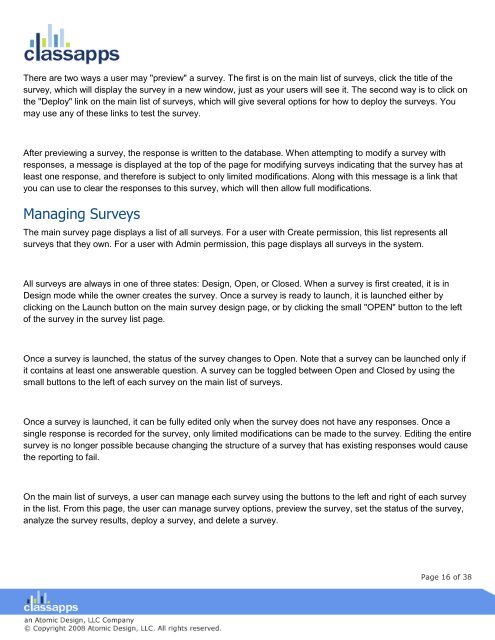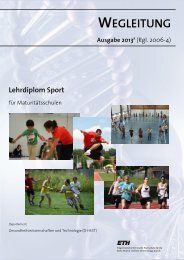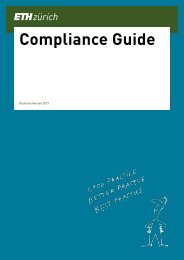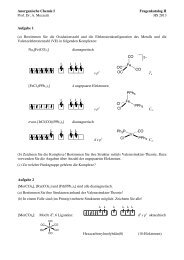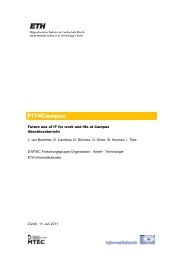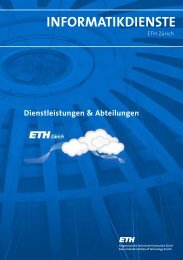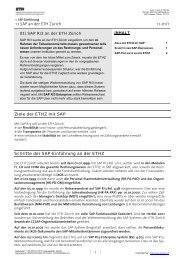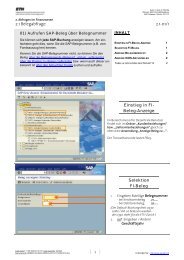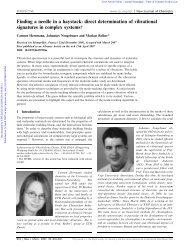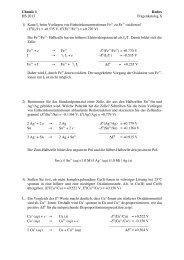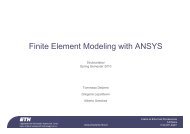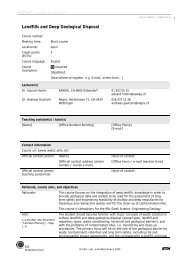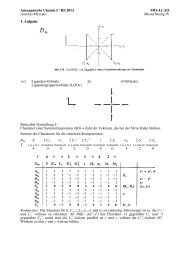SelectSurvey user manual
SelectSurvey user manual
SelectSurvey user manual
- No tags were found...
You also want an ePaper? Increase the reach of your titles
YUMPU automatically turns print PDFs into web optimized ePapers that Google loves.
There are two ways a <strong>user</strong> may "preview" a survey. The first is on the main list of surveys, click the title of thesurvey, which will display the survey in a new window, just as your <strong>user</strong>s will see it. The second way is to click onthe "Deploy" link on the main list of surveys, which will give several options for how to deploy the surveys. Youmay use any of these links to test the survey.After previewing a survey, the response is written to the database. When attempting to modify a survey withresponses, a message is displayed at the top of the page for modifying surveys indicating that the survey has atleast one response, and therefore is subject to only limited modifications. Along with this message is a link thatyou can use to clear the responses to this survey, which will then allow full modifications.Managing SurveysThe main survey page displays a list of all surveys. For a <strong>user</strong> with Create permission, this list represents allsurveys that they own. For a <strong>user</strong> with Admin permission, this page displays all surveys in the system.All surveys are always in one of three states: Design, Open, or Closed. When a survey is first created, it is inDesign mode while the owner creates the survey. Once a survey is ready to launch, it is launched either byclicking on the Launch button on the main survey design page, or by clicking the small "OPEN" button to the leftof the survey in the survey list page.Once a survey is launched, the status of the survey changes to Open. Note that a survey can be launched only ifit contains at least one answerable question. A survey can be toggled between Open and Closed by using thesmall buttons to the left of each survey on the main list of surveys.Once a survey is launched, it can be fully edited only when the survey does not have any responses. Once asingle response is recorded for the survey, only limited modifications can be made to the survey. Editing the entiresurvey is no longer possible because changing the structure of a survey that has existing responses would causethe reporting to fail.On the main list of surveys, a <strong>user</strong> can manage each survey using the buttons to the left and right of each surveyin the list. From this page, the <strong>user</strong> can manage survey options, preview the survey, set the status of the survey,analyze the survey results, deploy a survey, and delete a survey.Page 16 of 38