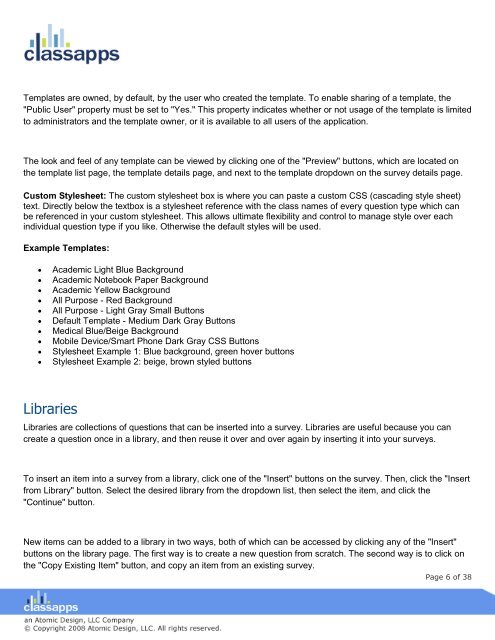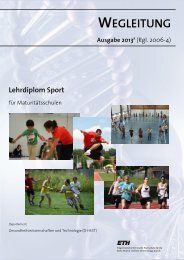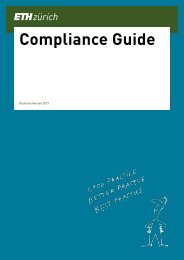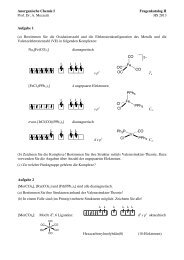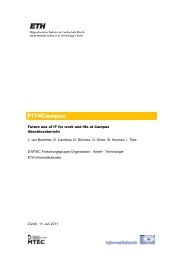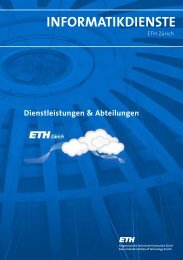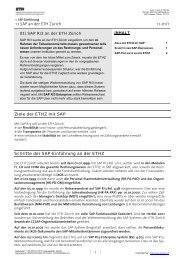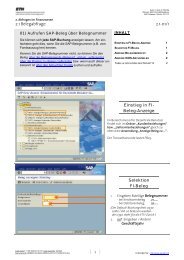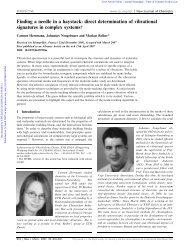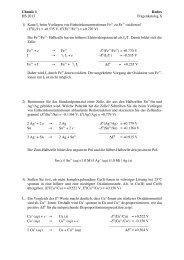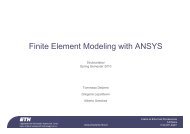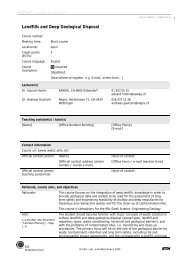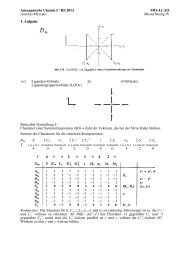SelectSurvey user manual
SelectSurvey user manual
SelectSurvey user manual
- No tags were found...
You also want an ePaper? Increase the reach of your titles
YUMPU automatically turns print PDFs into web optimized ePapers that Google loves.
Templates are owned, by default, by the <strong>user</strong> who created the template. To enable sharing of a template, the"Public User" property must be set to "Yes." This property indicates whether or not usage of the template is limitedto administrators and the template owner, or it is available to all <strong>user</strong>s of the application.The look and feel of any template can be viewed by clicking one of the "Preview" buttons, which are located onthe template list page, the template details page, and next to the template dropdown on the survey details page.Custom Stylesheet: The custom stylesheet box is where you can paste a custom CSS (cascading style sheet)text. Directly below the textbox is a stylesheet reference with the class names of every question type which canbe referenced in your custom stylesheet. This allows ultimate flexibility and control to manage style over eachindividual question type if you like. Otherwise the default styles will be used.Example Templates:Academic Light Blue BackgroundAcademic Notebook Paper BackgroundAcademic Yellow BackgroundAll Purpose - Red BackgroundAll Purpose - Light Gray Small ButtonsDefault Template - Medium Dark Gray ButtonsMedical Blue/Beige BackgroundMobile Device/Smart Phone Dark Gray CSS ButtonsStylesheet Example 1: Blue background, green hover buttonsStylesheet Example 2: beige, brown styled buttonsLibrariesLibraries are collections of questions that can be inserted into a survey. Libraries are useful because you cancreate a question once in a library, and then reuse it over and over again by inserting it into your surveys.To insert an item into a survey from a library, click one of the "Insert" buttons on the survey. Then, click the "Insertfrom Library" button. Select the desired library from the dropdown list, then select the item, and click the"Continue" button.New items can be added to a library in two ways, both of which can be accessed by clicking any of the "Insert"buttons on the library page. The first way is to create a new question from scratch. The second way is to click onthe "Copy Existing Item" button, and copy an item from an existing survey.Page 6 of 38