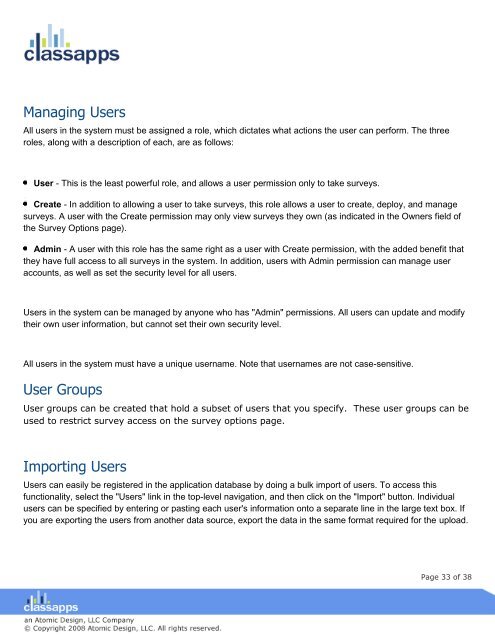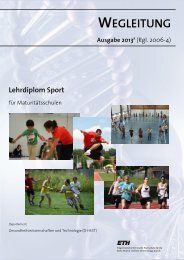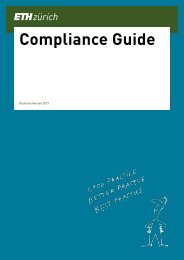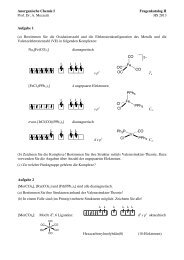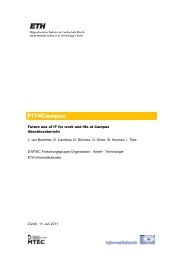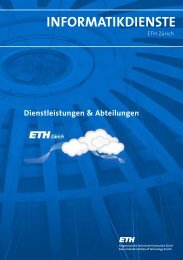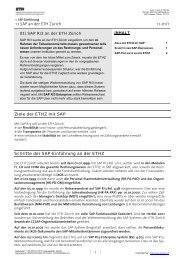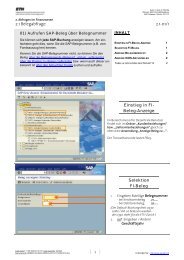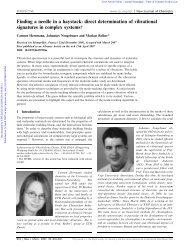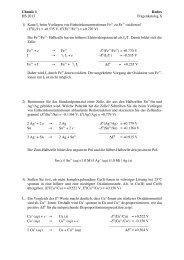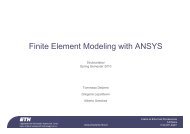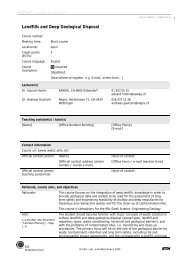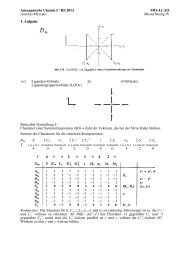SelectSurvey user manual
SelectSurvey user manual
SelectSurvey user manual
- No tags were found...
Create successful ePaper yourself
Turn your PDF publications into a flip-book with our unique Google optimized e-Paper software.
Managing UsersAll <strong>user</strong>s in the system must be assigned a role, which dictates what actions the <strong>user</strong> can perform. The threeroles, along with a description of each, are as follows:User - This is the least powerful role, and allows a <strong>user</strong> permission only to take surveys.Create - In addition to allowing a <strong>user</strong> to take surveys, this role allows a <strong>user</strong> to create, deploy, and managesurveys. A <strong>user</strong> with the Create permission may only view surveys they own (as indicated in the Owners field ofthe Survey Options page).Admin - A <strong>user</strong> with this role has the same right as a <strong>user</strong> with Create permission, with the added benefit thatthey have full access to all surveys in the system. In addition, <strong>user</strong>s with Admin permission can manage <strong>user</strong>accounts, as well as set the security level for all <strong>user</strong>s.Users in the system can be managed by anyone who has "Admin" permissions. All <strong>user</strong>s can update and modifytheir own <strong>user</strong> information, but cannot set their own security level.All <strong>user</strong>s in the system must have a unique <strong>user</strong>name. Note that <strong>user</strong>names are not case-sensitive.User GroupsUser groups can be created that hold a subset of <strong>user</strong>s that you specify. These <strong>user</strong> groups can beused to restrict survey access on the survey options page.Importing UsersUsers can easily be registered in the application database by doing a bulk import of <strong>user</strong>s. To access thisfunctionality, select the "Users" link in the top-level navigation, and then click on the "Import" button. Individual<strong>user</strong>s can be specified by entering or pasting each <strong>user</strong>'s information onto a separate line in the large text box. Ifyou are exporting the <strong>user</strong>s from another data source, export the data in the same format required for the upload.Page 33 of 38