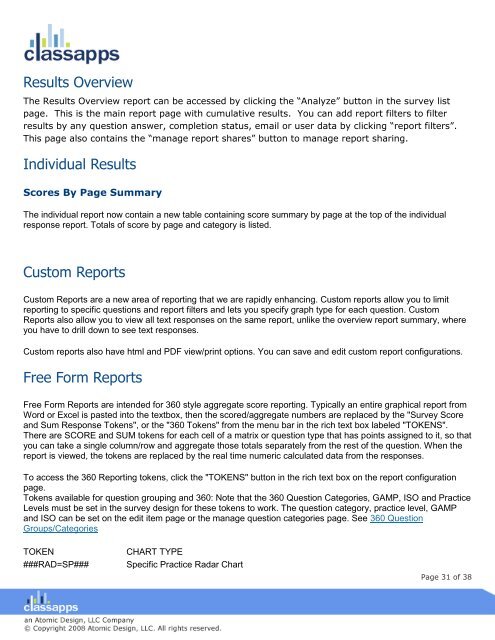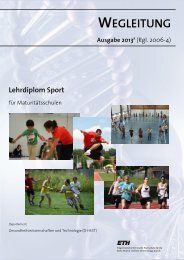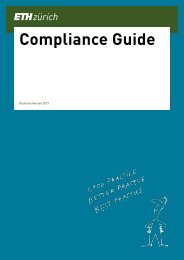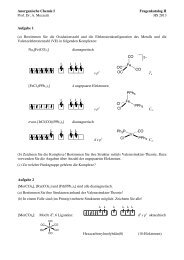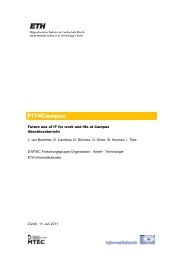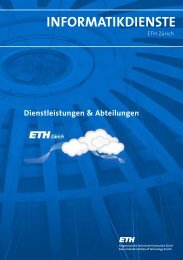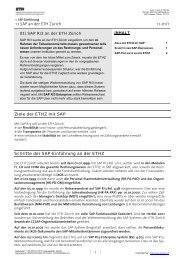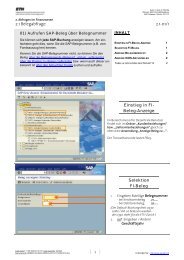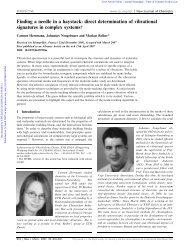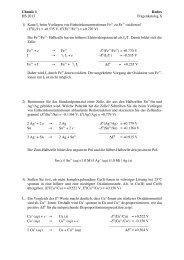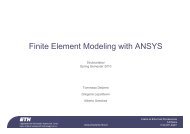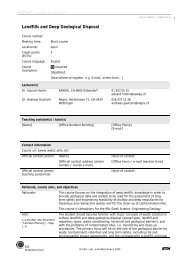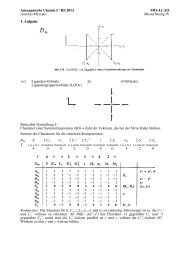SelectSurvey user manual
SelectSurvey user manual
SelectSurvey user manual
- No tags were found...
Create successful ePaper yourself
Turn your PDF publications into a flip-book with our unique Google optimized e-Paper software.
Results OverviewThe Results Overview report can be accessed by clicking the “Analyze” button in the survey listpage. This is the main report page with cumulative results. You can add report filters to filterresults by any question answer, completion status, email or <strong>user</strong> data by clicking “report filters”.This page also contains the “manage report shares” button to manage report sharing.Individual ResultsScores By Page SummaryThe individual report now contain a new table containing score summary by page at the top of the individualresponse report. Totals of score by page and category is listed.Custom ReportsCustom Reports are a new area of reporting that we are rapidly enhancing. Custom reports allow you to limitreporting to specific questions and report filters and lets you specify graph type for each question. CustomReports also allow you to view all text responses on the same report, unlike the overview report summary, whereyou have to drill down to see text responses.Custom reports also have html and PDF view/print options. You can save and edit custom report configurations.Free Form ReportsFree Form Reports are intended for 360 style aggregate score reporting. Typically an entire graphical report fromWord or Excel is pasted into the textbox, then the scored/aggregate numbers are replaced by the "Survey Scoreand Sum Response Tokens", or the "360 Tokens" from the menu bar in the rich text box labeled "TOKENS".There are SCORE and SUM tokens for each cell of a matrix or question type that has points assigned to it, so thatyou can take a single column/row and aggregate those totals separately from the rest of the question. When thereport is viewed, the tokens are replaced by the real time numeric calculated data from the responses.To access the 360 Reporting tokens, click the "TOKENS" button in the rich text box on the report configurationpage.Tokens available for question grouping and 360: Note that the 360 Question Categories, GAMP, ISO and PracticeLevels must be set in the survey design for these tokens to work. The question category, practice level, GAMPand ISO can be set on the edit item page or the manage question categories page. See 360 QuestionGroups/CategoriesTOKEN###RAD=SP###CHART TYPESpecific Practice Radar ChartPage 31 of 38