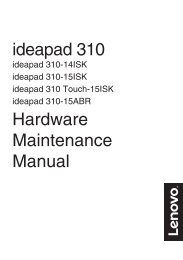You also want an ePaper? Increase the reach of your titles
YUMPU automatically turns print PDFs into web optimized ePapers that Google loves.
Chapter 2. Learning the basicsSecuring your computer - - - - - - - - - - - - - - - - - - - - - - - - - - - - - - - - - - - - - - - - - - - - - - - - - - - - - - - - - - - - - - - - - - - - -This section provides information about how to help protect your computerfrom theft and unauthorized use.• Attaching a security lock (not supplied)You can attach a security lock to your computer to help prevent it from beingremoved without your permission. For details on installing the security lock,please refer to the instructions shipped with the security lock that you havepurchased.Refer to the “Left-side view” on page 4 for the location of the Kensingtonslot.Notes:• Before purchasing any security product, verify that it is compatible with this type ofsecurity keyhole.• You are responsible for evaluating, selecting, and implementing the locking devices andsecurity features. Lenovo offers no comment judgement or warranty regarding thefunction, quality or performance of locking devices and security features.• Using VeriFaceVeriFace is a face recognition software which takes a digital snapshot,extracts key features of your face, and creates a digital map that becomes thesystem’s “password”.If you want to activate VeriFace for the first time, click the VeriFace icon onthe desktop to register your facial image.Notes:• The face registration and verification works best in an environment with steady and evenlight.• You can determine whether to use this function when you log on the system.For more details on VeriFace, see the software help.24