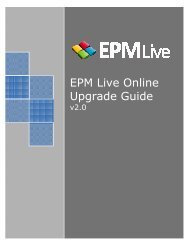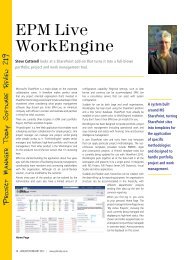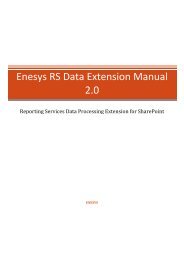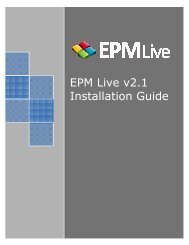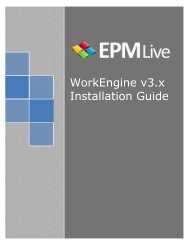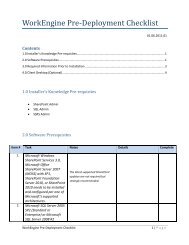EPM Live Project Publisher User Guide
EPM Live Project Publisher User Guide
EPM Live Project Publisher User Guide
Create successful ePaper yourself
Turn your PDF publications into a flip-book with our unique Google optimized e-Paper software.
override any changes made to task items in the Task Center list on the SharePoint workspace). Thus, the TaskCenter list will be in sync with the Microsoft <strong>Project</strong> schedule.6.2.2 How to configureThere are two options in which the Update <strong>Project</strong> Progress / Update Progress feature can be initiated;automated or manual. To configure the 'automated' option, follow the steps below.1. Launch Microsoft <strong>Project</strong> and open the project schedule.2. From the <strong>Project</strong> <strong>Publisher</strong> or <strong>Publisher</strong> tab, select <strong>Project</strong> Options <strong>Project</strong> Settings/Settings.3. In the <strong>Project</strong> Options window, select (check) the option titled Check for task updates on openand click on the OK button to save your selection.4. When this feature is configured for automated initiation, each time the Microsoft <strong>Project</strong>schedule is opened, <strong>Project</strong> <strong>Publisher</strong> will automatically check for updates. If this option is notselected (not checked) then the Update <strong>Project</strong> Progress / Update Progress feature can only beinitiated manually (we will get to that in the section below).6.2.3 How to useLet’s assume a team member made the following changes to a task item on the Microsoft SharePointworkspace:23