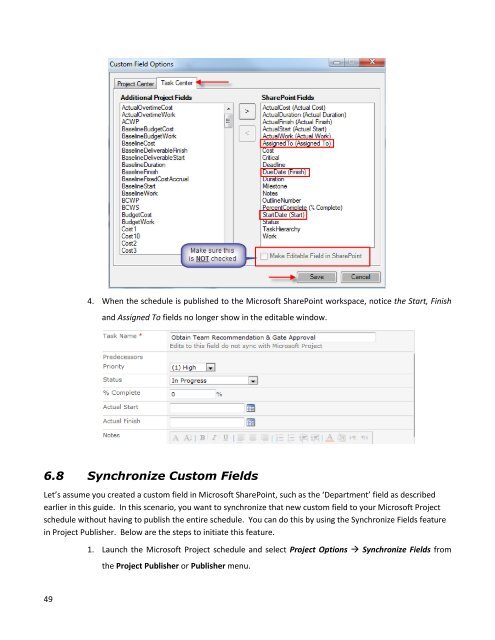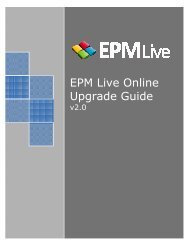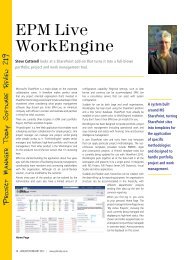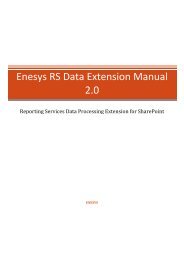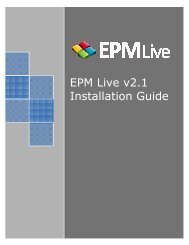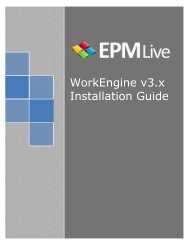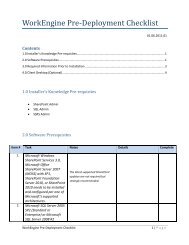EPM Live Project Publisher User Guide
EPM Live Project Publisher User Guide
EPM Live Project Publisher User Guide
Create successful ePaper yourself
Turn your PDF publications into a flip-book with our unique Google optimized e-Paper software.
4. When the schedule is published to the Microsoft SharePoint workspace, notice the Start, Finishand Assigned To fields no longer show in the editable window.6.8 Synchronize Custom FieldsLet’s assume you created a custom field in Microsoft SharePoint, such as the ‘Department’ field as describedearlier in this guide. In this scenario, you want to synchronize that new custom field to your Microsoft <strong>Project</strong>schedule without having to publish the entire schedule. You can do this by using the Synchronize Fields featurein <strong>Project</strong> <strong>Publisher</strong>. Below are the steps to initiate this feature.1. Launch the Microsoft <strong>Project</strong> schedule and select <strong>Project</strong> Options Synchronize Fields fromthe <strong>Project</strong> <strong>Publisher</strong> or <strong>Publisher</strong> menu.49