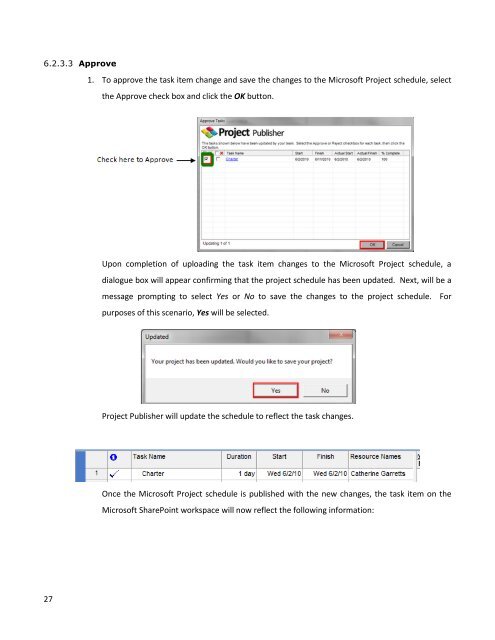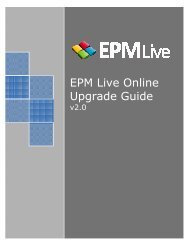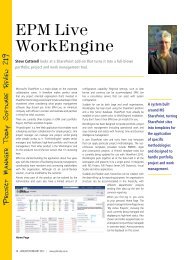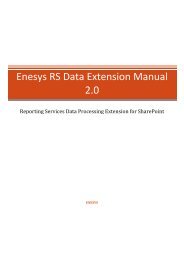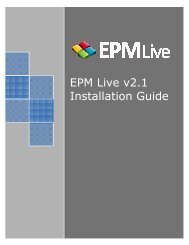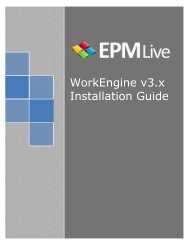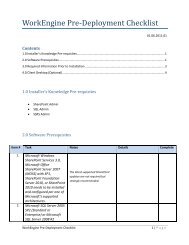EPM Live Project Publisher User Guide
EPM Live Project Publisher User Guide
EPM Live Project Publisher User Guide
You also want an ePaper? Increase the reach of your titles
YUMPU automatically turns print PDFs into web optimized ePapers that Google loves.
6.2.3.3 Approve1. To approve the task item change and save the changes to the Microsoft <strong>Project</strong> schedule, selectthe Approve check box and click the OK button.Upon completion of uploading the task item changes to the Microsoft <strong>Project</strong> schedule, adialogue box will appear confirming that the project schedule has been updated. Next, will be amessage prompting to select Yes or No to save the changes to the project schedule. Forpurposes of this scenario, Yes will be selected.<strong>Project</strong> <strong>Publisher</strong> will update the schedule to reflect the task changes.Once the Microsoft <strong>Project</strong> schedule is published with the new changes, the task item on theMicrosoft SharePoint workspace will now reflect the following information:27