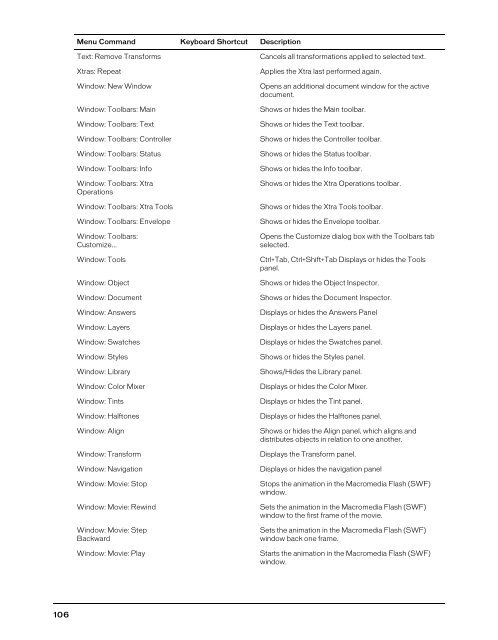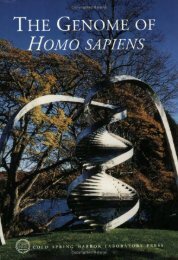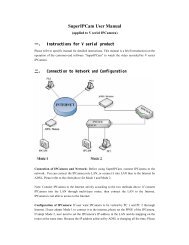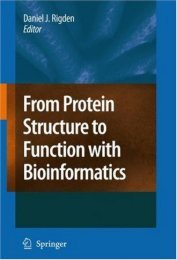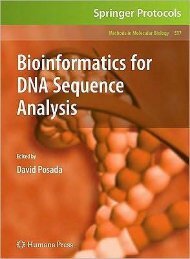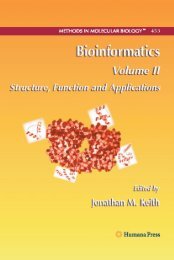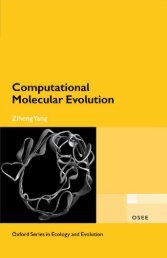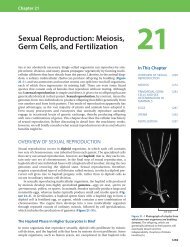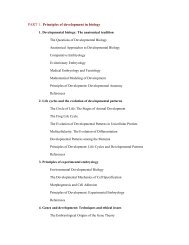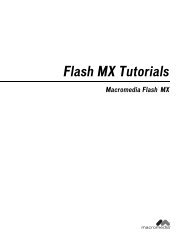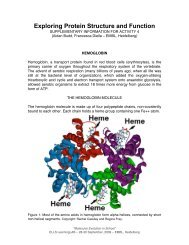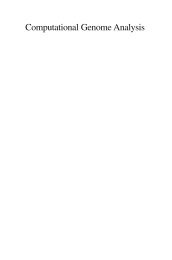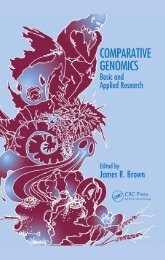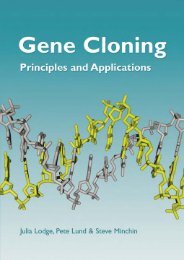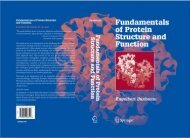FreeHand MX Keyboard Shortcuts
FreeHand MX Keyboard Shortcuts
FreeHand MX Keyboard Shortcuts
Create successful ePaper yourself
Turn your PDF publications into a flip-book with our unique Google optimized e-Paper software.
Menu Command <strong>Keyboard</strong> Shortcut DescriptionText: Remove TransformsXtras: RepeatWindow: New WindowWindow: Toolbars: MainWindow: Toolbars: TextWindow: Toolbars: ControllerWindow: Toolbars: StatusWindow: Toolbars: InfoWindow: Toolbars: XtraOperationsWindow: Toolbars: Xtra ToolsWindow: Toolbars: EnvelopeWindow: Toolbars:Customize...Window: ToolsWindow: ObjectWindow: DocumentWindow: AnswersWindow: LayersWindow: SwatchesWindow: StylesWindow: LibraryWindow: Color MixerWindow: TintsWindow: HalftonesWindow: AlignWindow: TransformWindow: NavigationWindow: Movie: StopWindow: Movie: RewindWindow: Movie: StepBackwardWindow: Movie: PlayCancels all transformations applied to selected text.Applies the Xtra last performed again.Opens an additional document window for the activedocument.Shows or hides the Main toolbar.Shows or hides the Text toolbar.Shows or hides the Controller toolbar.Shows or hides the Status toolbar.Shows or hides the Info toolbar.Shows or hides the Xtra Operations toolbar.Shows or hides the Xtra Tools toolbar.Shows or hides the Envelope toolbar.Opens the Customize dialog box with the Toolbars tabselected.Ctrl+Tab, Ctrl+Shift+Tab Displays or hides the Toolspanel.Shows or hides the Object Inspector.Shows or hides the Document Inspector.Displays or hides the Answers PanelDisplays or hides the Layers panel.Displays or hides the Swatches panel.Shows or hides the Styles panel.Shows/Hides the Library panel.Displays or hides the Color Mixer.Displays or hides the Tint panel.Displays or hides the Halftones panel.Shows or hides the Align panel, which aligns anddistributes objects in relation to one another.Displays the Transform panel.Displays or hides the navigation panelStops the animation in the Macromedia Flash (SWF)window.Sets the animation in the Macromedia Flash (SWF)window to the first frame of the movie.Sets the animation in the Macromedia Flash (SWF)window back one frame.Starts the animation in the Macromedia Flash (SWF)window.106