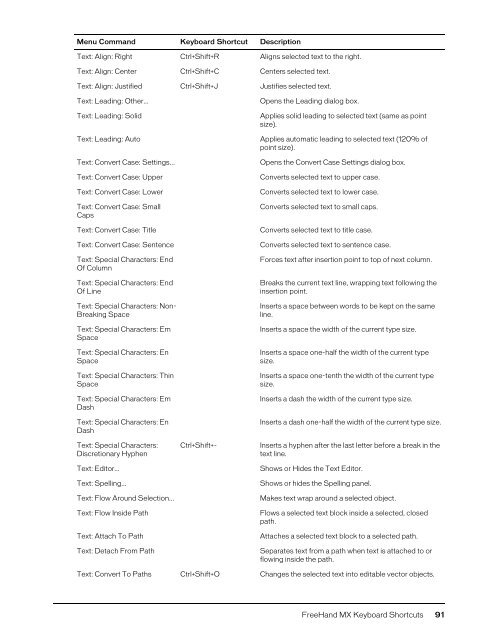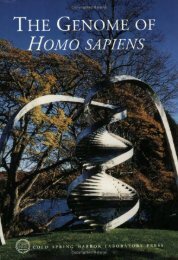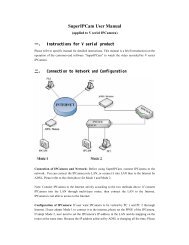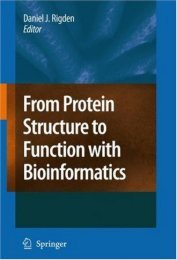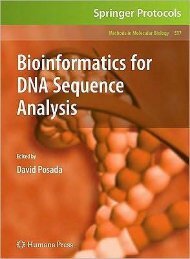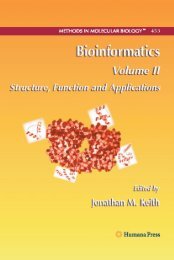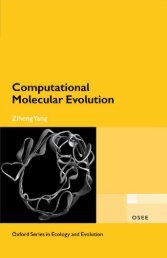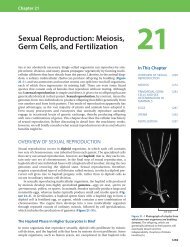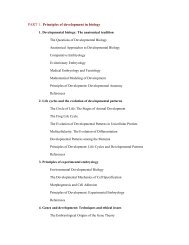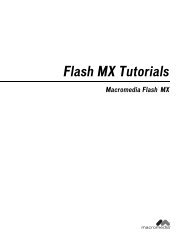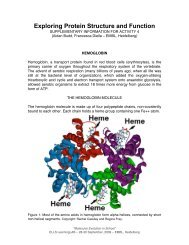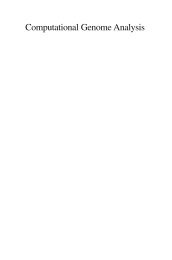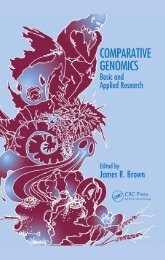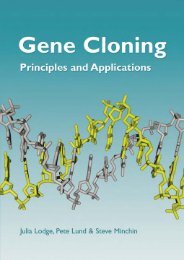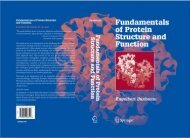FreeHand MX Keyboard Shortcuts
FreeHand MX Keyboard Shortcuts
FreeHand MX Keyboard Shortcuts
Create successful ePaper yourself
Turn your PDF publications into a flip-book with our unique Google optimized e-Paper software.
Menu Command <strong>Keyboard</strong> Shortcut DescriptionText: Align: Right Ctrl+Shift+R Aligns selected text to the right.Text: Align: Center Ctrl+Shift+C Centers selected text.Text: Align: Justified Ctrl+Shift+J Justifies selected text.Text: Leading: Other...Text: Leading: SolidText: Leading: AutoText: Convert Case: Settings...Text: Convert Case: UpperText: Convert Case: LowerText: Convert Case: SmallCapsText: Convert Case: TitleText: Convert Case: SentenceText: Special Characters: EndOf ColumnText: Special Characters: EndOf LineText: Special Characters: Non-Breaking SpaceText: Special Characters: EmSpaceText: Special Characters: EnSpaceText: Special Characters: ThinSpaceText: Special Characters: EmDashText: Special Characters: EnDashText: Special Characters:Discretionary HyphenText: Editor...Text: Spelling...Text: Flow Around Selection...Text: Flow Inside PathText: Attach To PathText: Detach From PathCtrl+Shift+-Opens the Leading dialog box.Applies solid leading to selected text (same as pointsize).Applies automatic leading to selected text (120% ofpoint size).Opens the Convert Case Settings dialog box.Converts selected text to upper case.Converts selected text to lower case.Converts selected text to small caps.Converts selected text to title case.Converts selected text to sentence case.Forces text after insertion point to top of next column.Breaks the current text line, wrapping text following theinsertion point.Inserts a space between words to be kept on the sameline.Inserts a space the width of the current type size.Inserts a space one-half the width of the current typesize.Inserts a space one-tenth the width of the current typesize.Inserts a dash the width of the current type size.Inserts a dash one-half the width of the current type size.Inserts a hyphen after the last letter before a break in thetext line.Shows or Hides the Text Editor.Shows or hides the Spelling panel.Makes text wrap around a selected object.Flows a selected text block inside a selected, closedpath.Attaches a selected text block to a selected path.Separates text from a path when text is attached to orflowing inside the path.Text: Convert To Paths Ctrl+Shift+O Changes the selected text into editable vector objects.<strong>FreeHand</strong> <strong>MX</strong> <strong>Keyboard</strong> <strong>Shortcuts</strong> 91