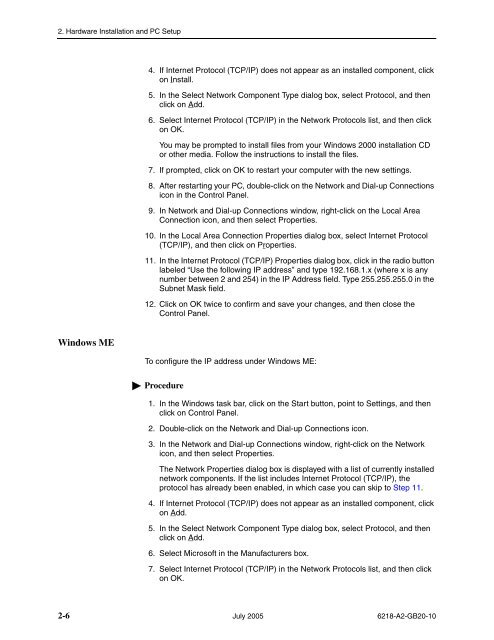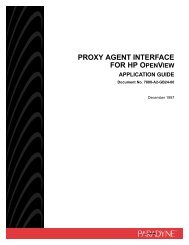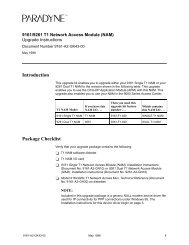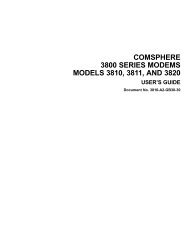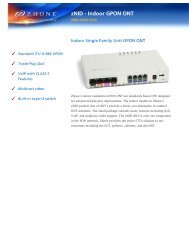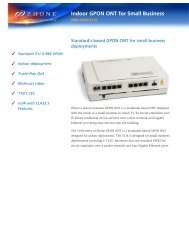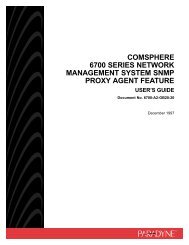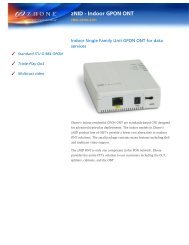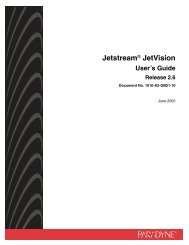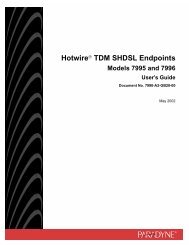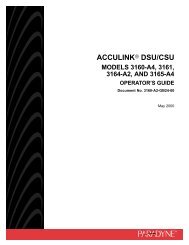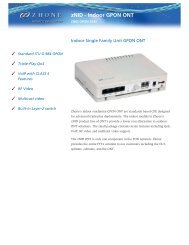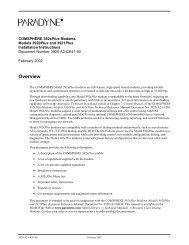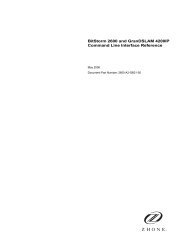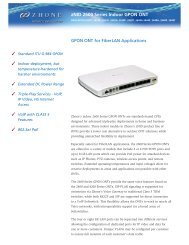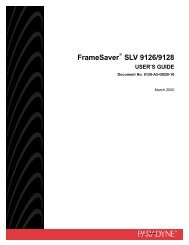6218-A1 Wireless Router User's Guide - Zhone Technologies
6218-A1 Wireless Router User's Guide - Zhone Technologies
6218-A1 Wireless Router User's Guide - Zhone Technologies
You also want an ePaper? Increase the reach of your titles
YUMPU automatically turns print PDFs into web optimized ePapers that Google loves.
2. Hardware Installation and PC Setup4. If Internet Protocol (TCP/IP) does not appear as an installed component, clickon Install.5. In the Select Network Component Type dialog box, select Protocol, and thenclick on Add.6. Select Internet Protocol (TCP/IP) in the Network Protocols list, and then clickon OK.You may be prompted to install files from your Windows 2000 installation CDor other media. Follow the instructions to install the files.7. If prompted, click on OK to restart your computer with the new settings.8. After restarting your PC, double-click on the Network and Dial-up Connectionsicon in the Control Panel.9. In Network and Dial-up Connections window, right-click on the Local AreaConnection icon, and then select Properties.10. In the Local Area Connection Properties dialog box, select Internet Protocol(TCP/IP), and then click on Properties.11. In the Internet Protocol (TCP/IP) Properties dialog box, click in the radio buttonlabeled “Use the following IP address” and type 192.168.1.x (where x is anynumber between 2 and 254) in the IP Address field. Type 255.255.255.0 in theSubnet Mask field.12. Click on OK twice to confirm and save your changes, and then close theControl Panel.Windows METo configure the IP address under Windows ME:Procedure1. In the Windows task bar, click on the Start button, point to Settings, and thenclick on Control Panel.2. Double-click on the Network and Dial-up Connections icon.3. In the Network and Dial-up Connections window, right-click on the Networkicon, and then select Properties.The Network Properties dialog box is displayed with a list of currently installednetwork components. If the list includes Internet Protocol (TCP/IP), theprotocol has already been enabled, in which case you can skip to Step 11.4. If Internet Protocol (TCP/IP) does not appear as an installed component, clickon Add.5. In the Select Network Component Type dialog box, select Protocol, and thenclick on Add.6. Select Microsoft in the Manufacturers box.7. Select Internet Protocol (TCP/IP) in the Network Protocols list, and then clickon OK.2-6 July 2005 <strong>6218</strong>-A2-GB20-10