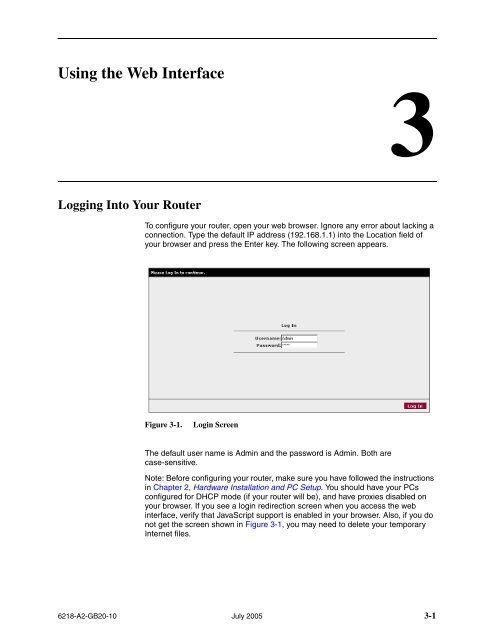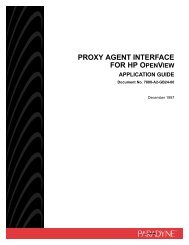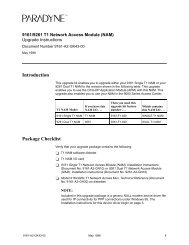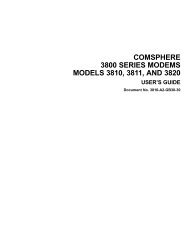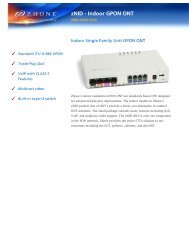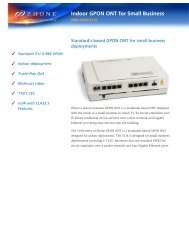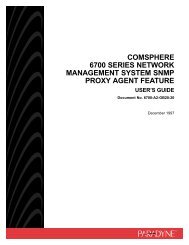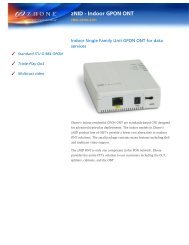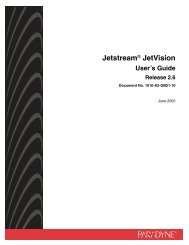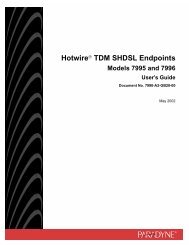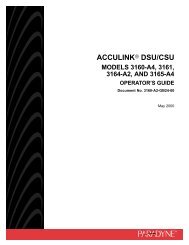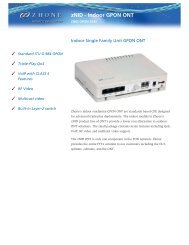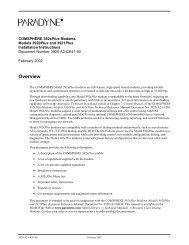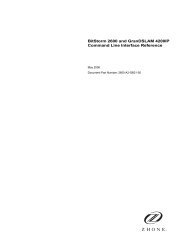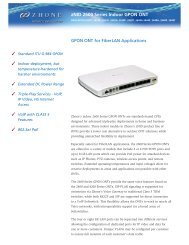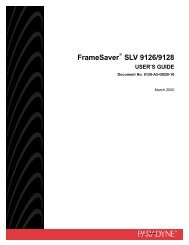6218-A1 Wireless Router User's Guide - Zhone Technologies
6218-A1 Wireless Router User's Guide - Zhone Technologies
6218-A1 Wireless Router User's Guide - Zhone Technologies
Create successful ePaper yourself
Turn your PDF publications into a flip-book with our unique Google optimized e-Paper software.
Using the Web Interface3Logging Into Your <strong>Router</strong>To configure your router, open your web browser. Ignore any error about lacking aconnection. Type the default IP address (192.168.1.1) into the Location field ofyour browser and press the Enter key. The following screen appears.Figure 3-1.Login ScreenThe default user name is Admin and the password is Admin. Both arecase-sensitive.Note: Before configuring your router, make sure you have followed the instructionsin Chapter 2, Hardware Installation and PC Setup. You should have your PCsconfigured for DHCP mode (if your router will be), and have proxies disabled onyour browser. If you see a login redirection screen when you access the webinterface, verify that JavaScript support is enabled in your browser. Also, if you donot get the screen shown in Figure 3-1, you may need to delete your temporaryInternet files.<strong>6218</strong>-A2-GB20-10 July 2005 3-1