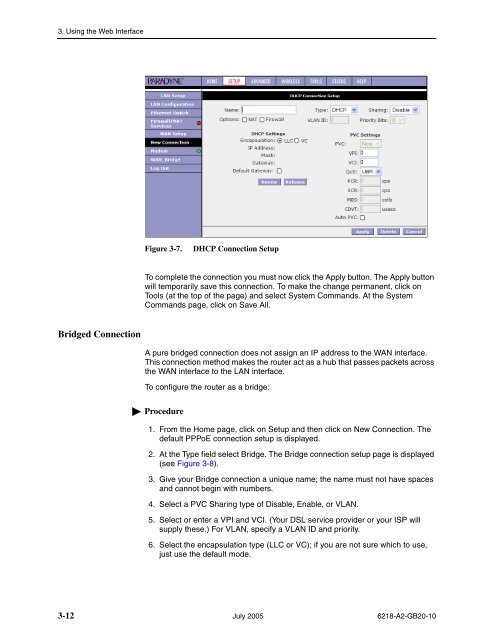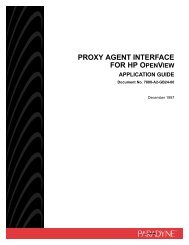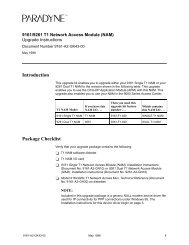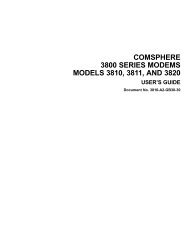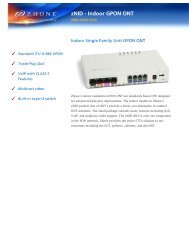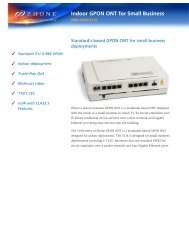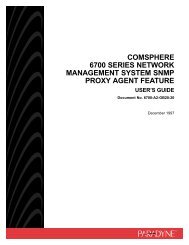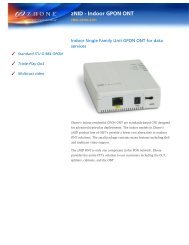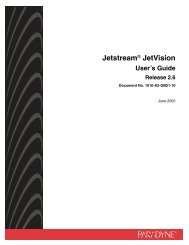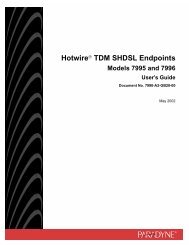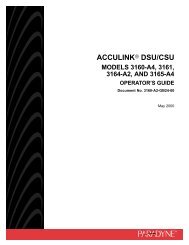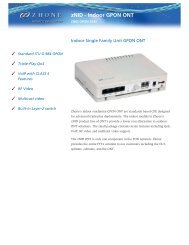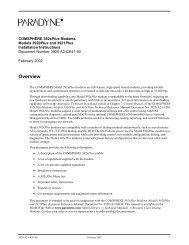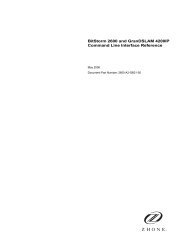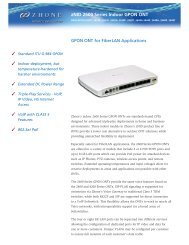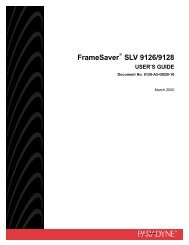6218-A1 Wireless Router User's Guide - Zhone Technologies
6218-A1 Wireless Router User's Guide - Zhone Technologies
6218-A1 Wireless Router User's Guide - Zhone Technologies
You also want an ePaper? Increase the reach of your titles
YUMPU automatically turns print PDFs into web optimized ePapers that Google loves.
3. Using the Web InterfaceFigure 3-7.DHCP Connection SetupTo complete the connection you must now click the Apply button. The Apply buttonwill temporarily save this connection. To make the change permanent, click onTools (at the top of the page) and select System Commands. At the SystemCommands page, click on Save All.Bridged ConnectionA pure bridged connection does not assign an IP address to the WAN interface.This connection method makes the router act as a hub that passes packets acrossthe WAN interface to the LAN interface.To configure the router as a bridge:Procedure1. From the Home page, click on Setup and then click on New Connection. Thedefault PPPoE connection setup is displayed.2. At the Type field select Bridge. The Bridge connection setup page is displayed(see Figure 3-8).3. Give your Bridge connection a unique name; the name must not have spacesand cannot begin with numbers.4. Select a PVC Sharing type of Disable, Enable, or VLAN.5. Select or enter a VPI and VCI. (Your DSL service provider or your ISP willsupply these.) For VLAN, specify a VLAN ID and priority.6. Select the encapsulation type (LLC or VC); if you are not sure which to use,just use the default mode.3-12 July 2005 <strong>6218</strong>-A2-GB20-10