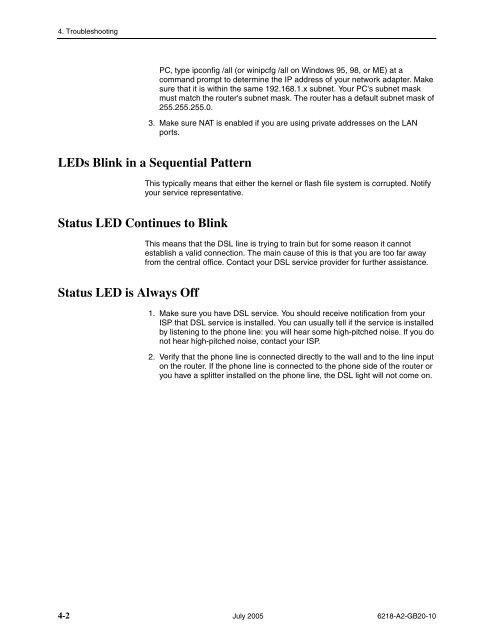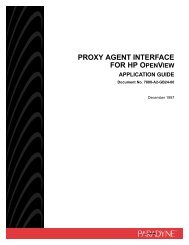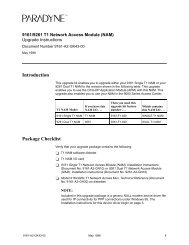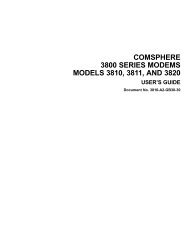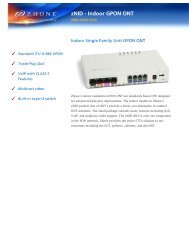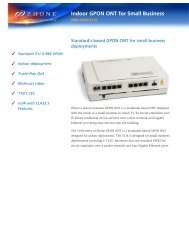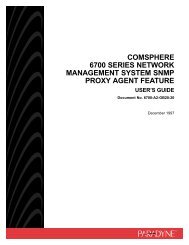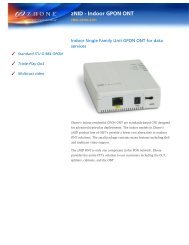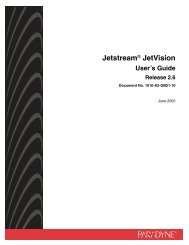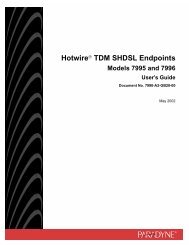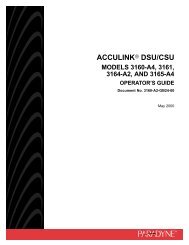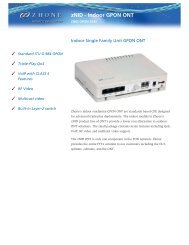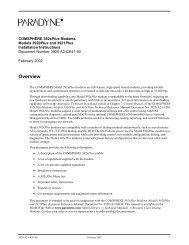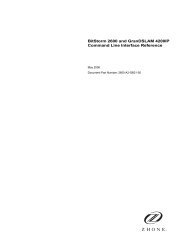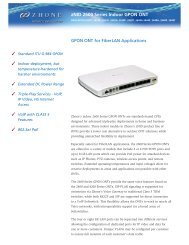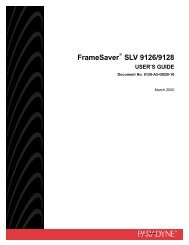6218-A1 Wireless Router User's Guide - Zhone Technologies
6218-A1 Wireless Router User's Guide - Zhone Technologies
6218-A1 Wireless Router User's Guide - Zhone Technologies
Create successful ePaper yourself
Turn your PDF publications into a flip-book with our unique Google optimized e-Paper software.
4. TroubleshootingPC, type ipconfig /all (or winipcfg /all on Windows 95, 98, or ME) at acommand prompt to determine the IP address of your network adapter. Makesure that it is within the same 192.168.1.x subnet. Your PC's subnet maskmust match the router's subnet mask. The router has a default subnet mask of255.255.255.0.3. Make sure NAT is enabled if you are using private addresses on the LANports.LEDs Blink in a Sequential PatternThis typically means that either the kernel or flash file system is corrupted. Notifyyour service representative.Status LED Continues to BlinkThis means that the DSL line is trying to train but for some reason it cannotestablish a valid connection. The main cause of this is that you are too far awayfrom the central office. Contact your DSL service provider for further assistance.Status LED is Always Off1. Make sure you have DSL service. You should receive notification from yourISP that DSL service is installed. You can usually tell if the service is installedby listening to the phone line: you will hear some high-pitched noise. If you donot hear high-pitched noise, contact your ISP.2. Verify that the phone line is connected directly to the wall and to the line inputon the router. If the phone line is connected to the phone side of the router oryou have a splitter installed on the phone line, the DSL light will not come on.4-2 July 2005 <strong>6218</strong>-A2-GB20-10