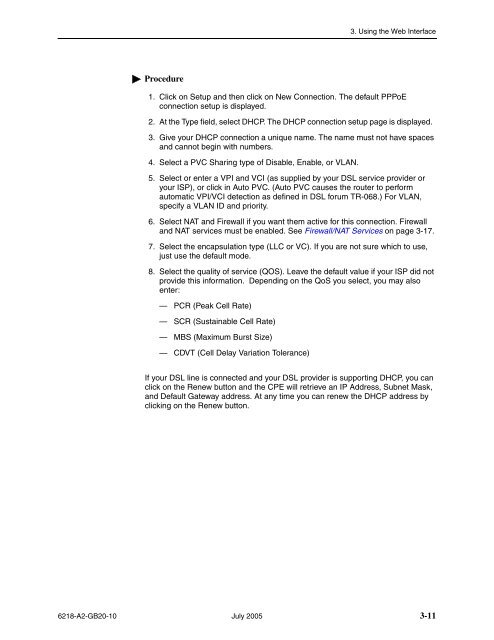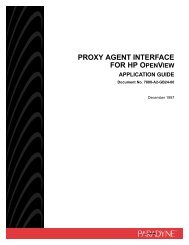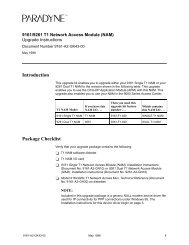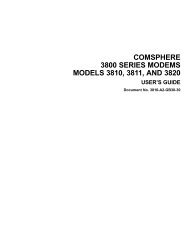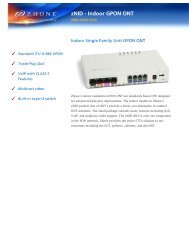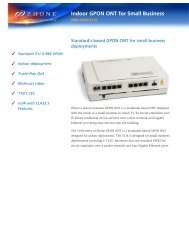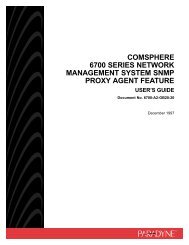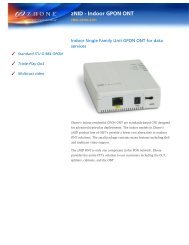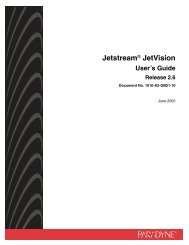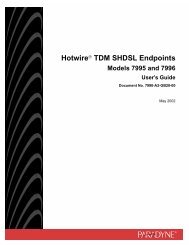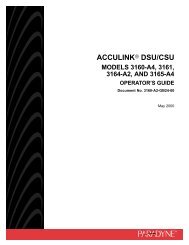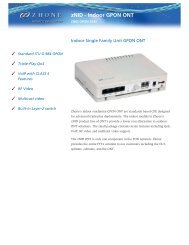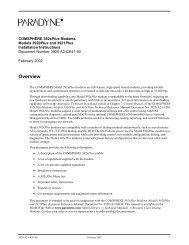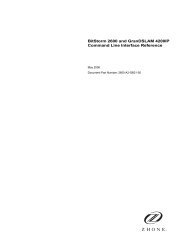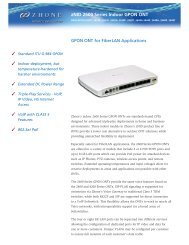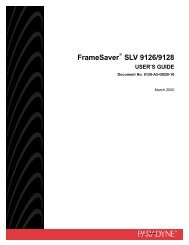6218-A1 Wireless Router User's Guide - Zhone Technologies
6218-A1 Wireless Router User's Guide - Zhone Technologies
6218-A1 Wireless Router User's Guide - Zhone Technologies
Create successful ePaper yourself
Turn your PDF publications into a flip-book with our unique Google optimized e-Paper software.
3. Using the Web InterfaceProcedure1. Click on Setup and then click on New Connection. The default PPPoEconnection setup is displayed.2. At the Type field, select DHCP. The DHCP connection setup page is displayed.3. Give your DHCP connection a unique name. The name must not have spacesand cannot begin with numbers.4. Select a PVC Sharing type of Disable, Enable, or VLAN.5. Select or enter a VPI and VCI (as supplied by your DSL service provider oryour ISP), or click in Auto PVC. (Auto PVC causes the router to performautomatic VPI/VCI detection as defined in DSL forum TR-068.) For VLAN,specify a VLAN ID and priority.6. Select NAT and Firewall if you want them active for this connection. Firewalland NAT services must be enabled. See Firewall/NAT Services on page 3-17.7. Select the encapsulation type (LLC or VC). If you are not sure which to use,just use the default mode.8. Select the quality of service (QOS). Leave the default value if your ISP did notprovide this information. Depending on the QoS you select, you may alsoenter:— PCR (Peak Cell Rate)— SCR (Sustainable Cell Rate)— MBS (Maximum Burst Size)— CDVT (Cell Delay Variation Tolerance)If your DSL line is connected and your DSL provider is supporting DHCP, you canclick on the Renew button and the CPE will retrieve an IP Address, Subnet Mask,and Default Gateway address. At any time you can renew the DHCP address byclicking on the Renew button.<strong>6218</strong>-A2-GB20-10 July 2005 3-11