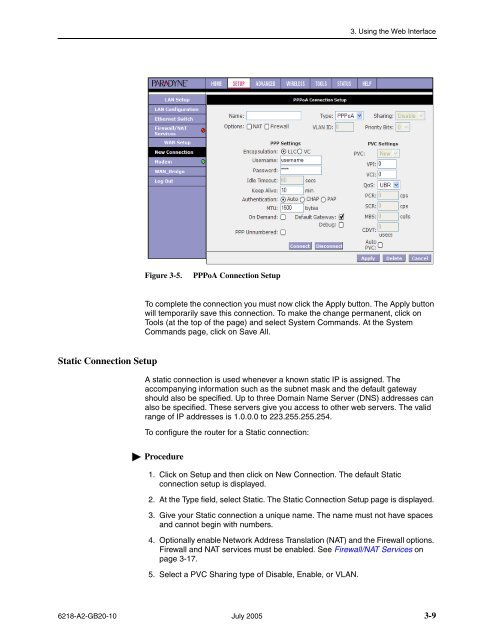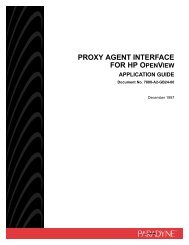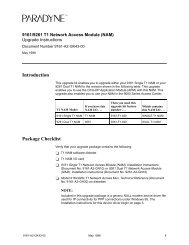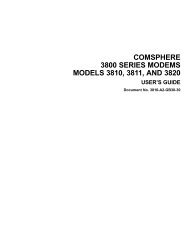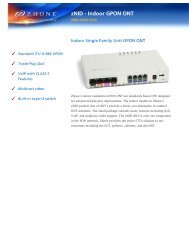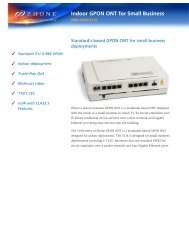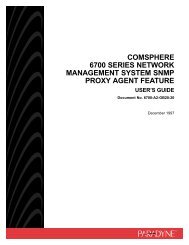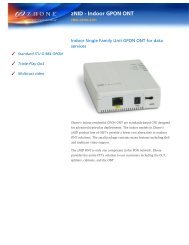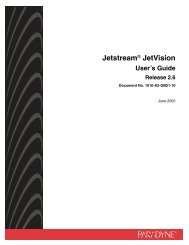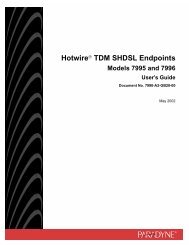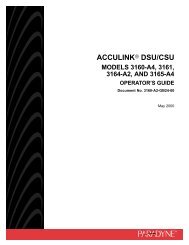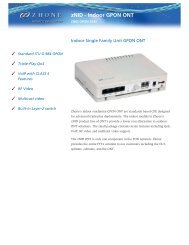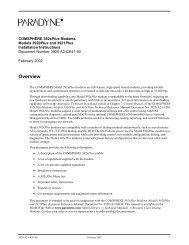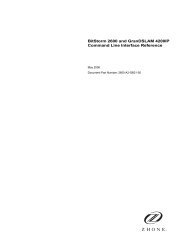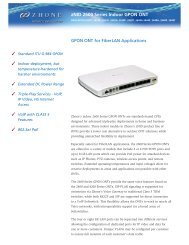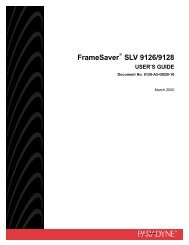6218-A1 Wireless Router User's Guide - Zhone Technologies
6218-A1 Wireless Router User's Guide - Zhone Technologies
6218-A1 Wireless Router User's Guide - Zhone Technologies
Create successful ePaper yourself
Turn your PDF publications into a flip-book with our unique Google optimized e-Paper software.
3. Using the Web InterfaceFigure 3-5.PPPoA Connection SetupTo complete the connection you must now click the Apply button. The Apply buttonwill temporarily save this connection. To make the change permanent, click onTools (at the top of the page) and select System Commands. At the SystemCommands page, click on Save All.Static Connection SetupA static connection is used whenever a known static IP is assigned. Theaccompanying information such as the subnet mask and the default gatewayshould also be specified. Up to three Domain Name Server (DNS) addresses canalso be specified. These servers give you access to other web servers. The validrange of IP addresses is 1.0.0.0 to 223.255.255.254.To configure the router for a Static connection:Procedure1. Click on Setup and then click on New Connection. The default Staticconnection setup is displayed.2. At the Type field, select Static. The Static Connection Setup page is displayed.3. Give your Static connection a unique name. The name must not have spacesand cannot begin with numbers.4. Optionally enable Network Address Translation (NAT) and the Firewall options.Firewall and NAT services must be enabled. See Firewall/NAT Services onpage 3-17.5. Select a PVC Sharing type of Disable, Enable, or VLAN.<strong>6218</strong>-A2-GB20-10 July 2005 3-9