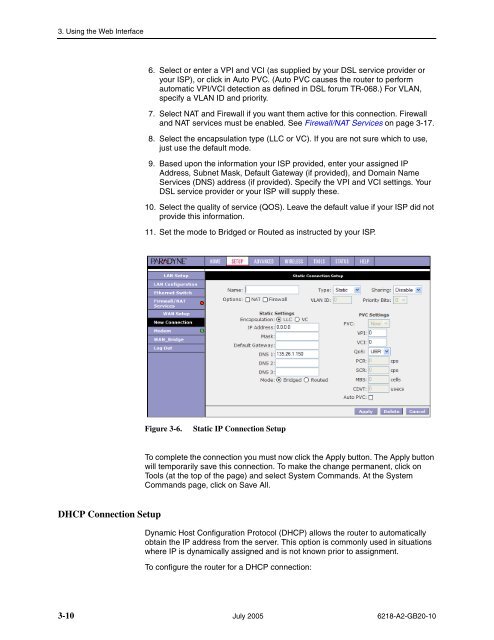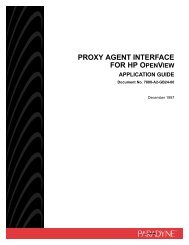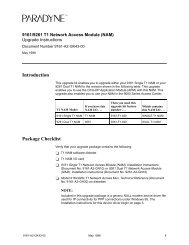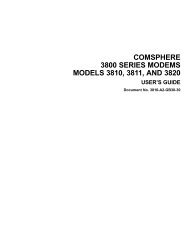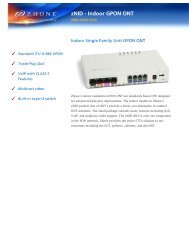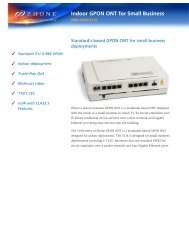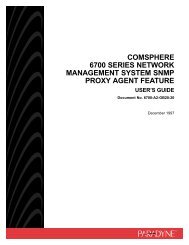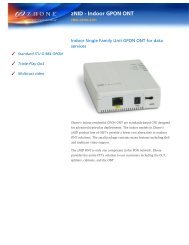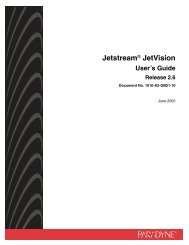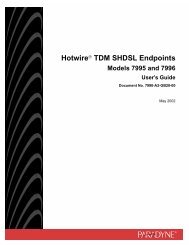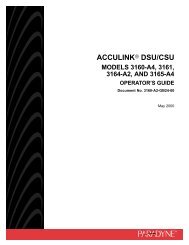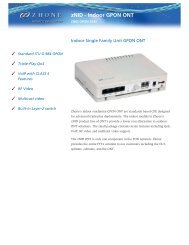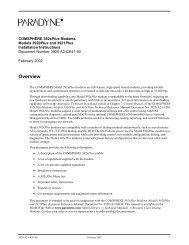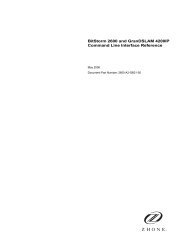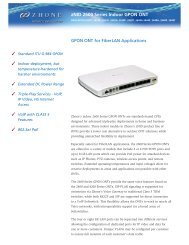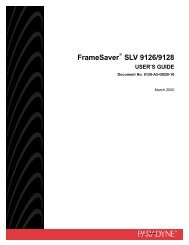6218-A1 Wireless Router User's Guide - Zhone Technologies
6218-A1 Wireless Router User's Guide - Zhone Technologies
6218-A1 Wireless Router User's Guide - Zhone Technologies
You also want an ePaper? Increase the reach of your titles
YUMPU automatically turns print PDFs into web optimized ePapers that Google loves.
3. Using the Web Interface6. Select or enter a VPI and VCI (as supplied by your DSL service provider oryour ISP), or click in Auto PVC. (Auto PVC causes the router to performautomatic VPI/VCI detection as defined in DSL forum TR-068.) For VLAN,specify a VLAN ID and priority.7. Select NAT and Firewall if you want them active for this connection. Firewalland NAT services must be enabled. See Firewall/NAT Services on page 3-17.8. Select the encapsulation type (LLC or VC). If you are not sure which to use,just use the default mode.9. Based upon the information your ISP provided, enter your assigned IPAddress, Subnet Mask, Default Gateway (if provided), and Domain NameServices (DNS) address (if provided). Specify the VPI and VCI settings. YourDSL service provider or your ISP will supply these.10. Select the quality of service (QOS). Leave the default value if your ISP did notprovide this information.11. Set the mode to Bridged or Routed as instructed by your ISP.Figure 3-6.Static IP Connection SetupTo complete the connection you must now click the Apply button. The Apply buttonwill temporarily save this connection. To make the change permanent, click onTools (at the top of the page) and select System Commands. At the SystemCommands page, click on Save All.DHCP Connection SetupDynamic Host Configuration Protocol (DHCP) allows the router to automaticallyobtain the IP address from the server. This option is commonly used in situationswhere IP is dynamically assigned and is not known prior to assignment.To configure the router for a DHCP connection:3-10 July 2005 <strong>6218</strong>-A2-GB20-10