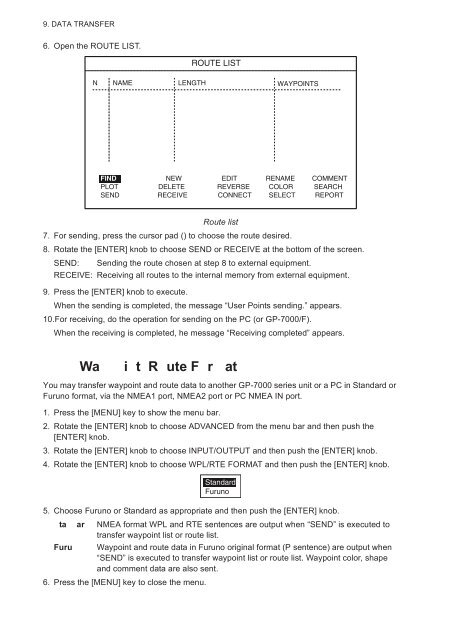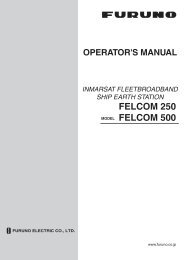color gps plotter
color gps plotter
color gps plotter
Create successful ePaper yourself
Turn your PDF publications into a flip-book with our unique Google optimized e-Paper software.
9. DATA TRANSFER6. Open the ROUTE LIST.ROUTE LISTN NAME LENGTH WAYPOINTSFIND NEW EDIT RENAME COMMENTPLOT DELETE REVERSE COLOR SEARCHSEND RECEIVE CONNECT SELECT REPORTRoute list7. For sending, press the cursor pad () to choose the route desired.8. Rotate the [ENTER] knob to choose SEND or RECEIVE at the bottom of the screen.SEND: Sending the route chosen at step 8 to external equipment.RECEIVE: Receiving all routes to the internal memory from external equipment.9. Press the [ENTER] knob to execute.When the sending is completed, the message “User Points sending.” appears.10.For receiving, do the operation for sending on the PC (or GP-7000/F).When the receiving is completed, he message “Receiving completed” appears.Wa i t R ute F r atYou may transfer waypoint and route data to another GP-7000 series unit or a PC in Standard orFuruno format, via the NMEA1 port, NMEA2 port or PC NMEA IN port.1. Press the [MENU] key to show the menu bar.2. Rotate the [ENTER] knob to choose ADVANCED from the menu bar and then push the[ENTER] knob.3. Rotate the [ENTER] knob to choose INPUT/OUTPUT and then push the [ENTER] knob.4. Rotate the [ENTER] knob to choose WPL/RTE FORMAT and then push the [ENTER] knob.StandardFuruno5. Choose Furuno or Standard as appropriate and then push the [ENTER] knob.ta ar NMEA format WPL and RTE sentences are output when “SEND” is executed totransfer waypoint list or route list.Furu Waypoint and route data in Furuno original format (P sentence) are output when“SEND” is executed to transfer waypoint list or route list. Waypoint <strong>color</strong>, shapeand comment data are also sent.6. Press the [MENU] key to close the menu.