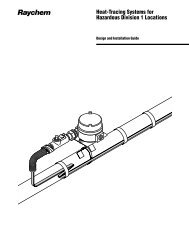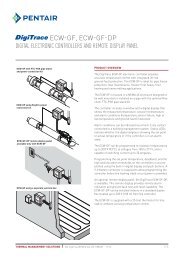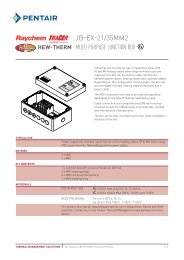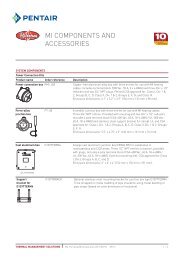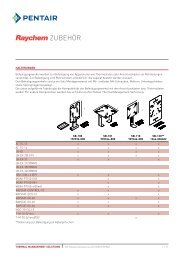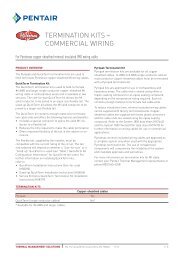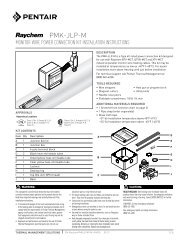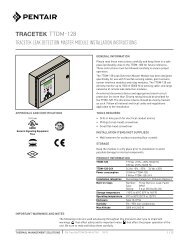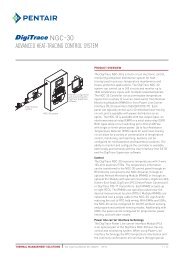DigiTrace NGC-UIT Loader Utility - Pentair Thermal Management
DigiTrace NGC-UIT Loader Utility - Pentair Thermal Management
DigiTrace NGC-UIT Loader Utility - Pentair Thermal Management
Create successful ePaper yourself
Turn your PDF publications into a flip-book with our unique Google optimized e-Paper software.
Step 1Connect a laptop computer to the <strong>DigiTrace</strong> <strong>NGC</strong>-<strong>UIT</strong> via the RS-485 port usingan RS-485 to RS-232 or an RS-485 to USB converter.Step 2 Start the <strong>DigiTrace</strong> <strong>UIT</strong> <strong>Loader</strong> program by clicking on the icon on your desktop or by going to Start menu/Programs/<strong>Pentair</strong> <strong>Thermal</strong><strong>Management</strong>/<strong>DigiTrace</strong> Click on the <strong>NGC</strong>-<strong>UIT</strong> to XML tab near the top of the window.Step 3 Select the temperature Units (°F or ºC) (Label E).IMPORTANT: If the temperature units on the <strong>NGC</strong>-30 <strong>UIT</strong> are currently set toºC and the temperature units on the <strong>Loader</strong> Programs (see above) are selectedas ºF, when the circuit data is imported from the <strong>NGC</strong>-30 <strong>UIT</strong> to the ExcelSpreadsheet, the temperatures on the Spreadsheet will be in ºF.Step 4Step 5Set the <strong>NGC</strong>-<strong>UIT</strong> Port to the port that will be used to communicate to the <strong>NGC</strong>-<strong>UIT</strong> (Label F).Set the <strong>DigiTrace</strong> <strong>NGC</strong>-<strong>UIT</strong> Baud Rate and <strong>NGC</strong>-<strong>UIT</strong> Modbus Address so thatit matches the settings on the <strong>NGC</strong>-<strong>UIT</strong>’s System|Comm screen (Label A/G andLabel B/H consecutively).Set the <strong>DigiTrace</strong> <strong>NGC</strong>-<strong>UIT</strong>’s Serial Port mode is RS-485 (Label C).Set the <strong>DigiTrace</strong> <strong>NGC</strong>-<strong>UIT</strong>’s Read/Write Port to Serial (Label D).Click on the Save To XML File (Label I) text field to bring up the Enter XMLFilename dialog box.Type in the name of the file that you wish to create in the File name text field.Click on Save. This will fill in the Save To XML File text field with the pathwhere the next XML file will be saved.THERMAL MANAGEMENT SOLUTIONS EN-<strong>NGC</strong>30<strong>Loader</strong><strong>Utility</strong>-IM-H58045 04/13 24/34