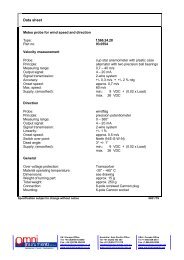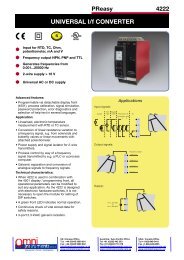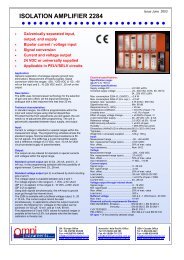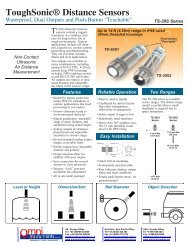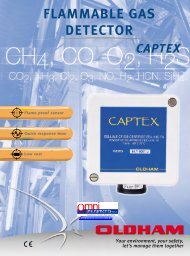Manual MW-XF - Omni Instruments
Manual MW-XF - Omni Instruments
Manual MW-XF - Omni Instruments
You also want an ePaper? Increase the reach of your titles
YUMPU automatically turns print PDFs into web optimized ePapers that Google loves.
<strong>MW</strong> User’s <strong>Manual</strong>Exemys2 Start-up2.1 RequirementsThe minimum necessary requirements to run Middleware are:• 2.4 GHz processor or better with at least 512 RAM.• A PC with Windows 2000, Windows XP, Windows 2003 Server (for support for otherplatforms please contact support@exemys.com)• The PC must have Java Runtime Environment 1.6 or above (available free fromwww.java.com)2.2 InstallationInsert the CD and execute file <strong>MW</strong>-<strong>XF</strong>(Vx.x.x).msi, then indicate the directory where the <strong>MW</strong> willbe installed and press “Install”, the system will do the rest.Two components are installed:• <strong>MW</strong>-<strong>XF</strong> Service• <strong>MW</strong>-<strong>XF</strong> AdministratorThe Service component is the <strong>MW</strong> itself, this service is running all the time in the computer andwill automatically activate at the moment of installation.The administrator is simply the configuration tool that has access to the <strong>MW</strong> service.If you don’t have the correct Java version installed, an error message will appear duringinstallation indicating that the installation could not be completed successfully.Figure 5 – Installation error messageWhat really happened is that the execution of the <strong>MW</strong> service failed for not having Javainstalled in your computer, if this happens you should install Java’s latest version and enablethe service from the administrator in Advanced options.www.exemys.com Rev 2.1.0 - Junio 2009 12