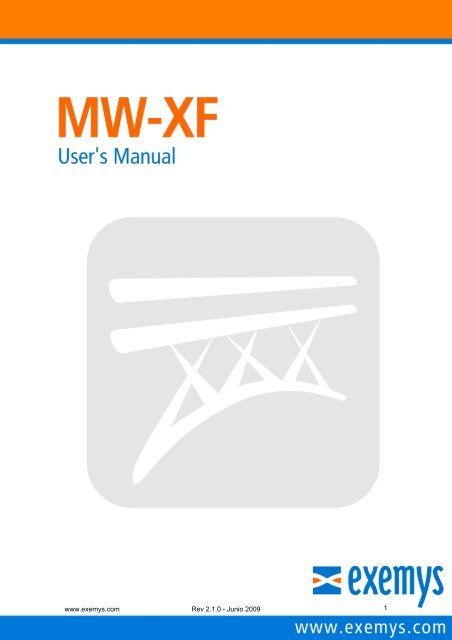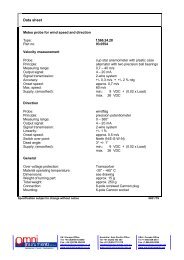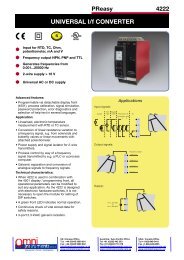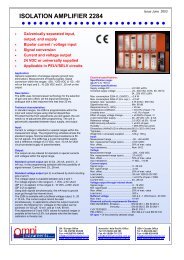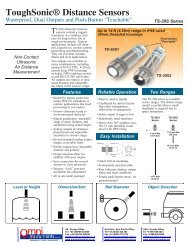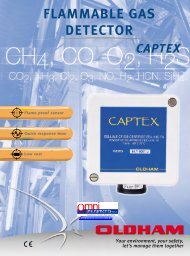Manual MW-XF - Omni Instruments
Manual MW-XF - Omni Instruments
Manual MW-XF - Omni Instruments
Create successful ePaper yourself
Turn your PDF publications into a flip-book with our unique Google optimized e-Paper software.
<strong>MW</strong> User’s <strong>Manual</strong>ExemysThe Exemys products are in permanent evolution to satisfy the needs of ourclients. For this reason, specifications and capabilities are subject to changewithout previous notice.Please find updated information at www.exemys.comCopyright © Exemys, 2009. All Rights Reserved.Rev. 2.1.0www.exemys.com Rev 2.1.0 - Junio 2009 2
<strong>MW</strong> User’s <strong>Manual</strong>ExemysTable of Contents1 Introduction 71.1 About this manual 71.1.1 Purpose of this manual 71.1.2 Conventions, terms and abbreviations 71.2 General Description of the product 72 Start-up 122.1 Requirements 122.2 Installation 122.3 License 132.3.1 On-Line Activation 132.3.2 <strong>Manual</strong> Activation 153 <strong>MW</strong> Administrator 173.1 Introduction 173.2 Local Administrator 173.2.1 Control buttons 183.2.2 Communication ports 183.2.2.1 GRD Server 183.2.2.2 Transparent Server 183.2.2.3 Modbus Server 183.2.3 Configuration menu 193.2.3.1 Authentication 193.2.3.2 Advanced options 193.2.3.3 GRD administration 213.2.3.4 Users and Privileges for Transparent Mode 223.2.3.5 GRDs’ Modbus Slaves in Modbus Mode 233.2.3.6 Database 243.3 Remote Administrator 253.3.1 Authentication 253.3.2 Limitations 254 Monitor 264.1 Connected GRDs 264.1.1 Statistics 264.1.1.1 Modbus Statistics 264.1.1.2 Transparent Statistics 274.1.2 IOs Monitor 274.1.3 Configuration 284.2 Database 285 <strong>MW</strong> with GRDs in Transparent mode 305.1 Topology 305.2 Configuration 305.2.1 GRD 315.2.2 User 325.3 Final Topology 33www.exemys.com Rev 2.1.0 - Junio 2009 3
<strong>MW</strong> User’s <strong>Manual</strong>Exemys6 <strong>MW</strong> with GRDs in Modbus mode 346.1 Introduction 346.2 Topology 346.3 Configuration 346.3.1 GRD 356.3.2 Slaves 366.4 Final Topology 387 Database 407.1 Reports Table 407.2 Historical records table 407.3 Commands Table 418 Internal Modbus Slave 428.1 Internal Map 428.1.1 Input Register 428.1.2 Input Status 438.1.3 Coil Status 439 Remote Configuration 449.1 Connecting to the GRD 449.1.1 <strong>MW</strong> Connection monitor 459.1.2 Connection configuration 459.1.3 GRD Monitor 469.1.3.1 Digital Inputs 469.1.3.2 Analog Inputs 469.1.3.3 Digital Outputs 479.1.4 Serial Port configuration 479.1.5 Reports Configuration 489.1.6 Digital Inputs Reports 489.1.7 Analog Inputs Reports 489.1.8 Digital Outputs Reports 489.1.9 Historical Configuration 499.1.9.1 Digital Inputs Historical 499.1.9.2 Analog Inputs Historical 499.1.9.3 Digital Outputs Historical 509.1.10 Time and date 50www.exemys.com Rev 2.1.0 - Junio 2009 4
<strong>MW</strong> User’s <strong>Manual</strong>ExemysFiguresFigure 1 - <strong>MW</strong> – WEB Example................................................................................................... 8Figure 2 –<strong>MW</strong> Transparent application example.......................................................................... 9Figure 3 –<strong>MW</strong> Modbus application example.............................................................................. 10Figure 4 - Functional diagram..................................................................................................... 10Figure 5 – Installation error message .......................................................................................... 12Figure 6 – License Certificate ..................................................................................................... 13Figure 7 – On-Line Activation.................................................................................................... 14Figure 8 – Input License Number ............................................................................................... 14Figure 9 – On Line Activation, State .......................................................................................... 15Figure 10 – <strong>Manual</strong> Activation ................................................................................................... 15Figure 11 – <strong>Manual</strong> Activation. License file selection ............................................................... 16Figure 12 – <strong>Manual</strong> Activation, State ........................................................................................ 16Figure 13 – Administrator menu distribution.............................................................................. 17Figure 14 – GRD port ................................................................................................................. 18Figure 15 – Transparent port....................................................................................................... 18Figure 16 – Modbus port............................................................................................................. 18Figure 17 – Authentication menu................................................................................................ 19Figure 18 – Authentication screen .............................................................................................. 19Figure 19 – Advanced options menu........................................................................................... 20Figure 20 – Advanced options screen ......................................................................................... 20Figure 21 – <strong>MW</strong>-<strong>XF</strong> service in Windows................................................................................... 20Figure 22 – GRDs menu ............................................................................................................. 21Figure 23 – GRDs administration screen .................................................................................... 21Figure 24 – Transparent users’ menu.......................................................................................... 22Figure 25 – Transparent Users and Permits screen ..................................................................... 22Figure 26 – Modbus slaves menu................................................................................................ 23Figure 27 – GRDs Modbus and slaves administration screen..................................................... 23Figure 28 – Database menu......................................................................................................... 24Figure 29 – DB Configuration screen ......................................................................................... 24Figure 30 – Remote connection screen ....................................................................................... 25Figure 31 – GRDs monitor menu................................................................................................ 26Figure 32 – GRDs monitor screen............................................................................................... 26Figure 33 – Modbus Monitor ...................................................................................................... 27Figure 34 – Transparent Monitor ................................................................................................ 27Figure 35 – IOs monitor screen................................................................................................... 28Figure 36 – Database monitor menu ........................................................................................... 28Figure 37 – Database monitor screen.......................................................................................... 29Figure 38 – Transparent Topology.............................................................................................. 30Figure 39 – Adding a GRD in Transparent mode ....................................................................... 31Figure 40 – Visualization of the added GRD.............................................................................. 31Figure 41 – Adding a user for TM mode..................................................................................... 32Figure 42 – Assigning a GRD to a user ...................................................................................... 32Figure 43 – Final Transparent topology...................................................................................... 33Figure 44 – Modbus Topology.................................................................................................... 34Figure 45 – Adding a GRD Modbus ........................................................................................... 35Figure 46 – GRD Modbus in the list of valid GRDs................................................................... 36Figure 47 – Window to add slaves to a GRD.............................................................................. 36Figure 48 –Modbus RTU Slaves added to a GRD ...................................................................... 37Figure 49 –Modbus ASCII Slaves added to a GRD.................................................................... 38Figure 50 –Final Modbus topology............................................................................................. 39Figure 51 –Remote configuration ............................................................................................... 44Figure 52 –Remote configuration commands ............................................................................. 45www.exemys.com Rev 2.1.0 - Junio 2009 5
<strong>MW</strong> User’s <strong>Manual</strong>ExemysFigure 53 –<strong>MW</strong> connection monitor........................................................................................... 45Figure 54 –<strong>MW</strong> connection configuration .................................................................................. 46Figure 55 – GRD Monitor Menu................................................................................................. 46Figure 56 –Digital Inputs Monitor .............................................................................................. 46Figure 57 –Analog Inputs Monitor.............................................................................................. 47Figure 58 –Digital Outputs Monitor............................................................................................ 47Figure 59 –Serial Port Configuration.......................................................................................... 47Figure 60 –Reports Menu............................................................................................................ 48Figure 61 –Digital Inputs Reports Configuration........................................................................ 48Figure 62 –Analog Inputs Reports Configuration....................................................................... 48Figure 63 –Digital Outputs Reports Configuration..................................................................... 49Figure 64 –Historical Configuration Menu................................................................................. 49Figure 65 –Digital Inputs Historical Configuration .................................................................... 49Figure 66 –Analog Inputs Historical Configuration.................................................................... 50Figure 67 –Digital Outputs Historical Configuration.................................................................. 50Figure 68 –Time and data configuration ..................................................................................... 50www.exemys.com Rev 2.1.0 - Junio 2009 6
<strong>MW</strong> User’s <strong>Manual</strong>Exemys1 Introduction1.1 About this manual1.1.1 Purpose of this manualThe purpose of this manual is to provide a complete guide for the installation, start-up andmaintenance of the <strong>MW</strong>-<strong>XF</strong>.It begins with a general description of the possibilities offered by the system and then followedby a more detailed description allowing the user to take full advantage of the system1.1.2 Conventions, terms and abbreviationsAbbreviationGPRSTCP<strong>MW</strong>GRDModbus-ASCIIModbus-RTUDBDescriptionGeneral Packet Radio ServicesTransmission Control ProtocolMiddlewareGPRS Remote DeviceModbus ASCII formatModbus RTU formatDatabase1.2 General Description of the productThe <strong>MW</strong>-<strong>XF</strong> is software that together with the GRD forms a complete tool for the collection ofremote data.The <strong>MW</strong>-<strong>XF</strong> is basically a server with multiple connections that allows the collection of data fromall the existing GRDs in the field and the dumping all the information in several formats to beaccessed in different ways. In a few words, the <strong>MW</strong>-<strong>XF</strong> acts as a concentrator of theinformation sent by the GRDs, once the information reaches the <strong>MW</strong>-<strong>XF</strong>, it can be accessedfrom different media and formats according to the requirements.The complete system is made of multiple blocks, some of which can be dispensed withdepending on the use.The present manual describes in depth all the <strong>MW</strong>-<strong>XF</strong> operating modes.The components are:<strong>MW</strong>-<strong>XF</strong>GRD<strong>MW</strong> port redirectorDatabase SQL (not included)www.exemys.com Rev 2.1.0 - Junio 2009 7
<strong>MW</strong> User’s <strong>Manual</strong>ExemysClassification according to the user’s software applicationThere are 3 variants of Middleware as a function of the software used to visualize and obtaininformation collected by the Middleware.1) WEB Middleware2) Transparent Middleware3) Modbus Middleware1) WEB Middleware:AS the name shows, the final application taking the information from the Middleware, is simply aweb page, previously designed and based on the user’s application. For this purpose the WEBMiddleware registers all the information from remote acquisition and control devices (GRD), intoan SQL-type database, which can be read from any Web application designed to that effect.Figure 1 - <strong>MW</strong> – WEB Example2) Transparent Middleware:Transparent Middleware is used in applications where a transparent communication tunnel isneeded between the device to be controlled and the original software of the device.For this purpose, a port redirector is installed in the computer having the device originalsoftware, and takes the information of the original software and sends it to Middleware, which inturn retransmits to the corresponding remote device.In this manner, neither the original software nor the remote device is aware of the existence ofthe communication link established by the Middleware, by means of GPRS cellular telephony.www.exemys.com Rev 2.1.0 - Junio 2009 8
<strong>MW</strong> User’s <strong>Manual</strong>ExemysFigure 2 –<strong>MW</strong> Transparent application example3) Modbus Middleware:Designed particularly for the industrial automation and control segment, the Modbus Middlewareallows the use of any final application handling this protocol, for example a SCADA software orany other Modbus master software, to access information from the remote devices, which wereoriginally designed to communicate by Modbus.This way, neither the original software nor the remote device, are aware of the existence of thecommunication link established by the Middleware, by means of the GPRS cellular telephony.www.exemys.com Rev 2.1.0 - Junio 2009 9
<strong>MW</strong> User’s <strong>Manual</strong>ExemysFigure 3 –<strong>MW</strong> Modbus application example1.3 Middleware Internal Operation DiagramFigure 4 - Functional diagramThe diagram shows a block distribution of the <strong>MW</strong>-<strong>XF</strong> and its possible alternatives of use.The <strong>MW</strong>-<strong>XF</strong> consists of:Modbus Server: This is a server accepting Modbus connections through a configurable port. Itcan receive Modbus TCP, Modbus RTU over TCP or Modbus ASCII over TCP connections.Transparent Server: This is a server accepting connections directly from the serial portRedirector in a configurable port. The port redirector has an authentication mechanism throughwww.exemys.com Rev 2.1.0 - Junio 2009 10
<strong>MW</strong> User’s <strong>Manual</strong>Exemysa configurable user and password, once authenticated a virtual serial port in the redirector PC isopened which is directly linked with a serial port of a determined GRD.Administrator’s Server: By means of this server it is possible to connect with an administratorcapable of modifying all <strong>MW</strong> configurations, for example, communication ports, GRDoperational modes, users, passwords, etc.GRDs’ Server: This is server that accepts connections of GRDs, which when connecting withthe <strong>MW</strong> are authenticated through an identification number and a password. Through thischannel all data from or to GRDs enter and exit.DB Client: A client to an SQL Database. When enabled all data from equipments, reports orhistorical are dumped.Internal Modbus slave: This is a Modbus slave which is accessed through the Modbusconnections server with the ID 247. It has the updated values of all inputs and outputs of theGRD.www.exemys.com Rev 2.1.0 - Junio 2009 11
<strong>MW</strong> User’s <strong>Manual</strong>Exemys2 Start-up2.1 RequirementsThe minimum necessary requirements to run Middleware are:• 2.4 GHz processor or better with at least 512 RAM.• A PC with Windows 2000, Windows XP, Windows 2003 Server (for support for otherplatforms please contact support@exemys.com)• The PC must have Java Runtime Environment 1.6 or above (available free fromwww.java.com)2.2 InstallationInsert the CD and execute file <strong>MW</strong>-<strong>XF</strong>(Vx.x.x).msi, then indicate the directory where the <strong>MW</strong> willbe installed and press “Install”, the system will do the rest.Two components are installed:• <strong>MW</strong>-<strong>XF</strong> Service• <strong>MW</strong>-<strong>XF</strong> AdministratorThe Service component is the <strong>MW</strong> itself, this service is running all the time in the computer andwill automatically activate at the moment of installation.The administrator is simply the configuration tool that has access to the <strong>MW</strong> service.If you don’t have the correct Java version installed, an error message will appear duringinstallation indicating that the installation could not be completed successfully.Figure 5 – Installation error messageWhat really happened is that the execution of the <strong>MW</strong> service failed for not having Javainstalled in your computer, if this happens you should install Java’s latest version and enablethe service from the administrator in Advanced options.www.exemys.com Rev 2.1.0 - Junio 2009 12
<strong>MW</strong> User’s <strong>Manual</strong>Exemys2.3 LicenseOnce the Middleware is installed correctly, you must activate and register it to make it work. Youshould receive from Exemys a License Certificate. The license will support a determinednumber of GRDs. If anytime you want to upgrade the license to support more GRDs contactExemys.In the License Certificate you will find the License number that you will use to do theregistration.Figure 6 – License CertificateThere are to two ways to register / activate the <strong>MW</strong>.The license number is valid for only one computer. Once it’s activated you won’t beable to use it in another computer. If you want to test the <strong>MW</strong> you can ask for a triallicense.2.3.1 On-Line ActivationOn-Line Activation will allow you to active the <strong>MW</strong> by only typing the License number. To do it,go to Start-> Programs-> Exemys-> <strong>MW</strong>-<strong>XF</strong> Registration, select “On-Line Activation” andpress “Next”www.exemys.com Rev 2.1.0 - Junio 2009 13
<strong>MW</strong> User’s <strong>Manual</strong>ExemysFigure 9 – On Line Activation, StateOn this example the <strong>MW</strong> is ready to work with up to 12 GRDs.If On-Line activation fails you can try the manual activation.2.3.2 <strong>Manual</strong> ActivationIf you choose manual activation you will have to contact Exemys to receive the license file.Before that go to Start-> Programs-> Exemys-> <strong>MW</strong>-<strong>XF</strong> Registration, select “<strong>Manual</strong>Activation” and press “Next”Figure 10 – <strong>Manual</strong> ActivationYou should see your computers code (PC code). Now send this code to Exemys atsupport@exemys.com and ask for the license file (CLV file)After you get it select it on the software and press “Next”.www.exemys.com Rev 2.1.0 - Junio 2009 15
<strong>MW</strong> User’s <strong>Manual</strong>ExemysFigure 11 – <strong>Manual</strong> Activation. License file selectionIf the file is valid you should see this:Figure 12 – <strong>Manual</strong> Activation, StateIf it fails contact Exemys technical support.www.exemys.com Rev 2.1.0 - Junio 2009 16
<strong>MW</strong> User’s <strong>Manual</strong>Exemys3 <strong>MW</strong> Administrator3.1 IntroductionThe <strong>MW</strong> administrator is the interface that allows you to configure the <strong>MW</strong>With this tool we may know the status of the service, act on it, add or remove GRDs, users,monitor the connection status of each one, etc.The administrator can function locally or in remote form. The local administrator is installedtogether with the <strong>MW</strong>, the remote administrator is a tool you can use in case you need toremotely access the <strong>MW</strong>. Both have almost the same functional features, the main difference isat the moment a session starts, since the remote administrator requires an authentication withthe user name and password before starting to operate.3.2 Local AdministratorThe local administrator is installed together with the <strong>MW</strong> and it does not require any type ofauthentication to be able to enter, but only works from the same computer where the <strong>MW</strong> isinstalled.To gain access click on the administrator iconFigure 13 – Administrator menu distributionwww.exemys.com Rev 2.1.0 - Junio 2009 17
<strong>MW</strong> User’s <strong>Manual</strong>Exemys3.2.1 Control buttonsThere are 2 buttons, Start and Stop. The Start button starts operating the <strong>MW</strong>, which meansthat is ready to receive the GRD connections, port redirectors and Modbus masters,additionally, being activated, it connects to the database to store history and the reports.When the Stop button is pressed it stops the <strong>MW</strong> operation, all communication ports are closed,therefore, all existing connections are lost and the configuration options are enabled for thechange of ports.Keep in mind that the Start and Stop buttons do not stop the service, they only act on the <strong>MW</strong>.3.2.2 Communication portsThere are 3 main ports to configure.3.2.2.1 GRD ServerThis is the communications port where the GRDs are connected.Figure 14 – GRD port3.2.2.2 Transparent ServerThis is the communications port where the port redirectors are connected. For more informationsee the Redirector’s help.Figure 15 – Transparent port3.2.2.3 Modbus ServerThis is the communications port where the Modbus masters are connected to know the status ofinputs and outputs of the GRDs.Figure 16 – Modbus portIn addition to the entry of the port, it is possible to indicate the Modbus protocol type that themaster uses, they can be:• Modbus TCP• Modbus RTU (over TCP)• Modbus ASCII (over TCP)www.exemys.com Rev 2.1.0 - Junio 2009 18
<strong>MW</strong> User’s <strong>Manual</strong>ExemysWe can configure an Offset. This number goes from 255 to -255 and indicates the offset of theModbus slave ID that wants to be accessed. When a query is made the offset is added to the IDnumber that enters in a query, this means that if the Offset is equal to 4 and the query is madeto ID 15, it is like the query will be made to slave 19, this happens for all queries.3.2.3 Configuration menuThe configuration menu has 3 main sections in which it is possible to configure authenticationparameters, GRDs configuration, users and slaves, and other monitor section.3.2.3.1 AuthenticationTo gain access to the authentication screen we must go to Start -->Administrator AuthenticationFigure 17 – Authentication menuThrough authentication it is possible to restrict the remote access by means of a user and apassword.Figure 18 – Authentication screenA user, a password and a confirmation of the password must be entered in the authenticationscreen. Once we press the “Save” button the parameters are modified.The maximum length of the user name and password is 10 characters.3.2.3.2 Advanced optionsTo access the advanced options screen we go to Configuration->Advanced.The Advanced option is activated only for the local Administrator, the remoteAdministrator can not access Advanced optionswww.exemys.com Rev 2.1.0 - Junio 2009 19
<strong>MW</strong> User’s <strong>Manual</strong>ExemysFigure 19 – Advanced options menuThe advanced options let us act on the <strong>MW</strong> service, and also allow us to modify the internalcommunication portsFigure 20 – Advanced options screenThe “Start” and “Stop” buttons act directly on the <strong>MW</strong> service, this means that if the service hasstopped it won’t be possible to access the rest of the configurations and the local administratorwill be seen as deactivated, while communication cannot be established with the remoteadministrator.The same effect you get in the Windows operating system accessing to Settings->Administrative tools-> Services.Figure 21 – <strong>MW</strong>-<strong>XF</strong> service in WindowsUnder the stopped service condition the <strong>MW</strong> does not respond, and does not perform anycontrol action or connection.On the other hand, when service has stopped, it is possible to modify the internalcommunication ports.The administration interface port is the one used to connect from the <strong>MW</strong> administratorOn the other hand we have the internal database port which provides us with the internalcommunication between the <strong>MW</strong> and the database where its entire configuration is stored. Thiswww.exemys.com Rev 2.1.0 - Junio 2009 20
<strong>MW</strong> User’s <strong>Manual</strong>Exemysdatabase is not visible to the user, but it is possible to determine the communications port, bychoosing any free port between 1 and 65535.3.2.3.3 GRD administrationTo access the GRD administration screen we have to go to Configuration ->GRDs.Figure 22 – GRDs menuThe GRDs administration screen allows us to add or delete equipment and configure theoperational mode of the serial port of the GRD.Figure 23 – GRDs administration screenWith the “New GRS” button the options are activated to add a new GRD. Each GRD is identifiedwith a unique ID and for security reasons there is a possibility of including a password whichmust be the same as the configured in the GRD. In a descriptive form it is possible to enter thetelephone number and a minimal description to be able to identify the remote point. We mustindicate the operational mode of the serial port of the GRD. There are 2 possible alternatives:Transparent or Modbus.The Transparent mode indicates that the GRD remote equipment is going to work as a serialport tunnel together with the port Redirector.www.exemys.com Rev 2.1.0 - Junio 2009 21
<strong>MW</strong> User’s <strong>Manual</strong>ExemysThe Modbus mode indicates that the GRD remote equipment has Modbus slaves connected toits serial communication port, therefore, when a query is made to the slave that this GRD hasconnected in its port, the query will be automatically routed to that GRD.If the GRD ID is not in the list of valid GRDs, no connection of the equipment to the <strong>MW</strong> ispossible.If the GRD already exists it is possible to modify the entered values, if the operational mode ismodified the equipment will be disconnected from the <strong>MW</strong> so changes will become effectivewhen the equipment is reconnected.3.2.3.4 Users and Privileges for Transparent ModeTo access the Transparent Users and Privileges screen we must go to Configuration -->Users –Transparent Serial PortFigure 24 – Transparent users’ menuThe Transparent Users and Privileges screen allows us to add or delete users and assignprivileges to users for the GRDs of choice.The GRDs that can be assigned are those configured Transparent mode.Figure 25 – Transparent Users and Permits screenThe configured user and password are used for the authentication of the port Redirector. Whena Redirector is connected to <strong>MW</strong> it must indicate the user name and password, from here thewww.exemys.com Rev 2.1.0 - Junio 2009 22
<strong>MW</strong> User’s <strong>Manual</strong>Exemys<strong>MW</strong> informs to the redirector the GRDs to which that user has access to. Once the GRD to beaccessed is selected, the communication is established.3.2.3.5 GRDs’ Modbus Slaves in Modbus ModeTo access the screen for the administration of GRDs’ Modbus slaves we have to go toConfiguration->Slave (Modbus Serial)Figure 26 – Modbus slaves menuThe GRDs’ Modbus slave’s administration screen allows us to add or delete the slavesassociated to each GRD.Figure 27 – GRDs Modbus and slaves administration screenThe screen shows in the upper part all GRDs that in their operational mode were selected asModbus.When selecting some of them we can visualize in the lower part the slaves assigned to theselected GRD.www.exemys.com Rev 2.1.0 - Junio 2009 23
<strong>MW</strong> User’s <strong>Manual</strong>ExemysIt is possible to add or delete Modbus slaves to a GRD. A slave number can be assigned to aunique GRD and not to several of them. Each GRD can have multiple slaves.On the other hand it is also possible to place the response timeout of the slave connected to theGRD as well as the GRD’s serial port communication protocol (Modbus-RTU or Modbus-ASCII)3.2.3.6 DatabaseTo access the database configuration screen it is necessary first to stop the <strong>MW</strong> pressing theStop button in the main screen, then enter in Configuration->Database.Figure 28 – Database menuThe Database screen makes reference to the SQL/MySQL database where history, reports andcommands are stored.Figure 29 – DB Configuration screenHere we can enable the DB, configure it’s IP address, it’s port number, the user and passwordthe <strong>MW</strong> will use to connect to the database, the name of the database and finally the type ofdatabase (MS SQL or MySQL).Keep in mind that the user and password configured on the <strong>MW</strong> must have allreading and writing privileges enabled in the database.www.exemys.com Rev 2.1.0 - Junio 2009 24
<strong>MW</strong> User’s <strong>Manual</strong>Exemys3.3 Remote AdministratorThe remote administrator is a separate program that allows access to the <strong>MW</strong> from anycomputer and works like the local administrator, with previous authentication.3.3.1 AuthenticationAuthentication is necessary before beginning to operate with the remote administrator, thismeans that we must enter a user name and password in order to gain access.Figure 30 – Remote connection screenThe following parameters must be completed:Server: The IP address or URL where the server is located.Port: The administrator's port. This port is totally configurable and we will see this later.User: User name to be able to access. The user name is configurable and only one ispermitted.Password: Password to be able to access. The password is configurable and only one ispermitted.The parameters indicated above are the same as the ones entered in the configuration menu inthe authentication section.Once all parameters are entered press “Connect”. If the connection is successful it appearsdirectly in the administrator’s window. If the connection fails a sign will appear indicating thereason of the failure.In order for the administrator to be connected, the <strong>MW</strong> service must be operating.3.3.2 LimitationsThe remote administrator has limitations to act on the service itself. It cannot stop the service orstart it, therefore it is not possible to modify the internal database ports and the remoteconfiguration ports.www.exemys.com Rev 2.1.0 - Junio 2009 25
<strong>MW</strong> User’s <strong>Manual</strong>Exemys4 Monitor4.1 Connected GRDsTo determine the status of the GRDs connection it is possible to go to the monitor screenthrough the menu in Monitor ->Connected GRDs.Figure 31 – GRDs monitor menuThe monitor screen shows the status of the connection of each one of the GRDs, as well as itsoperational mode, the IP address from which the GRD is coming from. From here we can alsose the GRDs serial port communication statistics, to monitor the GRD IO’s reported values andto remotely configure the GRD.Figure 32 – GRDs monitor screenIn the previous figure we can clearly observe that GRD 654 is connected to the <strong>MW</strong>, that it’sserial port is configure to work using Modbus and the remote IP address is 200.49.201.26, whileGRD 22 is disconnected.4.1.1 StatisticsThe statistics make reference to the quantity of information transmitted and received to theserial port. The information provided by the statistics differs according to how the GRD serialport’s configuration has been defined.To have access to the statistics for each GRD press the “Open” button in the statistics column.4.1.1.1 Modbus StatisticsThe Modbus statistics screen is shown belowwww.exemys.com Rev 2.1.0 - Junio 2009 26
<strong>MW</strong> User’s <strong>Manual</strong>ExemysFigure 33 – Modbus MonitorWhen the GRD is connected the window is visualized as activated, on the contrary if the GRD isdisconnected the window shows grey tones as being deactivated.The screen shows the quantity of packets sent to the GRD and received from the GRD, thosequeries sent to the GRD that have no response are part of the Timeout count.The Erase button sets the counters to zero.4.1.1.2 Transparent StatisticsThe Transparent Statistics screen is shown belowFigure 34 – Transparent MonitorWhen the GRD is connected and the same way a user is connected to the <strong>MW</strong> pointing to thatGRD the screen is shown as activated.In the Transparent mode statistics we can find the user’s name and the IP where he is located,as well as the number of bytes transmitted to the GRD’s serial port and the bytes received fromthe GRD’s serial port.The Erase button sets again the byte counters to zero.4.1.2 IOs MonitorThe IOs Monitor will show you the reported value of the GRD’s inputs and outputs. Keep in midthat if you don’t enable IOs reports on the GRD the value you see here won’t be updated.To have access to the IOs monitor for each GRD press the “Open” button in the Monitorcolumn.www.exemys.com Rev 2.1.0 - Junio 2009 27
<strong>MW</strong> User’s <strong>Manual</strong>ExemysFigure 35 – IOs monitor screenWe will see the same screen, no matter want how many inputs and output the GRD has.The IOs monitor screen has three parts. Digital inputs, Analog inputs and Digital outputs.If the GRD has fewer inputs the value on the monitor screen will never change.If the GRD has fewer outputs it will still accept an ON/OFF command and you will see the redLED changes it state, but this change won’t be reflected on a physical output.4.1.3 ConfigurationThe configuration screen allows us to configure the GRD remotely.To have access to the configuration screen for each GRD press the “Open” button in theConfiguration column.Read chapter 9 for more details.4.2 DatabaseTo determine the status of the database we can access the database monitor screen in Monitor->DatabaseFigure 36 – Database monitor menuDatabase monitor indicates the operation of its tables and is shown in the following screen.www.exemys.com Rev 2.1.0 - Junio 2009 28
<strong>MW</strong> User’s <strong>Manual</strong>ExemysFigure 37 – Database monitor screenThe IP address/URL, port number and database name must coincide with the one entered inthe original configuration, then we find the three tables forming the database for the <strong>MW</strong>. Ifeverything works correctly the three must show “Ready”. If this does not happen, verify the IPaddress/URL, the connection port, user name and password, verify that the MySQL/SQLdatabase service is operational and that the user has the read and write privileges to access thedatabase.www.exemys.com Rev 2.1.0 - Junio 2009 29
<strong>MW</strong> User’s <strong>Manual</strong>Exemys5 <strong>MW</strong> with GRDs in Transparent modeThis chapter explains how to configure the <strong>MW</strong> to make a connection using the Transparentmode.In transparent mode it is possible to use the GRD’s serial port for any purpose but alwaysrespecting the operational topology5.1 TopologyThe following figure shows the topology to be used for the system to work correctlyFigure 38 – Transparent TopologyOn one side, we have a PC with a serial port Redirector installed, the same is connected to the<strong>MW</strong> through the designated port. On the other side, the GRD is connected to the <strong>MW</strong> in thecorresponding port to the GRDs, if the configuration is correct the data sent through the virtualserial port of the Redirector will be sent to the GRD’s physical serial port and viceversa.5.2 ConfigurationWe make the configuration based on a real example and configure the different parametersstep by step.See the following example:User: PabloPassword: exemysWe want to connect the flow meter connected to the GRD with the GRD ID 268 which is locatedin the water well.GRD ID: 268Password: pozo<strong>MW</strong> dataIP/URL: 190.189.165.16Transparent server’s port: 41000www.exemys.com Rev 2.1.0 - Junio 2009 30
<strong>MW</strong> User’s <strong>Manual</strong>ExemysGRD’s server port: 350005.2.1 GRDWe go to the GRDs Configuration screen and press “New GRD”. Once this is done, the optionsto complete the GRD data are enabled.Figure 39 – Adding a GRD in Transparent modeAs the GRD’s serial port will work in transparent mode set “Mode of Serial Port” in“Transparent”. The Telephone and Description options are optional and not necessary.When we finish loading all the necessary data we press the “Save” button to add the GRD tothe list of valid GRDs.Remember that the GRD must have configured the same ID number and the samepassword than the <strong>MW</strong> to be able to establish the connection.Figure 40 – Visualization of the added GRDwww.exemys.com Rev 2.1.0 - Junio 2009 31
<strong>MW</strong> User’s <strong>Manual</strong>Exemys5.2.2 UserTo be able to add a user we must go to the Users and Privileges for Transparent Serial screenand press the button “New User”. Once the button is pressed the fields are enabled to be ableto enter the new user data.Figure 41 – Adding a user for TM modeOnce data are entered we press “Save” to have the <strong>MW</strong> store the changes.As soon as we press the button, the user we just entered will appear at the top of the screen. Ifwe position the mouse over him, the right side of the screen will show the available GRDs,which are those configured in transparent mode. By ticking over the GRDs that we want toassign to this user, it links the user to that GRD.It is possible to assign multiple GRDs to a user and at the same time assign to multiple usersthe same GRD.It is not necessary to save the assignments, when marking over the desired GRD, they areautomatically stored and linked.Figure 42 – Assigning a GRD to a userwww.exemys.com Rev 2.1.0 - Junio 2009 32
<strong>MW</strong> User’s <strong>Manual</strong>Exemys5.3 Final TopologyIf the previous steps were followed to add a GRD and to add a user, the <strong>MW</strong> is ready to receivethe corresponding connections.The only thing left is to configure the port redirector and the GRD so they take the valuesindicated at the beginning of the chapter, if this happens and the <strong>MW</strong> is waiting for connectionsthe final topology is as follows:Figure 43 – Final Transparent topologywww.exemys.com Rev 2.1.0 - Junio 2009 33
<strong>MW</strong> User’s <strong>Manual</strong>Exemys6 <strong>MW</strong> with GRDs in Modbus mode6.1 IntroductionThis chapter explains how to configure the <strong>MW</strong> accept connections from GRDs using Modbuson there serial ports.In the Modbus mode it is possible to use the serial port of the equipment to communicate withdevices connected to it by means of the Modbus protocol but always respecting the operationaltopology.6.2 TopologyThe following figure shows the topology that should be used for the system to work correctly.Figure 44 – Modbus TopologyThe basic idea is based on a Modbus master that wants to collect data from multiple slaves, inthis case a SCADA was taken as a model.On the other side, the slaves are connected to the GRD, each slave has a Modbus ID numberthat identifies it in the network.The SCADA must be connected to the <strong>MW</strong> to be able to make queries to all slave devices andthe GRD are the link between the slaves and the <strong>MW</strong>.The same way, more GRDs with other slaves connected in its RS232 or RS485 serial port canbe added.The queries begin at SCADA, pass through the <strong>MW</strong> and are derived to the corresponding GRDthat has the corresponding slave connected in its serial port, the response starts at the slave,passes through the <strong>MW</strong> by means of the GRD to arrive finally to the Modbus master6.3 ConfigurationThe configuration is made based on a real example and we configure the different parametersstep by step.www.exemys.com Rev 2.1.0 - Junio 2009 34
<strong>MW</strong> User’s <strong>Manual</strong>ExemysLet’s take the following example:We have 2 Modbus (RTU) devices connected in port RS485 of the GRD with GRD ID = 10without a password.Device 1: Modbus ID 43Device 2: Modbus ID 66We also have one Modbus device (ASCII) in port RS232 of GRD with GRD ID = 13 withoutpassword.Device 1: Modbus ID 87<strong>MW</strong> dataIP/URL: 190.189.165.15Modbus port: 502GRD port: 350006.3.1 GRDWe go to the GRDs Configuration screen and press “New GRD”. This enables the options tocomplete the GRD data.Figure 45 – Adding a GRD ModbusWhen pressing the button it is stored in the list of valid GRDs. Set the “Mode of Serial Port” in“MODBUS”In the following figure we can visualize the addition of another GRD and in the top part the GRDpreviously added.www.exemys.com Rev 2.1.0 - Junio 2009 35
<strong>MW</strong> User’s <strong>Manual</strong>ExemysFigure 46 – GRD Modbus in the list of valid GRDsOnce both GRDs are incorporated to the list we can assign the corresponding slaves to eachone and also indicate in which variation of Modbus protocol will be used on the GRD’s serialport.6.3.2 SlavesTo be able to add slaves to each GRD we must access the Slave – Modbus Serial screen, thenwe position the mouse over the GRD in the top part and press button “+Slave”, a windowappears like the one shown below where we enter the slave number connected to the GRD inits port.Figure 47 – Window to add slaves to a GRDOnce the corresponding slaves have been entered we must select which variation of Modbusprotocol will be used on the GRD’s serial port (Modbus RTU or Modbus ASCII)www.exemys.com Rev 2.1.0 - Junio 2009 36
<strong>MW</strong> User’s <strong>Manual</strong>ExemysFigure 48 –Modbus RTU Slaves added to a GRDAs we can see in the previous figure the GRD 10 has 2 Modbus slaves that talk Modbus RTU.Finally configure the Timeout and then we press the “Save” button for changes to be stored.The purpose of the Timeout is to keep the system from waiting for a response for an determinedtime, this time is expressed in milliseconds, therefore, when a query is sent it is the maximumwaiting time for a response, once this time is due the system discards all responses comingfrom that GRD until a new query is received.Verify that the timeout of the Modbus master is higher than the configured Timeoutfor the GRD to avoid missing responses to the queries.Modbus slaves for the following GRD are added the same way, but different from the previouscase, this one has a Modbus ASCII communication protocol.www.exemys.com Rev 2.1.0 - Junio 2009 37
<strong>MW</strong> User’s <strong>Manual</strong>ExemysFigure 49 –Modbus ASCII Slaves added to a GRDThis way, the two GRDs are configured from the <strong>MW</strong> side and are functioning according to whatwas established in the beginning.6.4 Final Topologywww.exemys.com Rev 2.1.0 - Junio 2009 38
<strong>MW</strong> User’s <strong>Manual</strong>ExemysFigure 50 –Final Modbus topologyThe Modbus TCP master is now connected to port 502 of the <strong>MW</strong> and the queries begin. Whenmaking a query, for example, to slave 66 the <strong>MW</strong> knows that this is connected to GRD 10,therefore, the query will be sent to it in the configured protocol, being in this particular caseModbus RTU. On the contrary, if the query is made to slave 87 it will be addressed to GRD 13in Modbus ASCII protocol.When queries are made take into account the Offset configured in the Modbusserverwww.exemys.com Rev 2.1.0 - Junio 2009 39
<strong>MW</strong> User’s <strong>Manual</strong>Exemys7 DatabaseThe <strong>MW</strong> can connect to MySQL or Microsoft SQL databases. After connecting it creates aschema and a database with the configured name. Inside that database the <strong>MW</strong> will create 3tables. Using this tables we can know the GRDs’ inputs and outputs reported values, to readhistorical data and to command the GRD’s outputs.You must configure the GRD when to send an IO report or when to create a historical record.For more information see the GRD manual.When the connection parameters with the database are loaded and the <strong>MW</strong> starts, the schemaand tables are created automatically.The tables with the different fields are detailed and a separate appendix shows some queries toaccess them.7.1 Reports TableThe last values reported by the GRD are stored in the reports table, as well as its status.When a new GRD is created, this is automatically added to the reports table and from thatmoment on its status can be known through this means. To know the desired values theappropriate queries must be made. For each GRD there is an entry in the table and this entrykeeps updating with the reports from that GRD.Field Description Condition Possible valuesgrd_id GRD Id number - 1 to 4000stateIndicates status of connection Connected 1Disconnected 0i0 a i15Status of digital inputsON 1OFF 0o0 a o15 Status of digital outputsON 1OFF 0an0 to an7 Value of analog inputsGRD3002 0 to 1000GRD3003 0 to 2000date DATE of last report - Ex: 2008-12-30 17:44:50reports table7.2 Historical records tableAll historical reported by all GRDs are stored in the historical table. There are different types ofhistorical register, for example, by digital inputs, by digital outputs, by analog inputs and withinthese last ones by time or by change.For more details about the types of historical data that can be reported please see the GRDmanual where each one is explained in detail and how to configure them.www.exemys.com Rev 2.1.0 - Junio 2009 40
<strong>MW</strong> User’s <strong>Manual</strong>ExemysThe table containing this information has the following format.Field Description Condition Possible valueshistorical_id Number of history -grd_id GRD_ID number - 1 to 4000register_typeType of record enteredIn digital inputs 8In digital outputs 9In analog inputs 11timestamp Date of history - Ex: 2008-12-30 17:44:50addressvalueNumber of inputs oroutputsInput/Output valueIn digital inputs 1 to 16In digital outputs 1 to 16In analog inputs 1 to 8In digital inputs 0 or 1In digital outputs 0 or 1historical_typehistorical tableHistorical record typeIn analog inputs ofGRD3002In analog inputs ofGRD3003digital inputsdigital outputsTemporary report ofanalog inputsAnalog input below theminimumAnalog input betweenminimum andmaximumAnalog input overmaximum0 to 10000 to 2000NULLNULL12347.3 Commands TableThe commands table is used to act on the digital outputs of the GRD. By writing the parameterson the database it is possible to activate or deactivate any of the equipment outputs.The <strong>MW</strong> is continuously checking if an order has been written, in case it has, it takes it from thedatabase and acts. If the entered data have errors, the parameters will be eliminated from thedatabase without taking any action.Field Description Possible valuesgrd_id GRD_ID number 1 to 4000output_number Output number that wants to be modified 1 to 16stateStatus it should take0 (OFF)1 (ON)date Current date Ex: 2008-12-30 17:44:50commands tablewww.exemys.com Rev 2.1.0 - Junio 2009 41
<strong>MW</strong> User’s <strong>Manual</strong>Exemys8 Internal Modbus SlaveThe <strong>MW</strong> has an internal Modbus slave containing the values of inputs and outputs, the valuesread from this slave are only those corresponding to the GRD reports and not to the historicalregisters, these are not accessible via Modbus. We must take into account that in order tovisualize the current values of the GRD the desired reports must be enabled in the equipment.We access the internal slave when queries are made to the number 247 slave.The same way queries are made to the external slaves, they are made to the internal slaves.The same, in its map has all the values of all analog and digital inputs of all GRDs from GRD ID1 to 4000. It is also possible to act on the digital outputs modifying its status at any instant.8.1 Internal MapThe information of each GRD can be visualized in different forms according to the parameteryou want to see. Each GRD has a specific location in the Modbus map, this location isdetermined through its ID number.8.1.1 Input RegisterIn the input registers we are able to know digital inputs as well as analog inputs, and also thevalue of digital outputs. Each GRD covers a total of 16 records that contain the followinginformationRECORD NUMBERInformationRecord 1 to 8 Analog 1 to 8Record 9Digital inputsRecord 10Digital outputsRecord 11 to 16ReservedThe calculation to determine the address of a register for a determined GRD is the following:Record X=30000 + (GRD_ID-1)*16 + Record Number (1 to 16)As an example let’s suppose we want to read analog input 3 from the GRD with the ID=87.Analog input 3 corresponds to record 3, thereforeRecord 3(GRD 87) = 30000 + (87-1)*16 + 3In order to know the desired value we have to access record 31379Digital inputs and outputs group in a single record containing in its bits the correspondingvalues, knowing that input 1 of GRD corresponds to bit 0 of the record and input 16 correspondsto bit 15 of the record we can determine each one. The outputs in the records are located thesame way.www.exemys.com Rev 2.1.0 - Junio 2009 42
<strong>MW</strong> User’s <strong>Manual</strong>ExemysTo know if a GRD is connected to the <strong>MW</strong> you can check bit 0 on the 16 th register. If it’s 1 it’ssaying that the GRD is connected to the <strong>MW</strong>.8.1.2 Input StatusIn the input status we know the status of digital inputs of all GRDs.Each GRD occupies 16 positions and the calculation to read the value of one of the inputs is thefollowing:Input X = 10000 + (GRD_ID-1)*16 + Input number (1 to 16)For example, if we want to know the value of input 8 of GRD having ID = 6 the calculation is asfollows:Input 8 (GRD6) = 10000 + (6-1)*16 + 8It’s equivalent to Modbus address 100888.1.3 Coil StatusIn the coil status records we visualize the digital outputs of the equipment.To determine the address of outputs for each GRD we calculate.Output X = (GRD_ID-1)*16 + Output number (1 to 16)For example, if we want to access output 4 of GRD with ID=45 the calculation is the following:Output 4 (GRD 45) = (45-1)*16 + 4 = 708It is equivalent to Modbus address 708 of the coil status.If we write over these records the output status is modified, this means that we can modify thestatus of outputs from a GRD from the Modbus internal slave.www.exemys.com Rev 2.1.0 - Junio 2009 43
<strong>MW</strong> User’s <strong>Manual</strong>Exemys9 Remote ConfigurationRemote configuration allows changing the GRD configuration without having to go to the sitewhere the GRD is installed. Take into account that the GRD must be connected to the <strong>MW</strong> to beable to use the remote configuration. If the GRD is not connected to the <strong>MW</strong> user the GRDconfigurator software or read the GRD user’s manual to know how to configure the GRD bySMS to establish a connection to the <strong>MW</strong>.To access to the remote configuration click on the “Open” button on the Configuration column.Figure 51 –Remote configurationThe main difference between configuring the GRD through the Remote Configuration and doingit through the GRD Configurator software is that, using the Remote Configuration, theparameters values must be read manually.To know further about the GRD configuration please read the GRD user’s manual.9.1 Connecting to the GRDIf the GRD is connected to the <strong>MW</strong> the first button will be enabled. If we pressed it you will GRDthe basic GRD information values and will be ready to start reading an writing the rest of theconfiguration.www.exemys.com Rev 2.1.0 - Junio 2009 44
<strong>MW</strong> User’s <strong>Manual</strong>ExemysFigure 52 –Remote configuration commandsIf you are using a GRD with no IOs some buttons may not be enabled.9.1.1 <strong>MW</strong> Connection monitorFrom here we can get the signal level.Figure 53 –<strong>MW</strong> connection monitor9.1.2 Connection configurationHere we can see the connections configured parameters. It’s only possible to change theInactivity Time and the Retry Time.www.exemys.com Rev 2.1.0 - Junio 2009 45
<strong>MW</strong> User’s <strong>Manual</strong>ExemysFigure 54 –<strong>MW</strong> connection configuration9.1.3 GRD MonitorOn this screens you can read the instant value of each inputs and output. Press the button“Update” to get and refresh the values.Figure 55 – GRD Monitor Menu9.1.3.1 Digital InputsFigure 56 –Digital Inputs Monitor9.1.3.2 Analog Inputswww.exemys.com Rev 2.1.0 - Junio 2009 46
<strong>MW</strong> User’s <strong>Manual</strong>ExemysFigure 57 –Analog Inputs Monitor9.1.3.3 Digital OutputsHere you can also change the value of the GRDs digital outputs.Figure 58 –Digital Outputs Monitor9.1.4 Serial Port configurationYou can edit from here the configuration of the GRD’s serial port. Press buttons “Update” toread the values and “Apply” to transmit de values to the GRD.Figure 59 –Serial Port Configurationwww.exemys.com Rev 2.1.0 - Junio 2009 47
<strong>MW</strong> User’s <strong>Manual</strong>Exemys9.1.5 Reports ConfigurationFrom here you can configure when the GRD is going to report the values of its inputs andoutputs. Press “Update” to read the values and “Apply” to transmit de values to the GRD.Figure 60 –Reports Menu9.1.6 Digital Inputs ReportsFigure 61 –Digital Inputs Reports Configuration9.1.7 Analog Inputs ReportsFigure 62 –Analog Inputs Reports Configuration9.1.8 Digital Outputs Reportswww.exemys.com Rev 2.1.0 - Junio 2009 48
<strong>MW</strong> User’s <strong>Manual</strong>ExemysFigure 63 –Digital Outputs Reports Configuration9.1.9 Historical ConfigurationFrom here you can configure when the GRD is going to create historical records. Press“Update” to read the values and “Apply” to transmit de values to the GRD.Figure 64 –Historical Configuration Menu9.1.9.1 Digital Inputs HistoricalFigure 65 –Digital Inputs Historical Configuration9.1.9.2 Analog Inputs HistoricalYou will find two tabs, one for Historical By Alarm and the other for Historical By Time.www.exemys.com Rev 2.1.0 - Junio 2009 49
<strong>MW</strong> User’s <strong>Manual</strong>ExemysFigure 66 –Analog Inputs Historical Configuration9.1.9.3 Digital Outputs HistoricalFigure 67 –Digital Outputs Historical Configuration9.1.10 Time and dateFrom here you can configure the GRD’s date and time. The date will be used to create dehistorical records. If you press the “Current Date” button your computers time and date will read.Press “Update” to read the values and “Apply” to transmit de values to the GRD.Figure 68 –Time and data configurationwww.exemys.com Rev 2.1.0 - Junio 2009 50