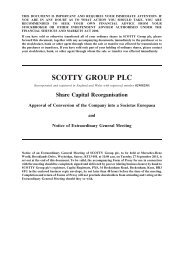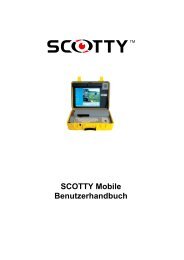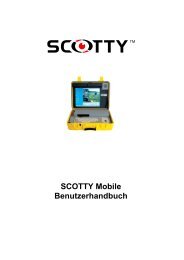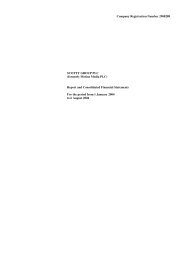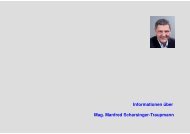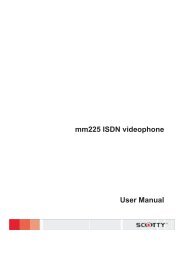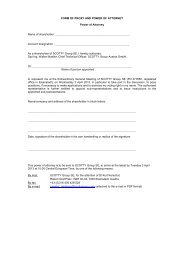download - Scotty Tele-Transport Corporation
download - Scotty Tele-Transport Corporation
download - Scotty Tele-Transport Corporation
- No tags were found...
Create successful ePaper yourself
Turn your PDF publications into a flip-book with our unique Google optimized e-Paper software.
First Steps Chapter 33.3 The Main WindowAfter double-clicking on the SCOTTY <strong>Tele</strong>porter icon, it takes a few momentsfor the system to initialize. The running initialization steps are displayed in thestatus bar at the bottom of the Main Window. Video-communication is ready tobegin once this process is complete.The <strong>Scotty</strong> <strong>Tele</strong>porter Main WindowSCOTTY video-communication is as easy as placing a telephone call. Themost often used functions are accessible by toolbuttons. These and all otherfunctions are also available using the menu bar.For details see chapter SCOTTY Details.3.4 Making a Video CallStep 1: From the standard toolbar of the SCOTTY main windowselect the Dial button.Step 2: Double-click the entry of the desired party.Alternatively you can directly enter the phonenumber or IP address into the Number edit field. Ifyou do not want to use the keyboard, clicking at thebutton Pad opens a dial pad which can be used toenter the number with the input device.Classified connections are often established directly at the network side. See chapter SettingUp the System for details..For details see chapter Dial, Making a Call.3.5 Checking or Editing a Phone Book EntryStep 1: From the standard toolbar of the SCOTTY main windowselect the Dial button.Step 2Click the Edit Entry button to display information about thisspecific phone book entry.42 SCOTTY APL-B Users' Manual