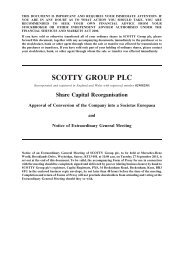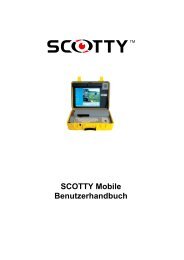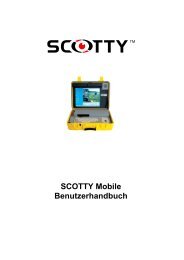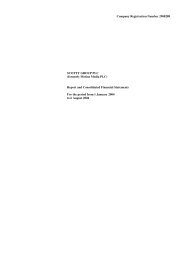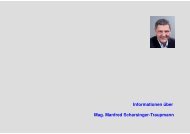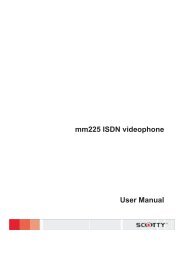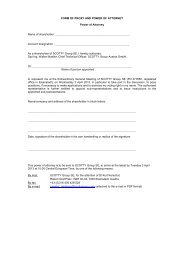download - Scotty Tele-Transport Corporation
download - Scotty Tele-Transport Corporation
download - Scotty Tele-Transport Corporation
- No tags were found...
Create successful ePaper yourself
Turn your PDF publications into a flip-book with our unique Google optimized e-Paper software.
First Steps Chapter 33.9 Transfer of Files with Automatic Hang UpStep 1: From the standard toolbar of the SCOTTY main windowselect the File Transfer button.Step 2: Click on Add.Step 3: In the "Open" dialog select the file to transmit and pressOpen.Step 4: Repeat Step 2 and Step 3 to add several files to thedisplayed list.Step 5: Click on Send.Step 6: Double-click the desired party.The SCOTTY File Transfer is only possible between two SCOTTY systems using a H.320connection.For more details see chapter File Transfer, Transfer Files Efficiently.3.10 Transfer of Files during a Video CallStep 1: Establish a videoconference (see chapter Making a VideoCall).Step 2: After connection has been established, select the FileTransfer button.Step 3: Click on Add.Step 4: In the "Open" dialog select the file to transmit and pressOpen.Step 5: Repeat Step 3 and Step 4 to add several files to the list.Step 6: Click on Send.The SCOTTY File Transfer is only possible between two SCOTTY systems during a H.320connection. The Send button is disabled during a LAN connection, a data conference or farend camera control.For more details see chapter File Transfer, Transfer Files Efficiently44 SCOTTY APL-B Users' Manual