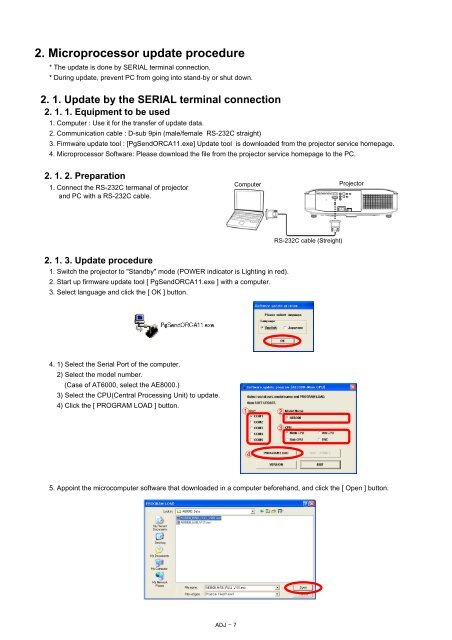PT-AE8000U PT-AT6000E PT-AE8000EA PT ... - Panasonic
PT-AE8000U PT-AT6000E PT-AE8000EA PT ... - Panasonic
PT-AE8000U PT-AT6000E PT-AE8000EA PT ... - Panasonic
You also want an ePaper? Increase the reach of your titles
YUMPU automatically turns print PDFs into web optimized ePapers that Google loves.
2. Microprocessor update procedure* The update is done by SERIAL terminal connection.* During update, prevent PC from going into stand-by or shut down.2. 1. Update by the SERIAL terminal connection2. 1. 1. Equipment to be used1. Computer : Use it for the transfer of update data.2. Communication cable : D-sub 9pin (male/female RS-232C straight)3. Firmware update tool : [PgSendORCA11.exe] Update tool is downloaded from the projector service homepage.4. Microprocessor Software: Please download the file from the projector service homepage to the PC.2. 1. 2. Preparation1. Connect the RS-232C termanal of projectorand PC with a RS-232C cable.ComputerProjectorRS-232C cable (Streight)2. 1. 3. Update procedure1. Switch the projector to "Standby" mode (POWER indicator is Lighting in red).2. Start up firmware update tool [ PgSendORCA11.exe ] with a computer.3. Select language and click the [ OK ] button.4. 1) Select the Serial Port of the computer.2) Select the model number.(Case of AT6000, select the AE8000.)3) Select the CPU(Central Processing Unit) to update.4) Click the [ PROGRAM LOAD ] button.12345. Appoint the microcomputer software that downloaded in a computer beforehand, and click the [ Open ] button.ADJ - 7