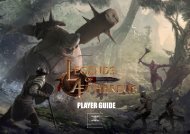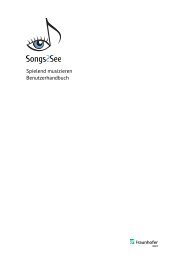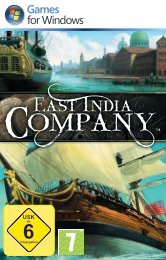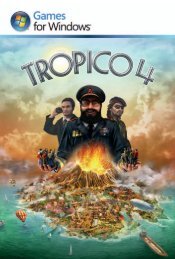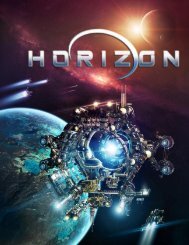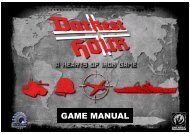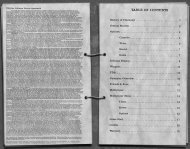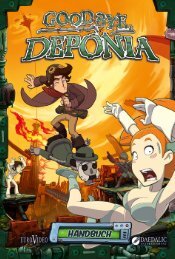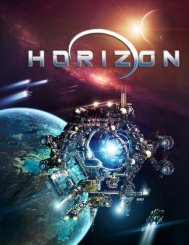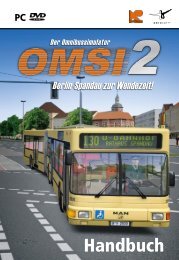X3:Reunion Manual - Steam
X3:Reunion Manual - Steam
X3:Reunion Manual - Steam
- No tags were found...
You also want an ePaper? Increase the reach of your titles
YUMPU automatically turns print PDFs into web optimized ePapers that Google loves.
Radar SymbolsIn the interface view you will see the multi–target radar symbols. Grey coloured ones aresector ships. Red ones are enemies. Greenones are your ships and missiles. The three ormore blue dots at the side of the symbolindicate the ship status. The current target hasa directional arrow as shown on the graphicon the right, which is also pointing in thedirection of the ship. Using the [ PgUp ] and [PgDn ] keys you can change the active target.You can also select a target using M.O.U.S.E control. To do so, simply right-click to activatethe M.O.U.S.E control. Then left-click on the desired target icon. Once more right-click theM.O.U.S.E to restore normal control.The symbols indicate the class of Stationsand ships.L.Tow. Sat A.Sat Rock. Astro Mine Station Dron. M1 M2 TL M6 TS M3 M4 M5Flying by M.O.U.S.EIn M.O.U.S.E cursor mode, clicking somewhere on the screen (outside any icon areas) willturn off the autopilot if it was on and will then set a direct course towards a spot underneaththe M.O.U.S.E cursor location several KM in front of the ship. This means the ship can beturned in steps of 45 degrees (at a 90 degree POV) relatively fast.The M.O.U.S.E is the most effective input device for interacting with the Ship Interface. Apartfrom being able to direct the ship to fly with double-clicks on ships, factories or anywhere onthe screen, it provides command control over all the ship controls and weapon systems.The context menus will respond with the most common actions like: Communications, Map tomonitor (only top right monitor), Stop playership (which was executing a command), Protectme (your ships), Enter (One of your ships either from suit or with Transporter device)… andmany other actions.24HUDThe “head up display” is situated in the middle of your view and has variousfunctions to aid your navigation and combat. The two numbers on the top leftare your current speed and selected target speed.This is an image of an active HUD.The HUD is “active” when you have a target selected. The number in the topright is the target’s current speed and at the bottom is its current distanceaway from you. Graphic of docking with speed above limit:When an enemy is targeted the same data appears on the HUD, but thistime in red. In combat a series of red, decreasing size markers point in thedirection of the enemy vessel to aid target acquisition. The target ship issurrounded by the laser-targeting computer indicator (brackets), whichcalculates where you should fire to hit your foe.This is referred to as ‘leading’ the target. If you fire where your foe is then your shots will miss,as the enemy will have moved by the time your shots get there. So you need to fire ahead of