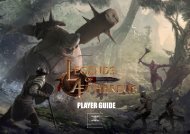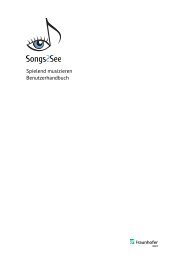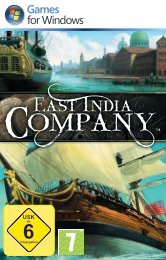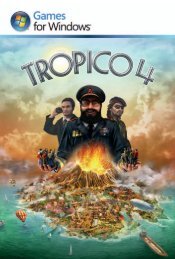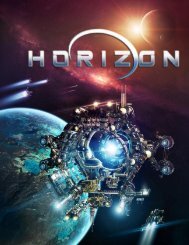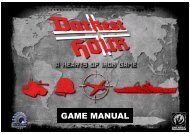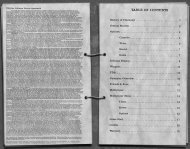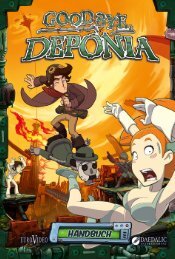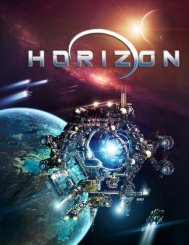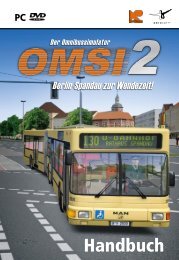X3:Reunion Manual - Steam
X3:Reunion Manual - Steam
X3:Reunion Manual - Steam
- No tags were found...
You also want an ePaper? Increase the reach of your titles
YUMPU automatically turns print PDFs into web optimized ePapers that Google loves.
TROUBLESHOOTINGTECHNICAL SUPPORTIf you have any problems installing this software please log on to our online technical supportwebsite at:(Europe – Deepsilver) - www.softwarehelpdesk.co.uk(United States – Enlight) – support@enlight.comGeneral System Performance:1. Check your system against the published System Requirements above.- The minimum specification is the basic requirement to play the game smoothly. At thisspecification, performance may vary or be quite slow at times and does not guarantee thatyou will always see a particular frame rate. Below this specification the game may not run.- The optimal specification (if provided) should provide smooth game play in almost allsituations. However, because the game universe is complex and varied, there mayoccasionally be situations in which even this specification is pushed to its limits.2. Make sure that your PC is configured for best performance.- Processor speed, graphics card and available memory are all important factors.- Update motherboard drivers where possible, and in particular update any additional drivers ifyou have on-board chipsets such as sound.- Keep your operating system and drivers up to date, but do not automatically assume thatnewer is faster and better. If you find that a driver version is slow or unstable, remove it andreinstall one that you know is good. Use a driver cleaner between versions.- Do not run any software in the background. In particular, switch off applications that accessthe Internet as these often check to see if the connection is still there, causing pauses.- Make sure your PC is clear of viruses and spyware, which can slow a PC down as well ascausing other problems. When playing, however, you should consider switching off your antivirussoftware, since this too can slow things down.63. Set the in-game settings so that they are appropriate for your specification.- Playing at a lower resolution is the simplest way to reduce the load on your graphics card,but there are a few cases where graphics cards seem to work better at specific resolutions sotry higher resolutions and see what works for you.- Anti-aliasing (AA) provides smoother edges to objects so that they don't appear jagged.However, anti-aliasing is demanding of processing power, so you should only consider usingit on mid- to high-end graphics cards.- The Automatic Quality Control (AQC) system is a built-in feature to try to prevent frame ratesfrom dropping too low and should be left switched on for all but the highest spec systems.- Use in-game settings rather than driver settings where possible. Many drivers allow you toforce features such as AA or vsync, but these will normally adversely affect performance.-Try switching Environmental Audio Extensions (EAX) off or on. Most systems either ignore itif they don't support it or use it fine if they do.4. The game comes with graphics settings that you can change to improve performance.At the startup screen: - Texture resolution: HIGH, MEDIUM and LOW (default is HIGH)- Anisotropic filtering: ON or OFF (default is ON)- Shader Quality: HIGH, MEDIUM and LOW (default is HIGH)In the game: - Post processing (glows): ON or OFF (default is ON)Basic Errors:1. Graphical errors.- The most common causes of graphical errors are issues with the driver, which may haveerrors, or may simply be corrupt.2. Sound errors.- The most common causes are audio codecs. Try removing, adding or adjusting theirpriorities in Control Panel.