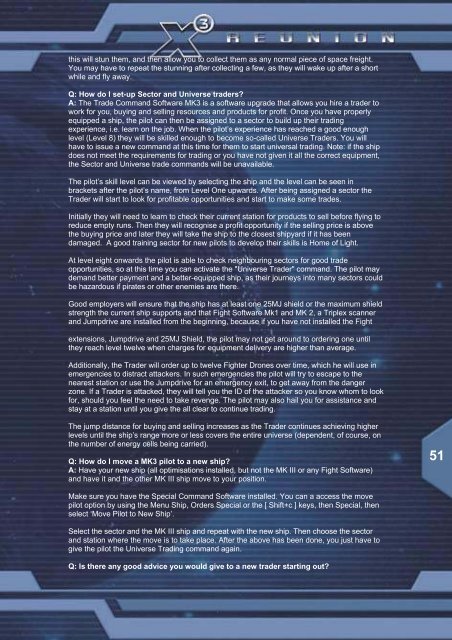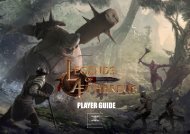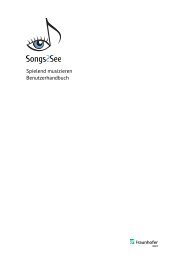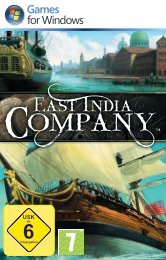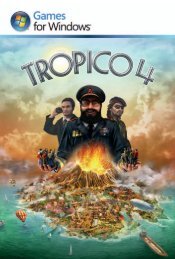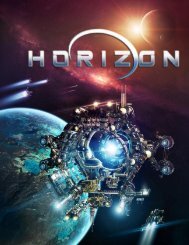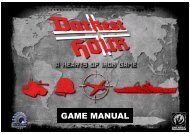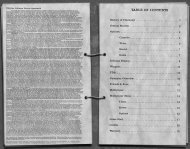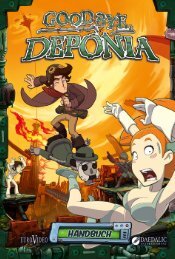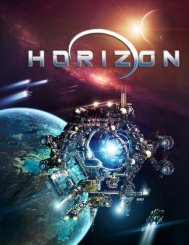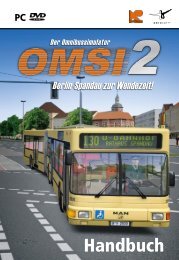X3:Reunion Manual - Steam
X3:Reunion Manual - Steam
X3:Reunion Manual - Steam
- No tags were found...
You also want an ePaper? Increase the reach of your titles
YUMPU automatically turns print PDFs into web optimized ePapers that Google loves.
this will stun them, and then allow you to collect them as any normal piece of space freight.You may have to repeat the stunning after collecting a few, as they will wake up after a shortwhile and fly away.Q: How do I set-up Sector and Universe traders?A: The Trade Command Software MK3 is a software upgrade that allows you hire a trader towork for you, buying and selling resources and products for profit. Once you have properlyequipped a ship, the pilot can then be assigned to a sector to build up their tradingexperience, i.e. learn on the job. When the pilot’s experience has reached a good enoughlevel (Level 8) they will be skilled enough to become so-called Universe Traders. You willhave to issue a new command at this time for them to start universal trading. Note: if the shipdoes not meet the requirements for trading or you have not given it all the correct equipment,the Sector and Universe trade commands will be unavailable.The pilot’s skill level can be viewed by selecting the ship and the level can be seen inbrackets after the pilot’s name, from Level One upwards. After being assigned a sector theTrader will start to look for profitable opportunities and start to make some trades.Initially they will need to learn to check their current station for products to sell before flying toreduce empty runs. Then they will recognise a profit opportunity if the selling price is abovethe buying price and later they will take the ship to the closest shipyard if it has beendamaged. A good training sector for new pilots to develop their skills is Home of Light.At level eight onwards the pilot is able to check neighbouring sectors for good tradeopportunities, so at this time you can activate the "Universe Trader" command. The pilot maydemand better payment and a better-equipped ship, as their journeys into many sectors couldbe hazardous if pirates or other enemies are there.Good employers will ensure that the ship has at least one 25MJ shield or the maximum shieldstrength the current ship supports and that Fight Software Mk1 and MK 2, a Triplex scannerand Jumpdrive are installed from the beginning, because if you have not installed the Fightextensions, Jumpdrive and 25MJ Shield, the pilot may not get around to ordering one untilthey reach level twelve when charges for equipment delivery are higher than average.Additionally, the Trader will order up to twelve Fighter Drones over time, which he will use inemergencies to distract attackers. In such emergencies the pilot will try to escape to thenearest station or use the Jumpdrive for an emergency exit, to get away from the dangerzone. If a Trader is attacked, they will tell you the ID of the attacker so you know whom to lookfor, should you feel the need to take revenge. The pilot may also hail you for assistance andstay at a station until you give the all clear to continue trading.The jump distance for buying and selling increases as the Trader continues achieving higherlevels until the ship’s range more or less covers the entire universe (dependent, of course, onthe number of energy cells being carried).Q: How do I move a MK3 pilot to a new ship?A: Have your new ship (all optimisations installed, but not the MK III or any Fight Software)and have it and the other MK III ship move to your position.51Make sure you have the Special Command Software installed. You can a access the movepilot option by using the Menu Ship, Orders Special or the [ Shift+c ] keys, then Special, thenselect ‘Move Pilot to New Ship’.Select the sector and the MK III ship and repeat with the new ship. Then choose the sectorand station where the move is to take place. After the above has been done, you just have togive the pilot the Universe Trading command again.Q: Is there any good advice you would give to a new trader starting out?