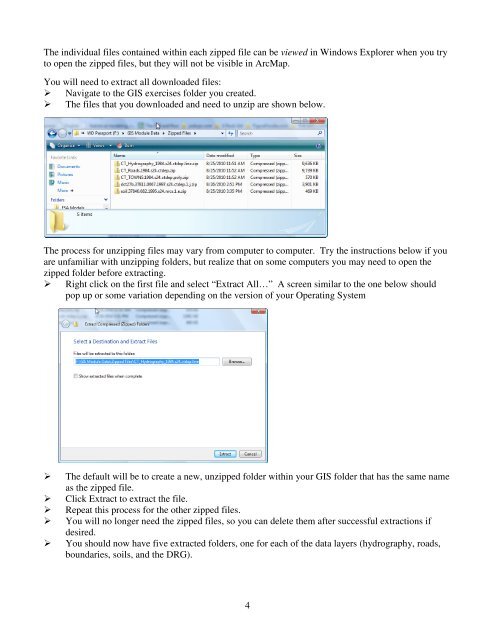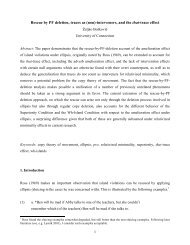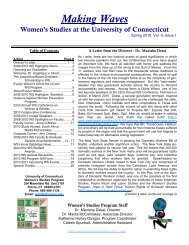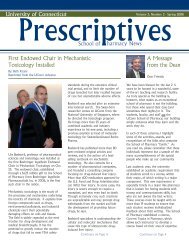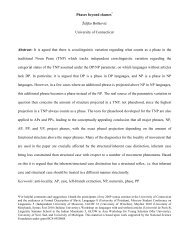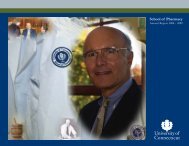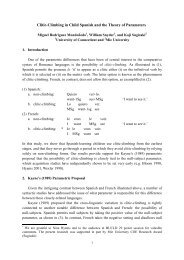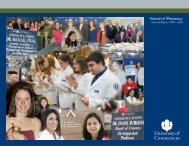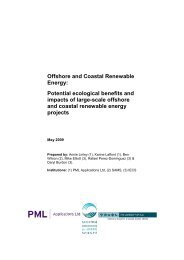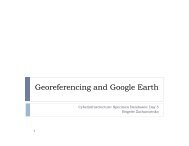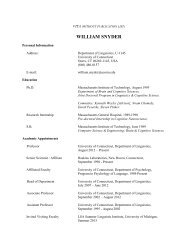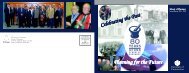Introductory Exercises for GIS Using ArcMap & ArcCatalog
Introductory Exercises for GIS Using ArcMap & ArcCatalog
Introductory Exercises for GIS Using ArcMap & ArcCatalog
Create successful ePaper yourself
Turn your PDF publications into a flip-book with our unique Google optimized e-Paper software.
The individual files contained within each zipped file can be viewed in Windows Explorer when you tryto open the zipped files, but they will not be visible in <strong>ArcMap</strong>.You will need to extract all downloaded files: Navigate to the <strong>GIS</strong> exercises folder you created. The files that you downloaded and need to unzip are shown below.The process <strong>for</strong> unzipping files may vary from computer to computer. Try the instructions below if youare unfamiliar with unzipping folders, but realize that on some computers you may need to open thezipped folder be<strong>for</strong>e extracting. Right click on the first file and select “Extract All…” A screen similar to the one below shouldpop up or some variation depending on the version of your Operating SystemThe default will be to create a new, unzipped folder within your <strong>GIS</strong> folder that has the same nameas the zipped file.Click Extract to extract the file.Repeat this process <strong>for</strong> the other zipped files.You will no longer need the zipped files, so you can delete them after successful extractions ifdesired.You should now have five extracted folders, one <strong>for</strong> each of the data layers (hydrography, roads,boundaries, soils, and the DRG).4