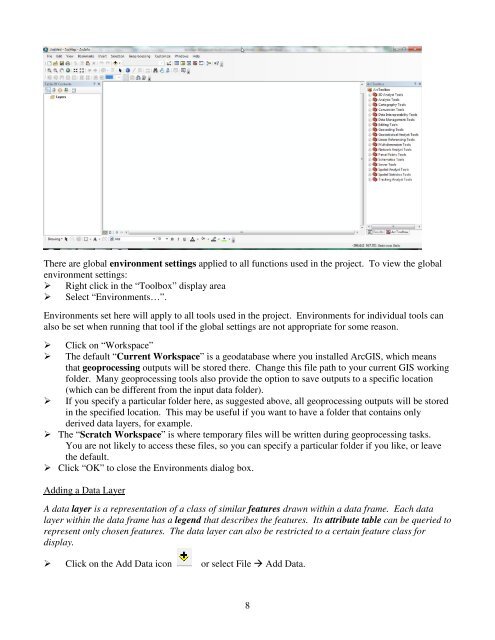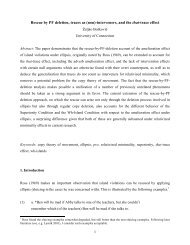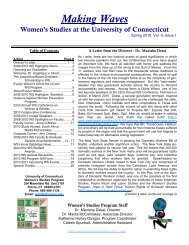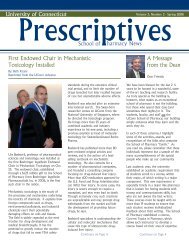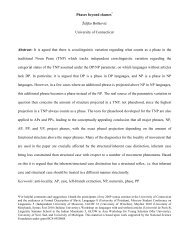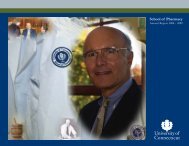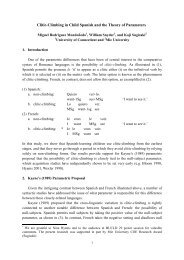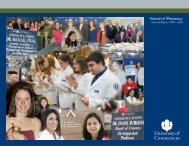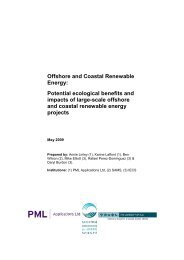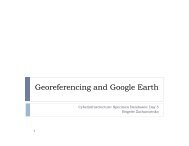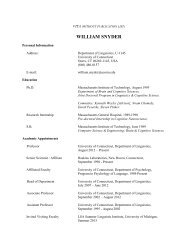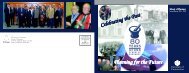Introductory Exercises for GIS Using ArcMap & ArcCatalog
Introductory Exercises for GIS Using ArcMap & ArcCatalog
Introductory Exercises for GIS Using ArcMap & ArcCatalog
You also want an ePaper? Increase the reach of your titles
YUMPU automatically turns print PDFs into web optimized ePapers that Google loves.
There are global environment settings applied to all functions used in the project. To view the globalenvironment settings: Right click in the “Toolbox” display area Select “Environments…”.Environments set here will apply to all tools used in the project. Environments <strong>for</strong> individual tools canalso be set when running that tool if the global settings are not appropriate <strong>for</strong> some reason.Click on “Workspace”The default “Current Workspace” is a geodatabase where you installed Arc<strong>GIS</strong>, which meansthat geoprocessing outputs will be stored there. Change this file path to your current <strong>GIS</strong> workingfolder. Many geoprocessing tools also provide the option to save outputs to a specific location(which can be different from the input data folder).If you specify a particular folder here, as suggested above, all geoprocessing outputs will be storedin the specified location. This may be useful if you want to have a folder that contains onlyderived data layers, <strong>for</strong> example. The “Scratch Workspace” is where temporary files will be written during geoprocessing tasks.You are not likely to access these files, so you can specify a particular folder if you like, or leavethe default. Click “OK” to close the Environments dialog box.Adding a Data LayerA data layer is a representation of a class of similar features drawn within a data frame. Each datalayer within the data frame has a legend that describes the features. Its attribute table can be queried torepresent only chosen features. The data layer can also be restricted to a certain feature class <strong>for</strong>display. Click on the Add Data icon or select File Add Data.8