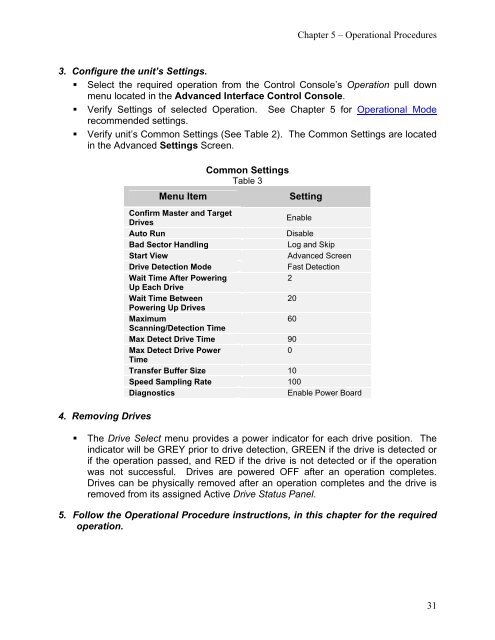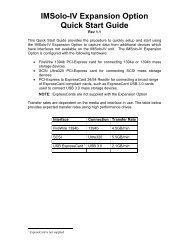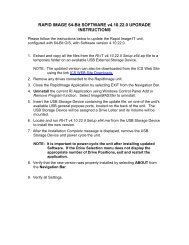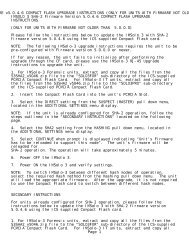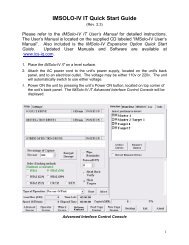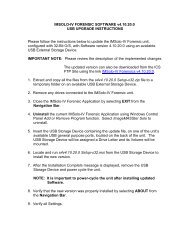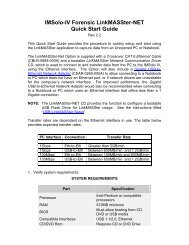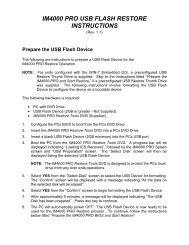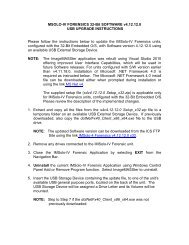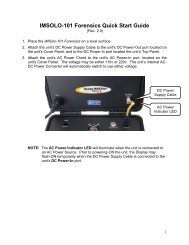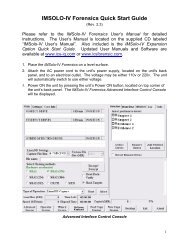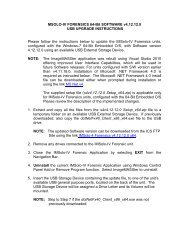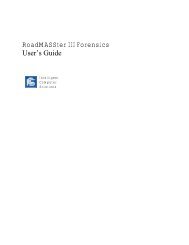IM3004s User Guide v2.2.pdf - ICS-IQ.com
IM3004s User Guide v2.2.pdf - ICS-IQ.com
IM3004s User Guide v2.2.pdf - ICS-IQ.com
You also want an ePaper? Increase the reach of your titles
YUMPU automatically turns print PDFs into web optimized ePapers that Google loves.
Chapter 5 – Operational Procedures3. Configure the unit’s Settings.• Select the required operation from the Control Console’s Operation pull downmenu located in the Advanced Interface Control Console.• Verify Settings of selected Operation. See Chapter 5 for Operational Modere<strong>com</strong>mended settings.• Verify unit’s Common Settings (See Table 2). The Common Settings are locatedin the Advanced Settings Screen.4. Removing DrivesMenu ItemCommon SettingsTable 3SettingConfirm Master and TargetDrivesEnableAuto RunDisableBad Sector HandlingLog and SkipStart ViewAdvanced ScreenDrive Detection ModeFast DetectionWait Time After Powering2Up Each DriveWait Time Between20Powering Up DrivesMaximum60Scanning/Detection TimeMax Detect Drive Time 90Max Detect Drive Power0TimeTransfer Buffer Size 10Speed Sampling Rate 100DiagnosticsEnable Power Board• The Drive Select menu provides a power indicator for each drive position. Theindicator will be GREY prior to drive detection, GREEN if the drive is detected orif the operation passed, and RED if the drive is not detected or if the operationwas not successful. Drives are powered OFF after an operation <strong>com</strong>pletes.Drives can be physically removed after an operation <strong>com</strong>pletes and the drive isremoved from its assigned Active Drive Status Panel.5. Follow the Operational Procedure instructions, in this chapter for the requiredoperation.31