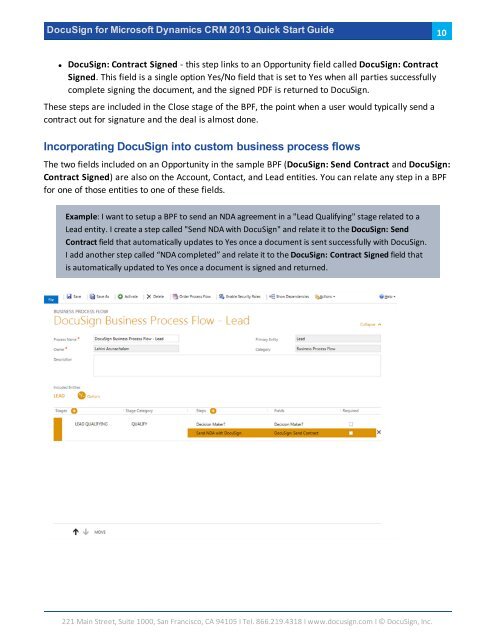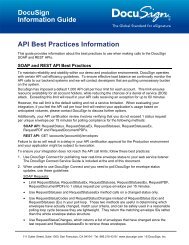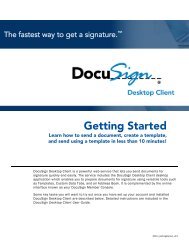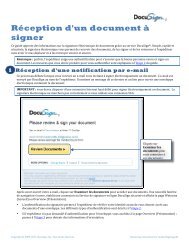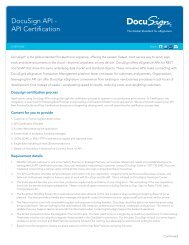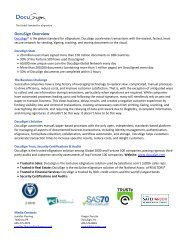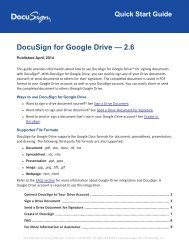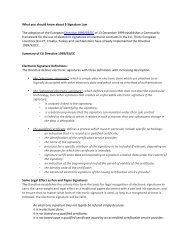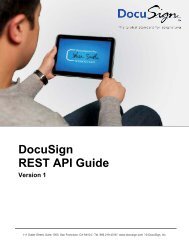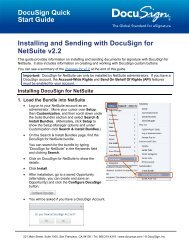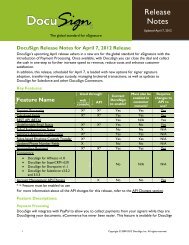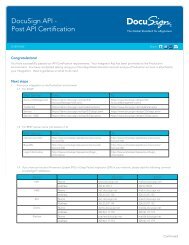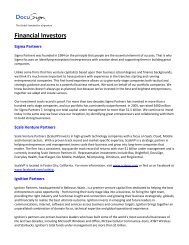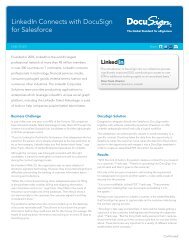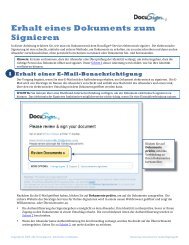DocuSign for Microsoft Dynamics 2013 Quick Start Guide
DocuSign for Microsoft Dynamics 2013 Quick Start Guide
DocuSign for Microsoft Dynamics 2013 Quick Start Guide
You also want an ePaper? Increase the reach of your titles
YUMPU automatically turns print PDFs into web optimized ePapers that Google loves.
<strong>DocuSign</strong> <strong>for</strong> <strong>Microsoft</strong> <strong>Dynamics</strong> CRM <strong>2013</strong> <strong>Quick</strong> <strong>Start</strong> <strong>Guide</strong>10• <strong>DocuSign</strong>: Contract Signed - this step links to an Opportunity field called <strong>DocuSign</strong>: ContractSigned. This field is a single option Yes/No field that is set to Yes when all parties successfullycomplete signing the document, and the signed PDF is returned to <strong>DocuSign</strong>.These steps are included in the Close stage of the BPF, the point when a user would typically send acontract out <strong>for</strong> signature and the deal is almost done.Incorporating <strong>DocuSign</strong> into custom business process flowsThe two fields included on an Opportunity in the sample BPF (<strong>DocuSign</strong>: Send Contract and <strong>DocuSign</strong>:Contract Signed) are also on the Account, Contact, and Lead entities. You can relate any step in a BPF<strong>for</strong> one of those entities to one of these fields.Example: I want to setup a BPF to send an NDA agreement in a "Lead Qualifying" stage related to aLead entity. I create a step called "Send NDA with <strong>DocuSign</strong>" and relate it to the <strong>DocuSign</strong>: SendContract field that automatically updates to Yes once a document is sent successfully with <strong>DocuSign</strong>.I add another step called “NDA completed” and relate it to the <strong>DocuSign</strong>: Contract Signed field thatis automatically updated to Yes once a document is signed and returned.221 Main Street, Suite 1000, San Francisco, CA 94105 Ι Tel. 866.219.4318 Ι www.docusign.com Ι © <strong>DocuSign</strong>, Inc.