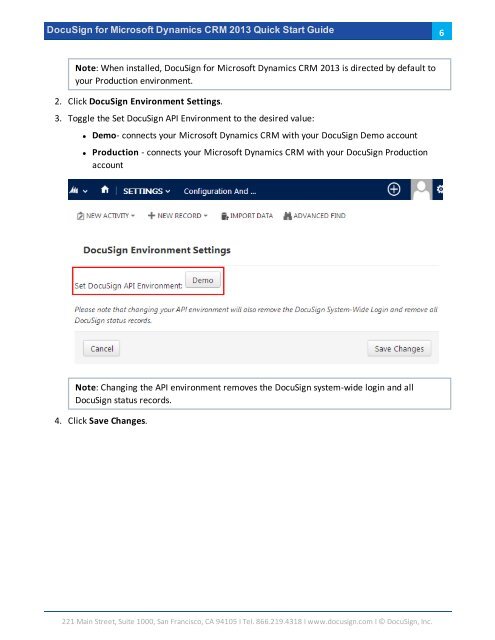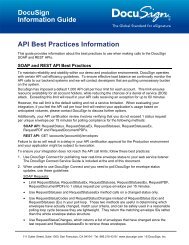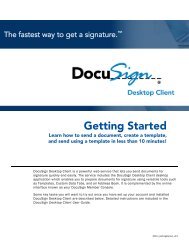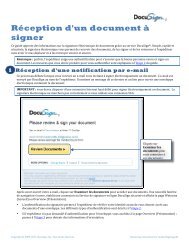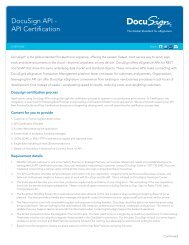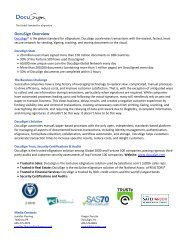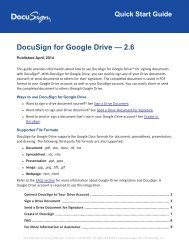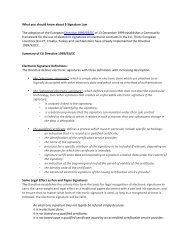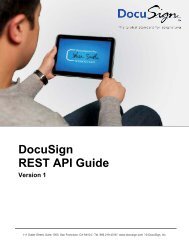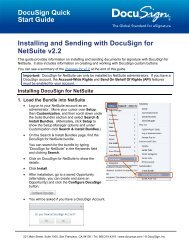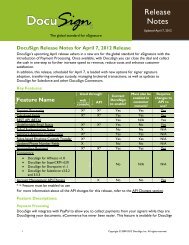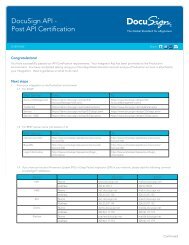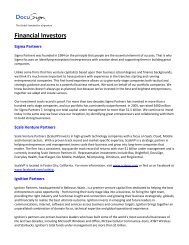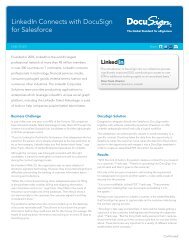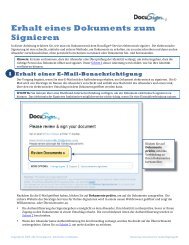DocuSign for Microsoft Dynamics 2013 Quick Start Guide
DocuSign for Microsoft Dynamics 2013 Quick Start Guide
DocuSign for Microsoft Dynamics 2013 Quick Start Guide
Create successful ePaper yourself
Turn your PDF publications into a flip-book with our unique Google optimized e-Paper software.
<strong>DocuSign</strong> <strong>for</strong> <strong>Microsoft</strong> <strong>Dynamics</strong> CRM <strong>2013</strong> <strong>Quick</strong> <strong>Start</strong> <strong>Guide</strong>6Note: When installed, <strong>DocuSign</strong> <strong>for</strong> <strong>Microsoft</strong> <strong>Dynamics</strong> CRM <strong>2013</strong> is directed by default toyour Production environment.2. Click <strong>DocuSign</strong> Environment Settings.3. Toggle the Set <strong>DocuSign</strong> API Environment to the desired value:• Demo- connects your <strong>Microsoft</strong> <strong>Dynamics</strong> CRM with your <strong>DocuSign</strong> Demo account• Production - connects your <strong>Microsoft</strong> <strong>Dynamics</strong> CRM with your <strong>DocuSign</strong> ProductionaccountNote: Changing the API environment removes the <strong>DocuSign</strong> system-wide login and all<strong>DocuSign</strong> status records.4. Click Save Changes.221 Main Street, Suite 1000, San Francisco, CA 94105 Ι Tel. 866.219.4318 Ι www.docusign.com Ι © <strong>DocuSign</strong>, Inc.