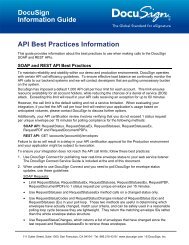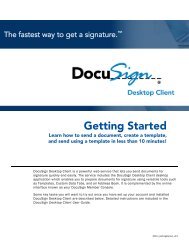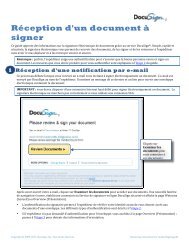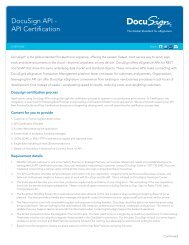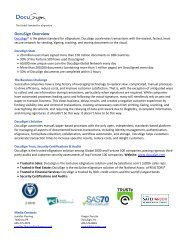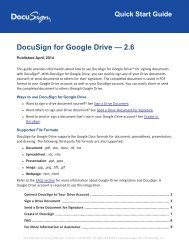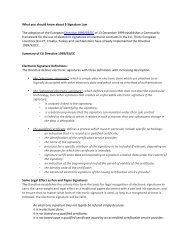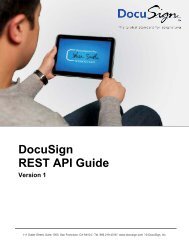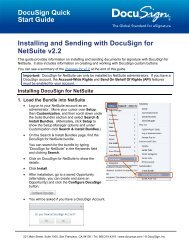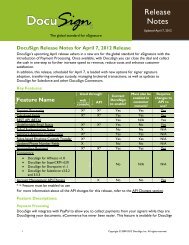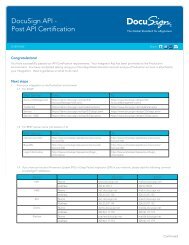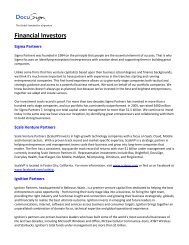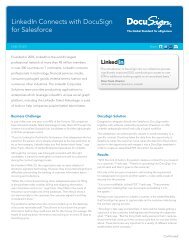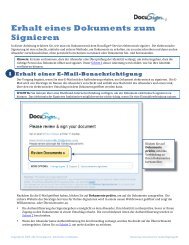DocuSign for Microsoft Dynamics 2013 Quick Start Guide
DocuSign for Microsoft Dynamics 2013 Quick Start Guide
DocuSign for Microsoft Dynamics 2013 Quick Start Guide
You also want an ePaper? Increase the reach of your titles
YUMPU automatically turns print PDFs into web optimized ePapers that Google loves.
<strong>DocuSign</strong> <strong>for</strong> <strong>Microsoft</strong> <strong>Dynamics</strong> CRM <strong>2013</strong> <strong>Quick</strong> <strong>Start</strong> <strong>Guide</strong>11Custom EntitiesIn addition to the default entities, you can add Send with <strong>DocuSign</strong> functionality to custom entities. Thistopic describes how to add, delete, and disable the Send with <strong>DocuSign</strong> button to custom entities.You must be a <strong>Microsoft</strong> <strong>Dynamics</strong> CRM administrator to per<strong>for</strong>m the tasks in this topic.Add <strong>DocuSign</strong> send functionality to custom entitiesAfter installing <strong>DocuSign</strong> <strong>for</strong> <strong>Microsoft</strong> <strong>Dynamics</strong> CRM <strong>2013</strong>, a system administrator can add the Sendwith <strong>DocuSign</strong> button to a custom entity by enabling <strong>DocuSign</strong> support <strong>for</strong> that custom entity.1. To enable support <strong>for</strong> a custom entity, in the top navigation bar, hover over Settings and click<strong>DocuSign</strong>: Configuration and Settings.2. Click Entity Settings.3. Click Add.A dialog box appears with all of the custom entities in your instance of <strong>Microsoft</strong> <strong>Dynamics</strong> CRM.221 Main Street, Suite 1000, San Francisco, CA 94105 Ι Tel. 866.219.4318 Ι www.docusign.com Ι © <strong>DocuSign</strong>, Inc.