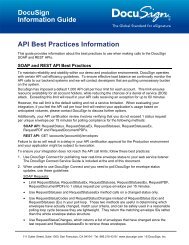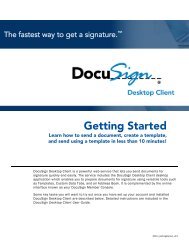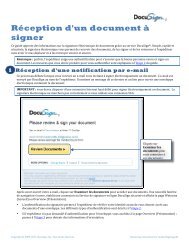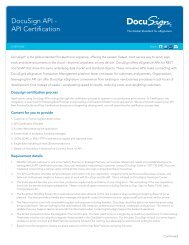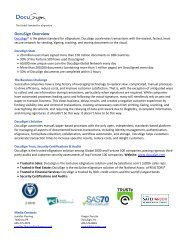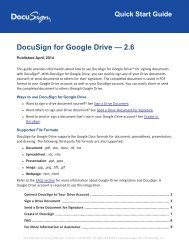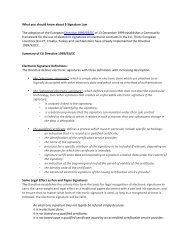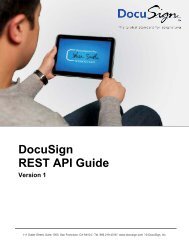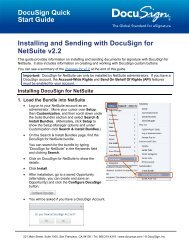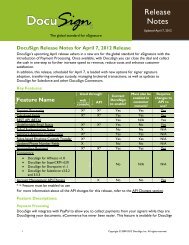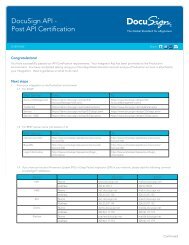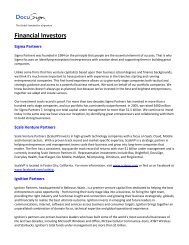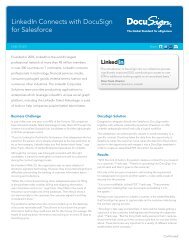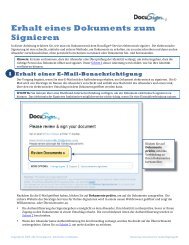DocuSign for Microsoft Dynamics 2013 Quick Start Guide
DocuSign for Microsoft Dynamics 2013 Quick Start Guide
DocuSign for Microsoft Dynamics 2013 Quick Start Guide
You also want an ePaper? Increase the reach of your titles
YUMPU automatically turns print PDFs into web optimized ePapers that Google loves.
<strong>DocuSign</strong> <strong>for</strong> <strong>Microsoft</strong> <strong>Dynamics</strong> CRM <strong>2013</strong> <strong>Quick</strong> <strong>Start</strong> <strong>Guide</strong>5A dialog appears <strong>for</strong> you to Enter your <strong>DocuSign</strong> Credentials or Create a new <strong>DocuSign</strong>Account.3. Follow the on-screen instructions to enter your credentials or create a free account.When the Send Envelope window appears, you have successfully registered your <strong>DocuSign</strong>credentials.4. Click Discard Changes to cancel the envelope.For more in<strong>for</strong>mation on sending documents from your <strong>Microsoft</strong> <strong>Dynamics</strong> CRM account, see SendingDocuments <strong>for</strong> Signature with <strong>DocuSign</strong>.Setting the <strong>DocuSign</strong> EnvironmentInstalling <strong>DocuSign</strong> <strong>for</strong> <strong>Microsoft</strong> <strong>Dynamics</strong> CRM <strong>2013</strong> directs your <strong>Dynamics</strong> CRM account to the<strong>DocuSign</strong> Production environment, but you can change the environment.For example, if you want to test the solution with a non-production version of <strong>DocuSign</strong>, you canchange the environment setting to use your demo account.Note: This configuration step is optional and required only if you want to change the <strong>DocuSign</strong>environment to use with <strong>DocuSign</strong> <strong>for</strong> <strong>Microsoft</strong> <strong>Dynamics</strong> CRM <strong>2013</strong>.1. After installing the <strong>DocuSign</strong> <strong>for</strong> <strong>Microsoft</strong> <strong>Dynamics</strong> CRM <strong>2013</strong>, in the top navigation bar, hoverover Settings and click <strong>DocuSign</strong>: Configuration and Settings (you must be logged into anaccount with Administrative rights).221 Main Street, Suite 1000, San Francisco, CA 94105 Ι Tel. 866.219.4318 Ι www.docusign.com Ι © <strong>DocuSign</strong>, Inc.