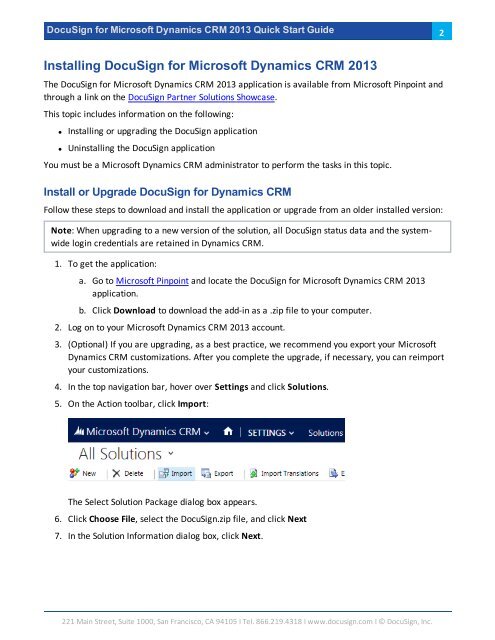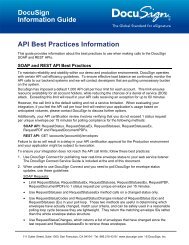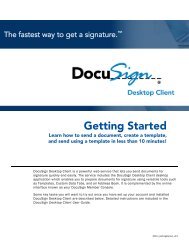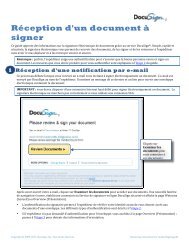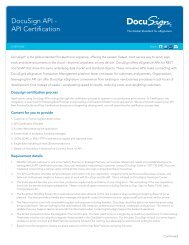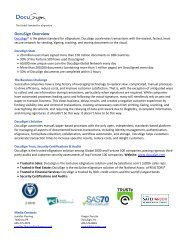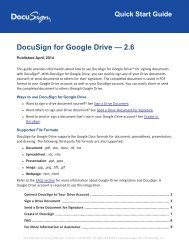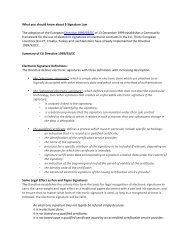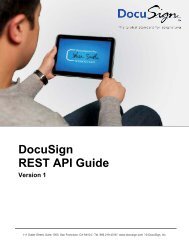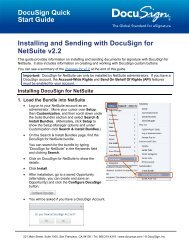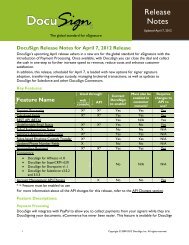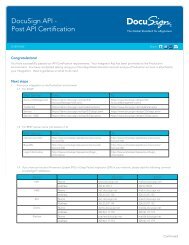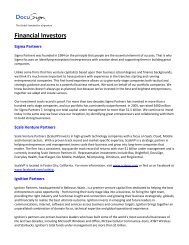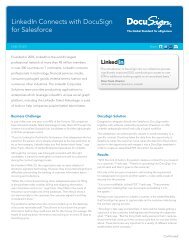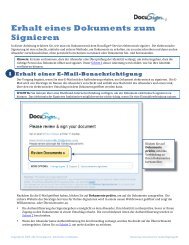DocuSign for Microsoft Dynamics 2013 Quick Start Guide
DocuSign for Microsoft Dynamics 2013 Quick Start Guide
DocuSign for Microsoft Dynamics 2013 Quick Start Guide
Create successful ePaper yourself
Turn your PDF publications into a flip-book with our unique Google optimized e-Paper software.
<strong>DocuSign</strong> <strong>for</strong> <strong>Microsoft</strong> <strong>Dynamics</strong> CRM <strong>2013</strong> <strong>Quick</strong> <strong>Start</strong> <strong>Guide</strong>2Installing <strong>DocuSign</strong> <strong>for</strong> <strong>Microsoft</strong> <strong>Dynamics</strong> CRM <strong>2013</strong>The <strong>DocuSign</strong> <strong>for</strong> <strong>Microsoft</strong> <strong>Dynamics</strong> CRM <strong>2013</strong> application is available from <strong>Microsoft</strong> Pinpoint andthrough a link on the <strong>DocuSign</strong> Partner Solutions Showcase.This topic includes in<strong>for</strong>mation on the following:• Installing or upgrading the <strong>DocuSign</strong> application• Uninstalling the <strong>DocuSign</strong> applicationYou must be a <strong>Microsoft</strong> <strong>Dynamics</strong> CRM administrator to per<strong>for</strong>m the tasks in this topic.Install or Upgrade <strong>DocuSign</strong> <strong>for</strong> <strong>Dynamics</strong> CRMFollow these steps to download and install the application or upgrade from an older installed version:Note: When upgrading to a new version of the solution, all <strong>DocuSign</strong> status data and the systemwidelogin credentials are retained in <strong>Dynamics</strong> CRM.1. To get the application:a. Go to <strong>Microsoft</strong> Pinpoint and locate the <strong>DocuSign</strong> <strong>for</strong> <strong>Microsoft</strong> <strong>Dynamics</strong> CRM <strong>2013</strong>application.b. Click Download to download the add-in as a .zip file to your computer.2. Log on to your <strong>Microsoft</strong> <strong>Dynamics</strong> CRM <strong>2013</strong> account.3. (Optional) If you are upgrading, as a best practice, we recommend you export your <strong>Microsoft</strong><strong>Dynamics</strong> CRM customizations. After you complete the upgrade, if necessary, you can reimportyour customizations.4. In the top navigation bar, hover over Settings and click Solutions.5. On the Action toolbar, click Import:The Select Solution Package dialog box appears.6. Click Choose File, select the <strong>DocuSign</strong>.zip file, and click Next7. In the Solution In<strong>for</strong>mation dialog box, click Next.221 Main Street, Suite 1000, San Francisco, CA 94105 Ι Tel. 866.219.4318 Ι www.docusign.com Ι © <strong>DocuSign</strong>, Inc.