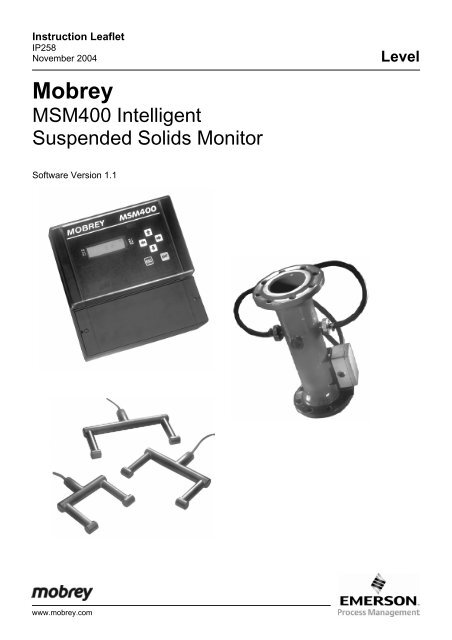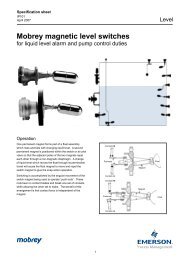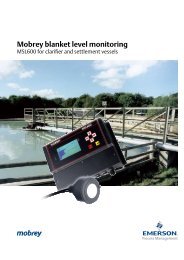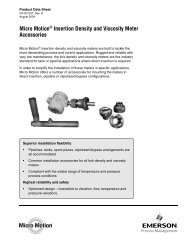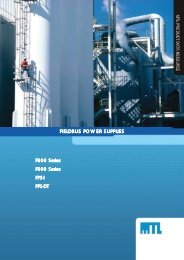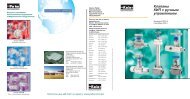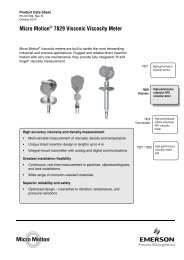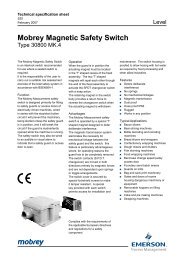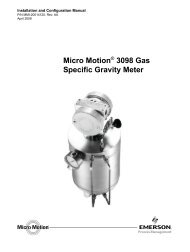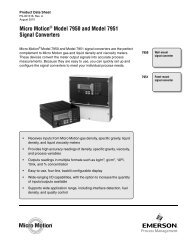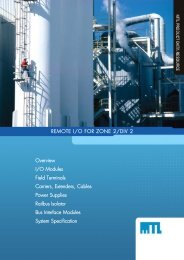Mobrey
Mobrey
Mobrey
Create successful ePaper yourself
Turn your PDF publications into a flip-book with our unique Google optimized e-Paper software.
Instruction LeafletIP258November 2004<strong>Mobrey</strong>MSM400 IntelligentSuspended Solids MonitorLevelSoftware Version 1.1www.mobrey.com
CONTENTSPage1. PRODUCT INTRODUCTION 51.1 The MSM400 slurry monitoring system 51.2 Description 52. SENSOR TYPES2.1 Safety Precautions 72.2 Hazardous Area systems 72.3 Quick Start guide 83. CONTROL UNITS 93.1 MSM400 Displays and Keypad 93.2 Specifications 104. INSTALLATION4.1 Preliminary Checks 114.2 Pipe Section Installation 114.3 Suspended Sensor Installation 114.4 Sensor Cabling 124.5 Control Unit 124.6 Electrical Connections 135. PROGRAMMING5.1 Programme Structure 165.2 Navigation in the Menu System 195.3 Diagnostic Parameters 185.4 Ex-Factory System Features 186. CALIBRATION6.1 Zero Setting 186.2 Re checking Zero 196.3 Auto cal zero setting procedures 196.4 Auto cal span setting procedure 206.5 Auto cal lab values 216.6 Maximum % solids 226.7 Calibration - Alternative method 226.8 Zero setting procedure 226.9 Span Calibration Methods 226.10 Method 1-Slurry Type 226.11 Method 2-Sample Calibration 226.12 Method 3-Attenuation Value 237.0 PROGRAMMING THE MSM400 FUNCTIONS 247.1 Outputs 277.2 Current output 277,3 Relay Operation 277.4 Alarm 287.5 Display 287.6 Back Light 297.7 Engineering 297.8 System 298. HART SMART COMMUNICATIONS 309. MAINTENANCE / INSPECTION 30APPENDICESA1. Full Listing of Menu Structure 31-32A2. Full List of Programme Parameter Functions 33-37A3. HART and PSION Operating Instructions 38-40D Handheld Communicator - Assembly Instructions 41-59Footnote :-In this manual the following terms are used which refer to trademarks from other manufacturers:HART: is the protocol adopted for the MSM400 SMART Communications.HART is a registered trademark of the HART Communications Foundation and is a mnemonic ForHighway Addressable Remote Transducer.PSION: is the trade mark of PSION plc who manufacture the PSION ORGANISER Hand held computer.The MOBREY SMART program is stored in a DATAPAK which is also a trademark of PSION plc, and is an accessoryfor the Model LZ OrganiserIP2582
Safety PrecautionsThe following safety precautions should be observed before using this product or working on the attached cables.This MSM400 product is intended for use by qualified personnel who recognize shock hazards and are familiar withthe safety precautions required to avoid possible injury. Read the operating information carefully before using theproduct.The types of product users are:Responsible body: This is the individual or group responsible for the use and maintenance of equipment, and forensuring that operators are adequately trained.Operators use the product for its intended function. They do not require access to the electrical connections withinthe control box, and would normally only operate the external keypad and monitor the display.Maintenance personnel perform routine procedures on the product to keep it operating, for example, checking theline voltage or checking electrical connections, replacing mains fuses etc.Service personnel are trained to work on live circuits, and perform safe installations and repairs of products. Onlyproperly trained service personnel may perform installation and service procedures. However, the only serviceable partin MSM400 is the mains cartridge fuse.Users of this product must be protected from electric shock at all times. Product users must be trained to protectthemselves from the risk of electric shock.Before operating the instrument, make sure the mains supply is connected to a properly grounded power supply.Periodically inspect the connecting cables for possible wear, cracks, or breaks. Check lid and glands are tight, alsocheck unit for damage and if damaged do not use.The fuse may only be replaced with same type and rating for continued protection against fire hazard.To clean the instrument, use a damp cloth or mild, water based cleaner. Clean the exterior of the instrument only. Donot allow liquids to enter or spill on the instrument.WARNING - If this equipment is used in a manner not specified by <strong>Mobrey</strong> Measurement, the protection providedmay be impaired. The MSM400 is regarded as permanently installed equipment and as such a double pole supplyisolating switch or circuit breaker must be included in the installation. This should be in close proximity to and notbe obstructed by the equipment. It should be marked as its disconnecting device.A protective earth must be used for all applications.The installation of the MSM400 and its associated power cables must be such that tank overflow, local flooding orpump failure do not cause these to be submerged or subject to flows of water. Sensors and sensor cabling can besubmerged without hazard to equipment operators when correctly connected as described in this manual.CHECK THAT THE POWER SUPPLY IS SUITABLE BEFORE SWITCHING POWER ON.Internal adjustments can select mains 115 Volts AC power, which makes the equipment unsuitable for 230V ACsupplies. Check this Voltage selection switch compared to the available power supply.Explanation of symbols:The Protective earth terminal must be connected to an external Protective earthing system.!Refer to manual.Hazardous area systems :-Where the MSM400 is connected to sensors located in an explosive atmosphere additional instructions apply.Refer to Safety Instructions IP258/SI3IP258
QUICK STARTTerminal connectionsBlackWhiteGreenGreenBlackWhiteSENSOR CONNECTIONL IVE NEUTRAL EARTHMAINS IN1) Connect the mains supply to the terminal connections L, N and E as shown above.2) Connect the sensor to the terminals as shown above.3) With power on, press a button on the key pad as shown below. This will access the main menu.DISPLAYMAIN MENU 0TOGGLE RUN 0CALIBRATION SETUP4) Navigation around the menu system is achieved by using the up and down arrow keys to highlight an option andthe ENT key to accesss the various levels. Pressing ESC returns the user to the previous level.Highlight toggle run and press ENT. PRESS ENT AGAIN to open the toggle run padlock. Press ESC to return tomain menu. Parameters may now be altered.5) To calibrate the unit, highlight CALIBRATION and press ENT.6) Now highlight AUTOCAL and press ENT.CALIBRATION 0AUTOCAL 0MANUAL ENTRYMAX %7) Highlight SETZERO and press ENTSET ZERO 0In clear liquorPress 0AUTOCAL 0SETZERO MAX % 0SETSPANLAB VALUESSET ZERO 0In clear liquor 0press ENT to set16.2 dB 25.3 dB -------------Signals from sensor8) Follow the instruction then wait a few seconds.9) When ENT is pressed the zero is set. Press ESC four times to return to normal display.10) Follow the same procedure to set the span. i.e. Highlight SETSPAN in the AUTOCAL menu and press ENT.Up to 3 SPAN values can be taken. Press down arrow to access next span.11) When setting span, sludge samples should be taken for analysis. The results of the samples are the input to thecontrol unit for reference in THE LABVALUES menu.INPUTTING A VALUE1) Access the parameter as shown below :CALIBRATION -ENTManual/EntryAUTOCAL - SETZEROSETSPANLAB VALUES - LabVal 1 ------------------ ENTENTLabVal 2LabVal 30LabVal 1 % 00.00 P1502) To input a value press the right arrow to highlight the correct digit to be altered. The value of the digit is thenincremented or decremented by using the up or down arrows. To save a value press ENT. 'ESC to return to menu'3) Now input your expected max % solids required. Located in - Calibration - AUTOCAL - Max %. (See section 6 fordetails)4) All other parameters are setup in a simpler way and can be located by looking at the full menu structure inAppendix 1 of this manual.5) For outputs to be made active Toggle run padlock must be closed.Note: Press and hold ESC to return to the main menu form any where in the menu structure. Press ESC once moreto return to normal display. Once a parameter is reached (indicated by P*** or D*** on the display) all otherparameters can be reached by simply scrolling using the up or down arrows.4IP258
1.0 PRODUCT INTRODUCTION1.1 THE MSM400 SLURRY MONITORING SYSTEMThe MSM400 is an advanced Microprocessor based, HART compatible, versatile slurry measurement system, with awide range of built-in display, control and alarm function options. The Menu driven programming is simple to use,and allows complete configuration of the unit from the external membrane keypad. Sensor and electrical connectionsare in a separated terminal housing.This manual is for Software Version 1.11.2 PRODUCT DESCRIPTIONThe <strong>Mobrey</strong> MSM400 is a microprocessor based electronic control unit. It operates with sensors mounted in a pipesection or suspended in a tank. The MSM400 monitors the suspended solids concentration in the liquid betweenthe two sensor faces. The normal application is to monitor this percentage, typically in the range 0.5% to 15%, toprovide signals for a plant control system to operate the slurry transport process. Typically this might be to desludge asewage settlement tank, or in mineral processing to maintain the percent solids of china clay, or similar, moving on tofurther refiners.The technique used to measure suspended solids is ultrasonic attenuation. As suspended solids pass between thegap in the sensor faces they scatter the ultrasound. The amount of signal that the sensor receives is inverslyproportional to the % of suspended solids.To allow accurate measurement over a wide range of % solids the attenuation is measured at 2 different frequencies.Control signals :The MSM400 has a 4-20mA, 2 relays and analogue output, typically 4-20mA, The MSM400 can control a desludgeoperation using a combination of measured % solids, external trigger and internal timers.The unit is also HART compatible, to feed in to digital control systems using HART protocol.A typical application would be with the sensors mounted in a discharge line from a refiner or settlement tank. Therelay in the MSM400 would be used to stop the de-sludge cycle when the liquor runs clear, switching at typicallyabout 4-5% suspended solids.The ultrasonic technique has an advantage over some techniques in that it is largelyunaffected by fouling of the sensor face.5IP258
SLURRY CHARACTERISTICSThe relationship between the measurement of ultrasonic attenuation and the percentage solids of a particular slurrytype is dependent on the density of the slurry particles and their average size distribution. This is known fromexperience for most slurry types, and is expressed as a number, which is the ultrasonic attenuation in deciBels (dB),per mm gap between sensor faces, per one percent suspended solids.The relationship between attenuation and suspended solids isshown graphically in Figure 2. Calibration of the unit involvesadjustment of the zero point, by setting up the sensors inclean liquid (supernatant), and then setting the slope of thestraight line graph, either according to past data or from sitesamples.In the memory of the MSM400 there is information on variousslurry types, to enable simple initial set-up. More accurateadjustment can then be made once site samples have beentaken.Attenuation(dB)Zero RefSlopeFigure 2 :% SolidsUltrasonic Attenuation versusSuspended solidsCalibration:The <strong>Mobrey</strong> experience with using ultrasonics for suspended solids monitoring has been developed over 25 years.Calibration systems for the MSM400 use this experience, allowing the plant operator to choose whether to set up theunit based on <strong>Mobrey</strong> site and slurry experience, or whether to take site samples to fine tune that data to suit thespecific site conditions. The MSM400 is versatile enough to allow simple or complex calibrations.6IP258
2.0 SENSOR TYPES2.1 SUSPENDED SENSOR TYPE MSM4336110220Standard gap = 150mmR¾" (BS21:1973)¾" BSPT22Material :316 Stainless steelGap size :100mm, 150mm, 200mm,300mm, 450mm(others on request)Cable :Dual twin-axialMax. Pressure : 105 kg/cm2 (103 bar)Temperature range : -40°C to + 70°C (others onrequest) Refer to Sensorsafety data for intrinsicallysafe systemsSpecify gap3050 to 450mm30Figure 3 : MSM433 Sensor and Specifications2.2 MOBREY PIPE SECTION SENSORSThe <strong>Mobrey</strong> pipe section is used as part of a pipeline transporting the slurry to be monitored. Each pipe sectioncontains two sensors, installed with their faces accurately aligned and flush with the pipe inner wall, to avoid anyexcessive slurry or grease build up on the faces.455Retaining nutLocation pin'O' ringSealingfaceMaterial pipe section :Material sensors :Drain fitting :Mounting connection :Flanges :Max pressure :Temperature range :Sensor cable :Cable length :Cable junction box :Malleable cast iron epoxy coated316 stainless steel1" NPTIn line installationDN100, DN150, DN200 to BS4772(others on request)10 Bar (PN10)-40°C to +70°C(for T6), +120°(for T5)(Others on request)Refer to Sensor safety data for intrinsicallysafe systemsOil hose protected on pipe section,Screened twisted pair7m dual twin-axial from junction box (otherson request)IP65 aluminium alloyFigure 4 : MSM448 Pipe Section Sensors7IP258
2.3 SENSOR TYPE NUMBERING SYSTEMMSM *** * *** * * / *No. - Indicates special requirementi.e. 1 - with PN16 flanges7 - 7m cable supplied as standardD - Customer defined upto 100m (must beclearly stated on orderV - Spray valve (pipe section only)P - No spray valve (pipe section only)T - 433 tank mount000 - Sensor size i.e. 100, 150, 300, 450mm as standardfor tank mount100, 200, 150mm as standard for pipe section sensor(others on request)AN- Intrinsically safe (ATEX)- Non Intrinsically safe433 - Sludge blanket tank mount sensor448 - Sludge pipe mount sensorIn intrinsically safe systems, the maximum length of integral cable permitted by the sensor certification is 50m.Additional extension cables are however permitted.8IP258
3.0 CONTROL UNIT3.1 MSM400 DISPLAYS AND KEYPADFigure 5 : MSM400 keypad and LCD displayThe MSM400 is wall mounted: the lowersection of the housing is for cable connections,and the upper part has the 4 line LCD andkeypad controls. The whole unit is IP65.Typically the display will show as in Figure 7,the top line shows whether the programme lockis open together with the time display. Theactual value is displayed in the centre. Theattenuation figure in decibels is on the bottomline.12 46.3dBDisplay 34.6 %Display 103.09 0 RL1‣ RL2Display 2Figure 6 : Typical MSM400 liquid crystal displayAdditional flags on the display show the status of the two relay outputs, RL1 and RL2 ,and of the digital controlinputs into the MSM400.KEYPAD OPERATION :There are 6 buttons on the MSM400 front panel, the four ARROWS allow navigation around the programming menuand the " ESC" and "ENT" buttons allow movement from one screen to the next. By pressing "ESC" repeatedly, thescreen will always return to the normal display as shown in Fig 7. Movement through the menu structure using thearrows is shown by the titles being "highlighted", ie reversed to showing white letters on a black background. The LCDis backlit for operator convenience. (This can be turned off if required).9IP258
3.2 SPECIFICATIONS--MSM400HousingExternal dimensionsCable GlandsWeightABS with polycarbonate lid, IP65256.5 wide, 236.7 high, 95.0 deep, including wall mounting brackets3x 16mm holes and plastic glands supplied3x 20mm holes and plastic glands supplied2 kgWall Mounting holes 6 off Diam 5.0mm (See Drawing Section 4.5)Power supply options 115 V a.c. (±15%) 50 / 60 Hz230 V a.c. (±15%) 50 / 60 Hzor 24 V d.c. (15 to 30 Volts)Power consumptionFuse (F1)Current OutputHARTRelay OutputsDC Power OutputSensor connectionsTrigger inputsa.c. 10VAd.c. 6W200 mA (T) 5 x 20mm0-20 or 4-20 mA selectable,maximum load 1KΩ (at 22mA)maximum applied voltage 48v d.cHART digital communications, Two HART internal test terminals provided.2x SPCO Relays, rated 5 Amps at 250 V a.c. Resistive24V DC for external sensors such as <strong>Mobrey</strong> ElectrosensorTerminals for <strong>Mobrey</strong> sensor Tx and Rx cables, each 2 cores and screenUnit accepts two 5V d.c.trigger input signals. 5V d.c. provided - compatiblewith <strong>Mobrey</strong> ElectrosensorTerminals Max. cable size 2.5mm 2Ambient temperature -30°C to 55°CMax AltitudeMax HumidityElectrical SafetyInstallation Category2000m95% RHConforms to EN61010-1Cat III 132V a.c. Max., Cat II 264V a.c. Max.Pollution Degree 2EMCComplies with EN61326 (Industrial level)10IP258
4 INSTALLATION4.1 PRELIMINARY CHECKSThe MSM400 system is normally supplied in two packages, one for the MSM400 Control Unit and one for thesensor, whether it is a pipe section or a tank sensor. Take care in handling the pipe section. In particular do notdamage the cable or the hose protection for the cable where it enters the sensors. Before installation check thatthere has been no damage in transit, particularly to the sensor cables. Check that the equipment is as specified, andthat the pipe section length and flanges are compatible with plant pipework.Sensors in intrinsically safe systems may be mounted in potentially explosive areas ("hazardous areas"). Refer to thesensor safety data section 2.4.The control unit must be mounted in a non-hazardous ("safe") area. Refer to control unit safety data section 3.3.4.2 PIPE SECTION INSTALLATIONThe <strong>Mobrey</strong> MSM448 pipe section sensor should be same size as surrounding pipe work. It should be installed in astraight section of line, if possible, with the sensors in a horizontal plane. This avoids the sensors being covered withdebris at the bottom of the pipe, and being in an air gap at the top of the pipe. Particular attention must be paid tothe positioning of the pipe section in relation to pressure reduction or agitation of the slurry to be monitored :Pipe lineSensors horizontal in pipe OKPipe lineSensors vertical in pipe NOT OKSludge settles on bottom sensorTop sensor probably in airFigure 7 : Pipe sensor orientationWARNING:Air or gas that comes out of suspension in a slurry gives a high ultrasonic attenuation, giving a false high solidsreading. The installation must maintain the full hydrostatic pressure in the slurry up to the pipe measurementsection. Any unnecessary pressure reduction should be avoided. This means avoid free fall of the slurry into a sump,avoid pumps and partly open valves, avoid abrupt changes of pipeline diameter upstream of the sensor pipe sectioninstallation point. If possible position the sensors directly at the outlet of the tank, low down, so that the fullhydrostatic head is maintained on the monitored liquid. However, it may be necessary to remove the sensors for facecleaning later, so isolation valves are desirable. The <strong>Mobrey</strong> Sensor pipe is supplied with a flushing spray nozzle,which directs a supply of water at the sensor faces. This is a useful cleaning procedure, avoiding the need to removethe sensors from the pipe. A water supply is required, connected to the purge nozzle on the top of the sensor pipesection.4.3 SUSPENDED SENSOR INSTALLATIONThe <strong>Mobrey</strong> MSM433 sensor is available with the gap between sensor faces from 100 mm up to 450 mm, for highersensitivity to light slurries. These sensors are usually mounted directly into the settlement tank, at pre-selected levelsabove the tank discharge outlet. Mounting can be vertically down on a piece of conduit, or suspended on the sensorcable. Whilst the conduit might be attached to the tank wall, it is normal to have the sensor well away from the wallitself, to avoid any non moving slurry or "dead" settlement areas. It should be possible to lift the sensor out forperiodic cleaning and/or rag removal.11IP258
4.4 SENSOR CABLESThe ultrasonic drive signals on the sensor cables are normally at 1MHz and 3.3MHz. The cables are a specialconstruction of two separately screened twisted pairs, designed to meet electromagnetic compatibility regulations.The cables can be extended up to 100 metres, but should use the same cable type, available from <strong>Mobrey</strong>Measurement. (or consult factory for alternative vendors). The certification for intrinsically safe systems requires thatcable joins should be in enclosures rated at least IP20 and suitable for the intended enviornment and that the wiringshould withstand a test voltage of 500V rms to earth. The electrical parameters of the cable used must conform toTable 1 in section 2.4.Twisting the cables on installation should be avoided. Cable runs should be separated from any high voltage or mainscables, to avoid crosstalk or switching transients.4.5 CONTROL UNITThe control unit housing is rated IP65. It is suitable for mounting outside, but this should be above any flood level,away from any overflow water path, and away from direct sunlight. Internal sensors turn the LCD backlight off if thetemperature is excessive.The control unit must not be mounted in areas where an explosion hazard exists.It is not necessary or advisable to remove the lid to the upper part of the box, containing the LCD and keypad.Thereare no user serviceable parts inside. The control unit must not be modifed in any way. The keypad and LCD arelinked to the lower electronic pcb by a ribbon cable at the left hand side of the upper housing. Mounting bracketsfor wall mounting are provided, and these should be attached to the rear of the housing using the self tapping screws(also provided).The brackets are then used to wall mount the MSM400, using the six mounting holes available.Dimensional information is shown below:203.5Internal wall mounting holes33.35 80.0224.2236.7100.0104.212.54.26 off mounting holes Ø5.0226.5241.5256.5Figure 8 : MSM 400 Control Unit DimensionsNote that the weight of the MSM400 is 2Kg. To conform with safety requirements the wall should be capable ofsupporting 4 x this weight, ie. 8Kg. 5mm diameter steel screws should be used.IP25812
4.6 ELECTRICAL CONNECTIONSAll field wiring connections are accessible by removing the lower lid, which is secured by two screws. Note that it isthe responsibility of the installer to observe all local regulations and approval requirements, and to use cable to suitthe environmental requirements of the particular application. Obtain and check any hazardous area work permitsrequired before applying power to the MSM400.The diagram below shows the layout of external connection terminals: all terminal blocks are suitable for wires0.5mm 2 to 2.5mm 2 (26-12 AWG). Insulation should be stripped back 7mm.Ensure wiring is suitable for the load current and the insulation is suitable for the voltage, temperature andenvironment of the installation.Note that in intrinsically safe systems, apparatus connected to the MSM400 must not be supplied from a voltagegreater than 250V rms or 250V DC.FUSE200mAK7941Figure 9:Connection Terminal LayoutNote that not all of the labelled terminals are functional in this version of the MSM400. The functions available arelisted below :CONNECTION DESCRIPTIONS :Terminal Label Function1 RX A Sensor Cable2 RX B Sensor Cable3 RX SCN Screen for 1+24 TX SCN Screen for 5+65 TX A Sensor Cable6 TX B Sensor Cable7 TRIGGER 0V Ground ref for Trigger inputs8 TRIGGER D1 Digital input No 110 TRIGGER 5V 5 V output16 I out Io Current output (4-20mA)17 I out 0V Current output zero ref terminal18 I out 24V Current output 24 V DC loop power : refer to Fig. 1019-21 RELAY 1 NC-C-NO Relay output terminals for Relay 122-24 RELAY 2 NC-C-NO Relay output terminals for Relay 225 DC out 24V Output of 24 VDC for powering external devices.26 DC out 0V Ref for DC output27 DC in 24V Positive supply at 24VDC to the MSM400--ie DC power input28 DC in 0V Ref terminal for DC supply input29 Mains L AC power input 115/230V, Live terminal NB: SELECT 115 or 230V30 Mains N AC power input 115/230V, Neural terminal ON SWITCH ABOVE31 Mains E Protective Earth (PE) THESE TERMINALSNOTE 1The sensors are symmetrical, so either of the two cable pairs can be chosen as "Tx" or "Rx13IP258
SENSOR CONNECTIONSThe sensor connections are on the left side of the terminal enclosure.Each sensor has two screened twisted wire pairs, either as one dual pair cable, or two separate pairsOne pair is connected to the TX (transmit) group and the other to the RX (receive) group. The sensors aresymmetrical so either of the pairs can be chosen as TX or RX. The two cores in each group are connected to A andB, the polarity is not important. Each screen connection, normally coloured green, is connected to the group’s SCNterminal. Cable screens must not be earthed at any other point.The un-screened length of the cores should be as short as possible, to prevent crosstalk, but in any case no longerthan 30mm.RELAYSThe relay NC-C-NO labels represent the relay terminals in the de-energised state.HART CONNECTIONS AND JUMPER SETTINGSThere are two clearly labelled HART Test Points, labelled A and B. These test points are for connection of a HARTHand Held Communicator, to provide a local interface to the MSM400 if required. Above terminal blocks 7-12 thereis a plug selector labelled PL1.The normal position is with the plug shorting out the left hand pins. In this case, the external 20 mA loop must haveat least a 250 ohm impedance to enable HART communictions. With the plug in the central position, the MSM400itself provides this load in the 20 mA loop. The right hand position enables HART communication when there is noexternal loop connected by connecting a 270 ohm resistor across the current output. (See Appendix D).NOTE:The 20 mA output will not function correctly when the link is in this right hand position, so replace it in position 1 or2 after use!CURRENT OUTPUTThe current output may be connected in loop-powered mode or internally powered mode.See connections in Fig 10 below.In Loop-powered mode an external power source is required. A minimum of 2.5v is required across terminals 16 and17 for correct operation. The external voltage should not be more than 30v.Note that the current output must not be routed through hazardous areas unless protected by an additional I.S.barrier.Terminal NumberFigure 10 : Alternative current output configurations14IP258
TRIGGER INPUTSThere is trigger input D1. This can be used to control desludge and other functions see programming section. Thedigital trigger input is connected as shown below:5V10D180V7A voltage greater than 2V on Terminal 8 (D1) causes trigger input 1 to be active. This can be achieved byconnecting to terminal 10 (5V) via an external switch or relay. The maximum voltage should not exceed28V.24V24V25MES*AI ORELECTRO SENSOR0V26D180V0V7The trigger input is also compatible with the MOBREY Electrosensor sensors and head amplifiers. A 24V output isprovided for this purpose. Typically this allows complete control of the desludge cycle by using a second sensor(Electrosensor) to start or stop the cycle. The terminal connections are shown above (note: it is important that the two0V connections on terminals 7 and 26 are linked).NOTE : When connected to these terminals the electrosensor sensors and head amplifiers MUST NOT beinstalled in explosive atmospheres.MAINS SUPPLYThe unit can be powered either by 24V DC or by mains AC power. If both are connected, the unit will select thesupply producing the highest internal 24V power rail. Select the AC Voltage as 115V or 230V using the selector slideswitch above the AC line terminals.Although the MSM400 meets all European standards for surge immunity on power and signal lines, it isrecommended that lightning suppressors are fitted if local conditions make this advisable. Units manufactured byTelematic are suitable.SAFETY PRECAUTIONSA switch or circuit breaker should be installed in close proximity to the instrument, and labelled as such.The unit must be earthed using the protective earth terminal 31.INITIAL POWER UPThe unit will initially display the software revision number on Power up, and then revert to the standard displayscreen, showing a measured slurry/sludge density. If the sensor is in air, then this value will be high -the unit iseffectively at full scale deflection.IP25815
5.0 PROGRAMMING5.1 The operation of the MSM400 is controlled by means of programmable parameters. These are stored inmemory and may be set by the user to define variables such as calibration scale factors, set points, and modes ofoperation. The parameters are accessed using the keypad, by means of a menu system as shown below. (Parametersmay also be edited remotely using the HART protocol. See Appendix N). For a full listing of the menu structure referto Appendix A1.5.2 Navigation in the menu systemFrom the main display, pressing any key except ESC will enter the menu system. The top level menu contains the listof available menu items:TOGGLE RUNCALIBRATIONSETUPMONITORTo move up and down the list, use the UP and DOWN arrows until the required menu item is highlighted, then usethe ENT or RIGHT arrow key to select it. The presence of additional menu items off the screen is indicated by upand down arrows on the right hand side of the displayThe next level of the menu is then displayed and the required option can again be selected as above.Continue until the required parameter is displayed and select it using the ENT key. (Note that menu groups are inupper case letters, parameters are in upper and lower case.)The parameter may now be modified. Numeric values are edited one digit at a time, the LEFT and RIGHT arrowsselect each digit by highlighting them and the UP and DOWN arrows increment and decrement each digit. Someparameters e.g. “PV Units” are in the form of a list. These are edited in a similar way, selecting with the RIGHT arrowand using the UP and DOWN arrows to scroll through the listWhen the displayed value is correct, press the ENT key to store it.ScrollingWhen a parameter is displayed but no digit is selected, the UP and DOWN arrow keys will scroll to the next parameterin numeric order. This provides an alternative method of accessing parameters without using the menu facility.Example: Relay 1 set point programming.To programme the relay, follow the simple steps shown below;1. To alter any menu option the padlock icon in the top left of the display must be open. This is done using theTOGGLE RUN menu.2. To access TOGGLE RUN from the normal display, press any key except ESC to display the main menu. Thedown arrow (↓) shown on the screen indicates that there are further options. (including MONITOR)MAIN MENU 0TOGGLE RUN 0CALIBRATION ↓SETUP16IP258
3. Use the down arrow key (ß) to highlight the TOGGLE RUN option and select it using the “ENT” key. TheTOGGLE RUN screen is then displayed:TOGGLE RUN 004. To open (or close) the padlock press ENT as required. Press ESC to return to the main menu.5. Programming is now enabled.6. From the Main Menu screen, use the down arrow key (ß) to highlight the SETUP option and select it usingthe “ENT” key7. In the SETUP menu use the ß key to highlight the OUTPUT option and select it.8. In the OUTPUT menu use the ß key to highlight the RELAY option and select it.9. The parameters associated with the relays are now shown.10. In the RELAY menu highlight the RELAY 1 MODE and select it using the “ENT” key.0Relay 1 Mode 0Set Point P41011. Press the right key (Þ) to highlight the option.0Relay 1 Mode 0Set Point P41012. Note; with the option highlighted pressing the up and down arrows scrolls through the available options.13. With the set point option highlighted press ENT to select. The highlighting now disappears.14. Pressing ß will display the next item in the menu, RL1 On Point.0RL1 On Point % 00.00 P41115. This is a numeric parameter, therefore pressing Þ highlights the first digit that can be edited.0RL1 On Point % 0000.00 P41116. Select the digit to be edited by pressing Þ as necessary.0RL1 On Point % 0000.00 P41117IP258
17. The value of the digit may now be incremented or decremented by pressing ⇑ ⇓.0RL1 On Point% 0003.00 P41118. Press ENT to store the value. The highlighting will disappear. If an invalid number is entered then the displaywill revert to the last valid value.19. The relay off point is programmed in the same way (all other numeric parameters are programmed in a similarway).20. When programming is complete, return to the TOGGLE RUN menu and close the padlock.21. Note; any programme changes will not alter the outputs, which remain frozen,until the TOGGLE RUN padlock has been closed.5.3 DIAGNOSTIC PARAMETERSApart from the user-settable parameters described above, there is another set of diagnostic parameters, which displaymeasured or calculated data to analyse and optimise system performance. These have the prefix “D” and cannot bemodified.5.4 EX-FACTORY SYSTEM FEATURESThe MSM400 Control Unit is supplied with default parameters that allow basic initial operation. The values anddescriptions are listed in appendix two of this manual.6.0 CALIBRATIONThere are several methods for calibrating the MSM400, AUTOCAL and MANUAL ENTRY, these together with someimportant basic principles are explained below. Calibration always comprises two stages, zero setting and span setting.Zero setting calibrates the system so that the control unit indicates 0% solids in clear liquid.Span and lab value setting calibrates the system to monitor suspended solids accurately.The recommended, simplest and most accurate method for calibrating the MSM400 is by using the AUTOCALprocedure, which is explained below.6.1 ZERO SETTINGINITIAL ZEROThe MSM400 has the facility to warn the operator that the sensors require cleaning. The first zero calibration will bestored in initial zero reference parameter, “Init zero ref”. Future zero calibrations are compared with this value andany significant change will produce a warning message like the one shown below.SET ZERO 0In clear liquor 0press ENT to setSensor dirtyThe actual difference required to produce this warning is programmed in dirty point (SETUP – ENGINEERING– SENSOR LIMITS – Dirty Pt). The default value is 0, which disables this feature. To enable the feature it issuggested that a value of approximately 6 dB is entered.Note: this warning feature is not active until the first zero calibration has been carried out.To reset or clear initial zero value, ‘0’ must entered in Initial zero reference parameter (CALIBRATION – MANUALENTRY – ZERO REF – “Init Zero–1MHz” and “Init Zero–3MHz”, P123 & P124).18IP258
6.2 RECHECKING ZEROIt is recommended that the zero is checked regularly. The frequency of re-calibration is dependent on the process.However, it is suggested that this be done at least every 6 months.CALIBRATION METHODSAUTO CAL6.3 AUTO CAL - ZERO SETTING PROCEDUREAUTOCAL is a simple step by step calibration routine in which the user is guided through the calibration process by aseries of user friendly screens. AUTOCAL is the recomended calibration proceedures.The attenuation of the ultrasonic signal in dean liquid varies slightly from sensor to sensor. For optimum systemaccuracy it is important to set up this zero loss accurately. When the system has been installed, immerse the sensorsin the clearest liquid available. If this is not practical, choose a point in the cycle when the liquid in the gap betweensensors has the lowest possible % suspended solids. For example on sewage treatment plants wash water would beacceptable.Firstly enable access using the “TOGGLE RUN” command in the MAIN MENU.Highlight the CALIBRATION option in the MAIN MENU by pressing the down arrow key.Press ENT.MAIN MENU 0TOGGLE RUN 0CALIBRATIONSETUPCALIBRATION 0AUTOCAL 0MANUAL ENTRYMax %Highlight the AUTOCAL option by pressing the down arrow key, and press ENT.CALIBRATION 0AUTOCAL 0MANUAL ENTRYMax %Highlight the SETZERO option and press ENT. The following will show on the display.Follow the instruction, the display will show the followingCALIBRATION 0SETZERO Max % 0SETSPANLAB VALSSET ZERO 0In clear liquor 0Press ⇒19IP258
The display will show the following.SET ZERO 0In clear liquor 0please waitAfter a few seconds the display will show the following.SET ZERO 0In clear liquor 0Press ENT to set23.1dB 26.2dBThe two dB values at the bottom of the screen are the zero values for the operating frequencies of the sensor(1MHz and 3.3MHz).Once the ENT key is pressed the zero is set. All zero reference data is now saved together with thedate of zero calibration. The screen now gives the option to re-do the zero setting or return to the AUTOCAL menu.6.4 AUTOCAL - SPAN SETTING PROCEDURESET ZERO 0Zero is now set 0ESC to finishENT to re-doThe span setting measures the signal received from a representative sample of sludge. Later when the sludge isanalysed and the results entered in the control unit the system automatically calculates the correct calibration factor(SLOPE).If suitable slurry is not available an approximate calibration can be done using slurry types chosen from a list. Thisproceedure is detailed in Sectiono 6.10.At least one span measurement must be taken. However, for better accuracy it is possible to take up to three spanmeasurements and the MSM400 will calculate the average value.Return to the AUTOCAL menu and highlight the SETSPAN option.Press ENT. The following is shown on the displayCALIBRATION 0SETZERO Max % 0SETSPANLAB VALSSET SPAN 0In sample 1 0Press ⇒Now allow the normal or thickest (thickest is best) sludge which is to be metered, to cover the MSM400 sensor.Press the ⇒ key the display will show.SET SPAN 0In sample 1 0please wait20IP258
After a few secnds the display will show the following.SET SPAN 0In sample 1 0Press ENT to set33.6dB 44.2dBThe bottom line of the display shows the attenuation caused by the sludge. During a desludge these readings willfluctuate due to random variations in the sludge density. When the readings are reasonably stable press ENT at thesame time that a sample is taken. This will store the reading from the sensor.SET SPAN 0Span1 is now set 0ESC to finish↓ for Span2Press the down arrow key to access the sample 2 and sample 3 screens (if required).Repeat the above procedure for samples 2 and 3. The span is now set and ready for input of laboratory result (seelater). When the sample procedure is complete press ESC until the normal display shows.For best accuracy the three samples should be taken over a period of approximately 2 to 3 minutes.The samples should now sent for laboratory analysis to establish the actual suspended solids content.When the laboratory analysis results are available, the span calibration can be completed by entering the solidscontent (in % Solids) into “Lab Value 1” (P150).If required, an estimated value can be used until the laboratory analysis results are available.Note:Each time SPAN 1 is set the other two SPAN and LAB values are cleared and are not useduntil new Span2 and Span3 calibrations are carried out. The MSM400 calculates theaverage of all the valid span calibrations (a valid span calibration is one which has both aspan ‘N’ and lab val ‘N’ value). The calibrations must be carried out in numerical orderi.e. Span 1, then Span 2 and then Span 3. These values should be carried over a shortperiod of time i.e. 2 to 3 minutes.6.5 AUTO CAL LAB VALUESTo complete the AUTO CAL the samples must now be analysed and the results entered into the lab value menu.Access the LAB VALS menu by highlighting this option in the AUTOCAL menu and pressing ENT.LAB VAL 0LabVal 1 0LabVal 2LabVal 3Highlight the number of the LabVal to be entered and press ENTLAB VAL 0LabVal 1 % 00.00 P150Highlight the digit to be edited by pressing left or right arrows. To change the LabVal use the up and down arrowsuntil the required value is showing, then use left or right arrow to move on to next digit. The units of this parameterare always % suspended solids. When the correct value is displayed press ENT to store the value. Repeat this step toinput LabVal 2 and LabVal 3 if required (please note that better accuracy is achieved if all three samples andcorresponding LabVals are entered). Press ESC until the normal display shows.It is important to note that until the LabVal (1,2 or 3) are entered the system will use the default value ofattenuation for the calibration.21IP258
6.6 MAXIMUM % SOLIDSTo complete the calibration and to enable the system to automatically select the optimum frequency of operation., itis necessary to set the maximum % solids that the system is required to measure.In the AUTOCAL Menu, select ‘Max % Solids’ (P 160) and enter the value required.If the maximum % solids are low then the system will choose the higher operating frequency (3.3 MHz). This will givethe best possible resolution. If the maximum % solids are higher than can be measured at 3.3 MHz then the systemwill automatically select the lower frequency (1 MHz). The figure for the maximum % solids that can actually bemeasured can be seen in MONITOR - DIAGNOSTICS - SENSOR – Max Measurable (D861)The control unit is now calibrated and ready for operation.6.7 CALIBRATION- Alternative calibration methodsCalibration is normally done via AUTOCAL. However, in special cases, if required, calibration can be done manually.6.8 ZERO SETTING PROCEDUREFirstly enable access using the “TOGGLE RUN” command in the Main menu. See section 5.2. Next, ensure that thefrequency of operation corresponds to the frequency of the sensor by checking parameter D860 located inMonitor\Diagnostics\Sensor\Frequency. If necessary it can be changed. The relevant parameter is “Frequency” (P630)located in Set up\ Engineer\. When the sensor is in “clear” liquid note the value of “Attenuation (D852) located inMonotor\Diagnostics\ Sensor.To complete the zero setting, enter this value in the appropriate “Zero ref” parameter, located in Calibration\ ManualEntry\Zero ref.. “Zero ref A” (P120) is used for 1MHz sensors, “Zero ref B” (P121) is used for 3.3MHz sensors.6.9 SPAN CALIBRATION/GRADIENT METHODSThere are three alternative ways of setting the gradient relationship between the measured attenuation and the %solids displayed (See Graph shown in Figure2). It is recommended that if AUTOCAL is not used then the Initial Setupshould use Method 1: when later, figures are entered according to Methods 2 or 3, these automatically take priorityover an original Method I calibration.The First alternative method uses previous <strong>Mobrey</strong> experience of slurries/sludges, and the slurry type is chosen byname from a list. The MSM400 then uses the appropriate calibration line.The Second alternative method uses actual site samples, and as such it is usually the most accurate calibrationmethod. When the MSM400 reading is stable, a sample of slurry is taken for Lab analysis, and the attenuationmeasured at that time is recorded/entered in the MSM400 memory. Later the Lab result is also entered into adifferent location in the MSM400 memory, and the microprocessor computes the relationship.The Third alternative method uses a known mathematical value of attenuation versus suspended solids for the slurryto be monitored from site experience on other tanks or other installations with the same sensor arrangement andslurry.6.10 CALIBRATION METHOD 1-SLURRY TYPEEnter the CALIBRATION option on the MAIN MENU screen. Then ENTER ‘MANUAL ENTRY’. There are fourselections possible here. Select SENSOR\ Sensor Gap and enter the space between sensor faces, in mm. This tellsthe MSM400 how big the sensor is, to relate it to memory figures of attenuation. Select SLUDGE TYPE (accessthrough CALIBRATION, MANUAL ENTRY, SENSOR menu) and for Method I calibration select one of the listed typesto suit the application. The unit will now work with this typical sludge calibration.6.11 CALIBRATION-METHOD 2-SAMPLESThis Method of calibration offers the highest accuracy (and is used by AUTOCAL), since the MSM400 is set up basedon actual site sample analysis. It does therefore require quite a lot of site work in taking samples, and analysing thesolids %, to enter this later into the MSM400 microprocessor memory.22IP258
Under stable operating conditions, the objective is to record the MSM400 attenuation figure, and immediately take asample of the slurry present between the sensor faces.This is then analysed in the lab, to derive the solids %, andthis % value is later linked to the previous ultrasonic attenuation. The objective is to take three separate readings andsamples, which are averaged by the Microprocessor.Preferably the readings should be taken for a slurry concentration that Is as high as possible, to give the bestaccuracy for the slope calculation. The three readings are date coded, and can all be separately inspected.Ensure that the frequency is correct and that access is enabled as above. With the sensor in a stable representativeslurry, note the value of the relevant “Span dB” which is the attenuation due to the suspended solids. This is thetotal attenuation minus the zero ref and is available in two parameters, Span dB @ A MHz (D854) for 1MHzsensor and Span dB @ BMH2 (D855) for 3.3MHz sensors. They are located in Monitor \ Diagnostics \ Sensor.At the same time take a physical sample of the slurry for laboratory analysis by drying and weighing.Now enter the value of “Span dB” recorded, in the relevant “Span I @ 1MHz” (P130) or “Span I @ 3MHz”(P131) parameters. (accessed via Calibration / Manual Entry / Span)When the laboratory analysis results are available, the span calibration can be completed by entering the solidscontent (in % Solids) into “Lab Value 1” (P150). -(If required, an estimated value can be used until the laboratory analysis results are available.)For improved accuracy up to three samples can be taken. These should be taken at roughly the same time and the“Span dB” noted for each one. The values are entered into the relevant Span 1, Span 2, Span 3 and Lab Value 1,Lab Value 2, and Lab Value 3 (accessed via Calibration / Manual / Entry / Lab Values). The MSM400 willautomatically average as many values as are entered.The MSM400 stores the calculated value of the slope in 0858 (1MHz) and D859 (3.3MHz) It is recommended that anote is made of this value. Note that the value of the frequency not being used is displayed as zero.6.12 ATTENUATION VALUE-METHOD 3Select the CALIBRATION /Manual Entry / Sensor to access the dB FACTOR value. This is the attenuation in dB perpercent solids for the size/type of sensor and the slurry in use. Typically this data would have come from anotherinstallation of the same type, or previous data on this installation, read from the Diagnostic Display Data screens.Enter the numerical value required.NB:It Is advisable to recheck the zero setting on the plant periodically (Every 6 months at least).23IP258
7.0 PROGRAMMING THE MSM400 FUNCTIONSDUTY (MODE)DESLUDGE MODE.There are several methods of starting, stopping, overriding and stopping early a de-sludge operation. The desiredoptions can be selected in the SETUP – DUTY (Mode) – DESLUDGE menu. The following table explains the variousoptions.(PV = process value i.e. % suspended solids)Start on Stop on Stop if Do not start ifPV above level* PV below level** PV below level** Digital i/p 2 low****Digital i/p 1 low *** Digital i/p 1 low *** Digital i/p 1 low ***TimeMax TimeNormally relay 1 is used for control purposes. Relay two is normally the alarm relay.If selected, the desludge operation defaults to “Start on”– Time, “Stop on”– PV below a level.“Do not start if” and “Stop if” are set to “none” (i.e. in default conditions these do not affect the desludgeoperation).* Above level is above Relay 1 or 2 On Point** Below level is below Relay 1 or 2 Off Point*** Digital input 1 low for 1 sec, 2 sec, 5 sec, 10 sec, 15 sec, 20 sec, 30 sec, 40 sec, 50 sec, 60 sec, 90sec, 120 sec, 180 sec, 240 sec & none**** Digital input 2 low for 1 sec, 2 sec, 5 sec, 10 sec, 15 sec, 20 sec, 30 sec, 40 sec, 50 sec, 60 sec, 90sec, 120 sec, 180 sec, 240 sec & noneThe min and max times described in Set point operation also apply in de-sludge mode.If it is required to set the control unit up to Start on Time then 4 parameters can be set up:-1. Start time 12. Time interval 13. Start time 24. Time interval 2.(Start time 2 and interval 2 default to not used.)The time interval indicates the interval between de-sludges.Start time 1 indicates the time of the first de-sludge operation. A de-sludge will always happen at this time each dayindependent of the time interval.Start time 2 indicates the time of another fixed de-sludge time.If either of the start times are set to 0:00 then the interval associated with that start time is not used.If both of the time intervals are set to 0:00 then de-sludge only occurs at the start times.The following table shows the default and limits of the time desludge operations.No. of operation. Set in Default value Max value(hrs & mins.) (hrs & mins) (hrs & mins)Start time 1 hh:mm 8:00 23:59Time interval 1 hh:mm 1:00 24:00Start time 2 hh:mm 0:00 23:59Time interval 2 hh:mm 0:00 24:00Example:In this example it is required to control the desludge operation as follows: Relay 1 will be used to open a dischargevalve. Desludge cycles should start at fixed intervals. Each desludge cycle should stop on detection of thin sludge,thus preventing unwanted transfer of clear liquor. The “Stop if” function will also be used to stop the desludge usinga digital input (i.e. an external trigger.). from a pump protection switch if the pump should fail. Typically in thisexample the sensor is mounted close to the bottom of a primary tank or in the discharge line.24IP258
Starting desludgeThis is controlled by the “Start on” function in the DESLUDGE menu. This should be set to “Time”.Cycles will begin at “Start Time 1” and repeat at intervals “Interval 1” until “Start Time 2”. After this, cycles willrepeat at intervals “Interval 2”. This allows desludging to be done at different intervals during day and night, forexample.In the example “Start Time 1” is set to 7:30 and “Interval 1” to 5 hours. This will result in desludge cycles at 7:30,12:30, 17:30, 22:30 and 03:30Stopping desludgeThis is controlled by the “Stop on” function in the DESLUDGE menu. This should be set to “PV
8. Scroll down to “Start time #1” and press ENT.9. Use ⇒ key to highlight the first digit in the time, scroll up and down to edit the digit. Use the left and rightarrows to move to the next digit (the time is programmed in hours and minutes h : m). When the correct starttime is shown on the display press ENT.0Start Time #1 h:m 07:30 P25410. Press ESC to return to the DESLUDGE menu.11. Scroll down to “Interval #1” and press ENT.12. The interval is the time that the control unit waits between the end of one desludge and the start of the next.To set the interval use ⇒ key to highlight the first digit in the interval, scroll up and down to edit the digit.Use the left and right arrows to move to the next digit (the time is programmed in hours and minutes h : m).When the correct interval is shown on the display press ENT.13. Press ESC to return to the DESLUDGE menu.14. Scroll to “Stop on” and press ENT.15. Use ⇒ key to highlight the option, scroll to the “PV
7.1 OUTPUTS7.2 CURRENT OUTPUTThe operation of the current output is set up by four different parameters and is always controlled by the processvariable (PV), which is normally % suspended solids. These are found in SETUP – OUTPUT – CURRENT OUTPUT.1. Lower range value (Low range val)This is the value of PV which corresponds to the minimum current output, either 0 or 4mA2. Upper range value (Up range val)This is the value of PV which corresponds to the maximum current output, 20mA.3. Alarm actionThis is the value to which the current output is driven under alarm conditions and is selectable from a list.• 3.6mA• 21mA• Hold (i.e. hold last reading)For alarm conditions see the section below titled ALARM.4. 0-20mA or 4-20mA setting (0/4-20mA)This parameter sets the current output range to either 0-20mA or 4-20 and is selected from a list.5. If required the 4-20mA can be trimmed using an external calibration meter. (For details see Section 7.8)7.3 RELAY OPERATIONThe MSM400 controller offers various options for operating the relays.There are 2 relays that are programmable to different modes, set point operation, de-sludge, alarm and fault. Themode of operation is selected through the SETUP – OUTPUT – RELAY – Relay Mode menu. The default mode forRelay 1 is set point operation and Relay 2 default mode is alarm.a) SET POINT OPERATIONIt is possible to program both relays for set point operation. These are found in SETUP – OUTPUT – RELAY. Theprocess value (PV) controls the relays.1. Relay on point (RL* On Point)This is the value of PV at which each relay will turn on2. Relay off point (RL* Off Point)This is the value of PV at which each relay will turn off3. Relay minimum on time (RL* Min ON)This is the minimum time that the relay will stay on for and this takes priority over the maximum on time.4. Relay maximum on time (RL* Max ON)This is the maximum time that the relay will stay on for.It is important to note that this function only operates when the minimum off time is set to a non zerovalue.5. Relay minimum off time (RL* Min OFF)Once the relay has turned off this is the minimum time before the relay will turn on again.(*=1or 2 i.e. relay one or two)If both on and off parameters are set to zero then relay is turned off.If the on and off points are equal (non-zero) the relay is on when PV is above the set point and off when below.If both minimum and maximum on times are set to zero (default) then they are not used.(See also the example in “NAVIGATION IN THE MENU SYSTEM”).b) DESLUDGEWhen in desludge mode the relays operate as explained above.27IP258
c) ALARMThe relays can be set for alarm mode conditions by selecting the option in SETUP – OUTPUT – RELAY – Relay *mode. See the section below titled ALARM.7.4 ALARMThere are six different alarms in the SETUP - OUTPUT - ALARM menu. Each alarm can be set to operate a relay, ordrive the current output, or both, or neither to the following states.1. Current output - 3.6mA, 21mA, Hold as defined in “Alarm action” in the CURRENT OUTPUT menu.2. Relay outputs – The relays energise in the alarm conditionThe relays or current output must be set up for alarm or fault action for this function to operate. The effects of eachalarm action are shown in the list below :1. Memory fault2. PV out of limits3. Current saturated4. Temperature out of limits - this refers to the temperature within the control housing.5. Digital input 1 active7.5 DISPLAYThe display has 3 sections which can be programmed to display a selection of variables. Each section has aparameter which is used to select the variable which is displayed. They are located in SET-OUTPUT-DISPLAY. Therequired option is selected from the list as shown below.■ 11:59 0 ←−− UPPER DISPLAY0 00 12.35 ←−−−−−−−−− MIDDLE DISPLAY←−−−−−−− LOWER DISPLAYDisplay option parameter numberD800D801D805D806D821D822D844D850D851D860P730P731BargraphDescriptionPV process valueSludge density% Current outCurrent output (mA)RL1 run timeRL2 run timeControl unit temperatureAttenuation at 1 MHzAttenuation at 3.3 MHzSensor frequencyDateTimePlease note that the bargraph only works on thelower display and it shows % current output.7.6 BACKLIGHT28IP258
The display has a backlight, which can be set to On, Off or Auto. When set to Auto the backlight automatically turnsoff after a few minutes if no keys are pressed.7.7 ENGINEERINGFREQUENCY SETThe frequency of operation is normally set automatically. Under certain conditions it may be advantageous to forcethe control unit to operate at either 1 MHz or 3.3 MHz. This should not be done without consulting the factory.7.8 SYSTEMTEST – CURRENT OUTPUTThe current output is calibrated in the factory and should not require any adjustment. However, if required, it ispossible to adjust the 4mA and 20mA points using a calibrated meter. This is done by following the procedure below.1. Connect a millammeter to the current output terminals (No. 16 and No. 18).2. Ensure the toggle run padlock is open.3. Access the SETUP – SYSTEM – TEST – CURRENT OUTPUT MENU.4. Select either the “4mA out adjust” or the “20mA out adjust” and press ENT.5. Read the actual current on the calibrated meter.6. Enter this value in the chosen parameter and press ENT.7. Check that the actual current is now exactly 4mA or 20mA.For diagnostic purposes the current output can be driven to any value between 4mA and 20mA (SETUP – SYSTEM –TEST – CURRENT OUTPUT – Set current). With a suitable meter connected to the current output terminals a valuecan programmed on the control unit and the same value will appear on the meter.This programmed current will remain until the toggle run padlock is closed.SETTINGSKeypad soundThe keypad sound can be turned on or off according to the users preference. It is controlled by SETUP – SYSTEM –SETTINGS – Keypad sound.29IP258
8.0 HART SMART CommunicationsThe MSM400 is compatible with the HART digital signalling system, either as well as the 4-20 mA output , or on aBus system. MSM400 supports Version 5.x of the HART protocol, and is fully supported by the MOBREY CK-1 HHC(Hand Held Communicator) and by the UNIVERSAL 275 HHC. It is normally necessary to load the Universal HHCwith the transmitters Device Description to access anything more than the basic transmitter information-contact<strong>Mobrey</strong> Measurement for details. The MSM400 can also communicate with the MOBREY H-View PC based system.Normal requirements of the loop impedance apply to allow the HHC to communicate properly. The MSM400 has abuilt in 270 ohm load, which can be selected if required-see section 4.6. This section also shows the specialterminals in the MSM400 terminal compartment available for connection of a HHC across the current output. TheMSM400 Cn number in relation to HART circuits is 1.Please consult the HHC manual to see how to interrogate the Universal and Transmitter specific parameters.The HART messages and Transmitter/Sensor ID Numbers are accessed and set up (where allowed) by the operator onthe INFORMATION Structure, APPLICATION+CONTROL UNIT+SENSOR screens. Some of this data is factory preset,and is not alterable, to make the MSM400 identifiable to Universal communicators. But the main Description, TagNumber and Message should be used to identify the equipment and the actual site application for site operator use.The Normal Universal Commands are always available over the HART interface---PV-Process Value% of current output (% of FSD)Actual mA current output being transmittedAlarms activeTemperature (inside the electronics housing)PV for 0 or 4 mA output as programmedPV for 20 mA output as programmedPV units of measurementTime Damping used on the measurementDescription (Customer supplied)Message (Customer supplied)Tag Number (Customer supplied)9. MAINTENANCE / INSPECTION9.1 SparesThe MSM400 is a factory built in instrument and apart from the mains fuse there are no spare parts that can befitted in the field. Should the MSM400 require any repair or replacement parts, it must be returned to <strong>Mobrey</strong>Measurement for action.CONTROL UNITNo maintenance is required beyond occasional cleaning of the enclosure with a damp cloth. Solvents or bleachesshould not be used. The fuse may only be replaced with the same type and rating. Do not modify or attempt torepair the unit.SENSORSNo maintenance is required beyond occasional cleaning. The frequency of cleaning will be determined byexperience. A message warning that cleaning is required may be generated when performing routine zerocalibrations. Refer to Section 6.130IP258
FULL MENU STRUCTURE - LOCATION OF PARAMETERSAPPENDIX A1MAIN MENU SUB MENU 1 SUB MENU 2 PARAMETER DESCRIPTION Par No.TOGGLE RUNToggleCALIBRATION AUTOCAL SET ZERO L125(specific) SET SPAN L126LAB VALUESL127Max % solidsMANUAL ENTRY SENSOR Sensor Gap P100Sludge TypeP101dB Factor @ 1MHzP102dB Factor @ 3MHzP103ZERO REF Zero Ref @ 1MHz P120Zero Ref @ 3.3MHzP121Date of Zero RefP122Initial Zero Ref @ 1MHz P123Initial Zero Ref @ 3.3MHz P124SPAN Span 1 @ 1MHz P130Span 1 @ 3.3MHzP131Span 2 @ 1MHzP132Span 2 @ 3.3MHzP133Span 3 @ 1MHzP134Span 3 @ 3.3MHzP135Date for Span 1P140Date for Span 2P141Date for Span 3P142LAB VALUES Lab Value 1 P150Lab Value 2P151Lab Value 3P152Max % SolidsP160SETUP DUTY (Mode) PV Calculation PV Units P200Density UnitsP201DescriptionP240MessageP241TagP242DESLUDGE Start On P250Stop OnP251Do not Start ifP252Stop IfP253Start Time #1P254Interval #1P255Start Time #2P256Interval #2P257INPUT SENSOR INPUT Serial Number 1 P300Type 1P301Damping 1P302OUTPUT CURRENT Lower range value P400OUTPUT Upper range value P401Alarm actionP4020-20mA/4-20mAP403RELAY Relay 1 mode P410Relay 1 On PointP411Relay 1 Off PointP412Relay 1 Min On TimeP413Relay 1 Max On TimeP414RL 1 Min Off TimeP415Relay 2 modeP420Relay 2 On PointP421Relay 2 Off PointP422Relay 2 Min On TimeP423Relay 2 Max On TimeP424RL 2 Min Off TimeP425IP25831
MAIN MENU SUB MENU 1 SUB MENU 2 PARAMETER DESCRIPTION Par No.SETUP (Contd)ALARM Memory Fault Alarm P540PV Out of LimitsP541Current SaturatedP542Temperature Out of Limits P543Logging Memory FillingP544Digital Input 1 ActiveP545DISPLAY Display Select 1 (upper) P570Display Select 2P571Display Select 3P572Backlight On/OffP575LOGGING Interval P590Fast Log SelectP591Overwrite OldP592ENGINEERING Frequency P630(setup) SENSOR LIMITS Min dB P640Max dBP641Sensor Dirty ThresholdP642SYSTEM TEST CURRENT OUTPUT 4mA output adjust 1 P70020mA output adjust 1P701Set Current 1P702SETTINGS Date P730TimeP731Keypad Sound On/OffP735FIXED Model Code D750Serial NumberD751Hardware VersionD752Software RevisionD753HART Manufacturer’s Code D760Unique IDD761Universal Command Rev D762TS Command RevD763Preamble BytesD764FlagsD765MONITOR READINGS PV(process variable) D800SV (Sludge Density)D801% Current Output 1 D805Current Output 1D806TotaliserD810RELAYRELAY RUN TIMES Relay 1 Run TimeD821Relay 2 Run TimeD822ALARM REPORTD830DIAGNOSTICS Digital input status D835TemperatureD844Sensor Attenuation @ 1MHz D850Attenuation @ 3.3MHzD851Attenuation unsmoothed D852Signal level (Raw A/D bits) D853Span Average @ 1MHzD854Span Average @ 3.3MHz D855Sample Average @ 1MHz D856Sample Average @ 3.3MHz D857Slope 1D858Slope 3D859Frequency of operationD860Max. density measurable D86132IP258
APPENDIX A2: FULL LIST OF FUNCTIONSParameter list and descriptionP=Parameter, D=Diagnostic Display ParameterParameter Description Min Max DefaultNo. value value Ex-FactoryP100 Sensor Gap in mm.This is a user entered parameter (optional).This value is ignored when an alternative spancalibration is caried out (i.e. method two or three). 0 1000 0.0P101 Sludge typeThe user can select from a list of sludge type to setup the span for the calibration procedure (optional).Each sludge type is associated with an attenuationfactor for each frequency. This value is ignored whenan alternative span calibration is caried out(i.e. method two or three). - - noneP102 dB Factor @ 1MHzA user alterable parameter. This is the attenuationnumber in dB/% at 1MHz. This is used for the spancalibration (method three). 0 - 0.000P103 dB Factor @ 3.3MHzA user alterable parameter. This is the attenuationnumber in dB/% at 3.3MHz.This is used for the spancalibration (method three). 0 - 0.000P120 Zero Ref @ 1MHzThis is the value in dBs (@ 1MHz) that is stored inthe control unit when a zero calibration is carried out.This value is over written each time a zero calibrationis carried out. - - 16P121 Zero Ref @ 3.3MHzThis is the value in dBs (@ 3.3MHz) that is stored inthe control unit when a zero calibration is carried out.This value is over written each time a zero calibrationis carried out. - - 16P122 Date of Zero RefThis is automatically stored by the control unit whenthe zero calibration is done. The actual date can beset-up in the ENGINEER menu (P730) - - --/--/----P123 Initial Zero Ref @ 1MHz dB’sThis is the value in dBs (@ 1MHz) that is stored inthe control unit when the initial zero calibration iscarried out.This value is compared with subsequentzero calibrations.0 must be entered to reset or clear initialzero value - - 0P124 Initial Zero Ref @ 3.3MHz dB’sThis is the value in dBs (@ 3.3MHz) that is stored inthe control unit when the initial zero calibration iscarried out.This value is compared with subsequentzero calibrations.0 must be entered to reset or clear initial33IP258
Parameter Description Min. Max. DefaultNo. value value Ex-FactoryP130 Span 1 @ 1MHz Measured attenuation - - 0.0P131 Span 1 @ 3.3MHz Measured attenuation - - 0.0P132 Span 2 @ 1MHz Measured attenuation - - 0.0P133 Span 2 @ 3.3MHz Measured attenuation - - 0.0P134 Span 3 @ 1MHz Measured attenuation - - 0.0P135 Span 3 @ 3.3MHz Measured attenuation - - 0.0P140 Date for Span 1 - - 0P141 Date for Span 2 - - 0P142 Date for Span 3 - - 0P150 Lab Value 1 - - 0P151 Lab Value 2 - - 0P152 Lab Value 3 - - 0P160 Max % Solids - - -P200 PV UnitsThe PV units can be selected from a list(%, kg/hr, lb/hr,g/l, ppm, None) - - %P201 Density Units - - %P240 Description - - -16 character user-defined description of application, say. MSM400 MONITP241 Message - - -User set up message for HART info32 CharsP242 Tag Number - Control Unit - - -User-defined alpha-numeric entry up to 32 characters inMSM40055accordance with HART. May be entered by keypad.P250 Start OnThis parameter is used to set up the mode of startfor a desludge operation and is selected from a list(Time, PV, Ext. Trig) 1 3 noneP251 Stop OnThis parameter is used to set up the mode of stopfor a desludge operation and is selected from a list(Time, PV, Ext. Trig) 1 3 noneP252 Do not Start ifThis parameter is used to set up the mode 'do not start if'for a desludge operation and is selected from a list(Light sludge, Ext trigger) 1 3 not usedP253Stop If select from listThis parameter is used to set up the mode 'stop if'for a desludge operation and is selected from a list(Light sludge, Ext trigger) 1 3 not usedP254 Start Time #1The time of day that the first desludge cycle starts 00:00 23:59 7:00P255 Interval #1The time interval for the first desludge cycle 00:00 23:59 1:00P256 Start Time #2The time of day that the second desludge cycle starts 00:00 23:59 00:00P257 Interval #2The time interval for the first desludge cycle 00:00 23:59 00:00P258 Max retries Not implementedP300 P Sensor Serial Number - - -User-settableP301 P Sensor Type - - -P302 dB Damping - - -34IP258
Parameter Description Min. Max. DefaultNo. value value Ex-FactoryP400 Lower range valueThe mA set point for minimum PV in selected units - - 0P401 Upper range valueThe mA set point for maximum PV in selected units - - autoP402 Alarm actionThe is the value that the current will drive to on alarmaction. The alarm action is programable and is selectedfrom list (3.6/21mA/hold last reading). 1 3 holdP403 0-20mA/4-20mAThe mA output is selectable by user,either 0 or 4 to 20mA 1 2 4-20mAP410 Relay 1 ModeSelect Relay function from a list (Off, Set Point,DesludgeAlarm, Totaliser, Fault) 1 5 set pointP411 Relay 1 On PointThe value of the variable (as set in relay mode parameter)at which relay 1 turns on. Programmable by user - - 0P412 Relay 1 Off PointThe value of the variable (as set in relay mode parameter)at which relay 1 turns off. - - 0P413 Relay 1 Min On TimeA programmable parameter for the minimum on timeof relay 1. This is to overcome slugs of clear liquor atthe start of desludge cycles 0:00 999.59 000:00P414 Relay1 Max On TimeA programmable parameter for the maximum on timeof relay 1. This is to ensure, for example, a pump doesnot continue to run due to a faulty signal from sensor. 0:00 999.59 000:00P420 Relay 2 ModeSelect Relay function from a list (Off, Set Point,DesludgeAlarm, Totaliser, Fault) 1 5 set pointP421 Relay 2 On PointThe value of the variable (as set in relay mode parameter)at which relay 2 turns on. Programmable by user - - 0P422 Relay 2 Off PointThe value of the variable (as set in relay mode parameter)at which relay 2 turns off. Programmable by user - - 0P423 Relay 2 Min On TimeA programmable parameter for the minimum on timeof relay 2. This is to overcome slugs of clear liquor atthe start of desludge cycles 0:00 999.59 000:00P424 Relay 2 Max On TimeA programmable parameter for the maximum on timeof relay off. This is to ensure, for example, a pump doesnot continue to run due to a faulty signal from sensor. 0:00 999.59 000:00P415 Relay 1 Min Off Time - - -P425 Relay 2 Min Off Time - - -35IP258
Parameter Description Min. Max. DefaultNo. value value Ex-FactoryP540 Memory Fault AlarmIf the control unit detects a memory fault 0 3 bothP541 PV Out of LimitsIf the Pv is out of limits then an alarm can be reported bya relay, current output or by both 0 3 bothP542 Current SaturatedIf the current is saturated is out of limits then an alarmcan be reported by a relay, current output or by both 0 3 noneP543 Temperature Out of LimitsIf the temperature is out of limits then an alarm can bereported bya relay, current output or by both 0 3 noneP545 Digital Input 1 Active - - -P570 Display Select 1 (upper)This parameter designates what is shown on the upperdisplay and can be selected from a list (PV, %, clock) 1 - - TimeP571 Display Select 2 (mid)This parameter designates what is shown on the middisplay and can be selected from a list (PV, %, clock) 1 - - PVP572 Display Select 3 (lower)This parameter designates what is shown on the lowerdisplay and can be selected from a list (PV, %, clock) 1 - - bar graphP575 Backlight On/Off - - -P630 Set Frequency of Operation - - -High, Low or AutoP640 Min dB - - -P641 Max dB - - -P642 Sensor Dirty ThresholdA user alterable value in dBs.The control unitcompares successive zero calibrations and if thedifference exceeds this value then the control unitdisplays the warning 'CHECK SENSOR CLEAN'. 0 - 0P700 4mA output adjustFactory calibrated. The user can adjust the 4mA outputvia the up down arrows - - 735P701 20mA output adjustFactory calibrated. The user can adjust the 20mA outputvia the up down arrows - - 3194P702 Set CurrentForce current to a value to check loop equipment - - 0P730 Date - - -P731 Time - - -36IP258
Parameter Description Min. Max. DefaultNo. value value Ex-FactoryD750 Model Code Hart parameter - - -D751 Serial Number - Control Unit - - -Store as Final Assembly Number (FAN)D752 Hardware Revision - - -Factory-setD753 Software Revision - - -Factory-set, embedded in softwareD760 Manufacturer’s Code - - -Factory set not atlerableD761 Unique ID - - -Hart parameterD762 Universal Command Revision - - -Hart parameterD763 Transmitter Specific Command Revision - - -Hart parameterD764 Preamble Bytes - - -Hart parameterD765 Flags Hart parameter - - -D800 PV - - -D801 Sludge Density - - -D805 % Current Output - - -D806 Current output Current is proportional to PV - - -D810 Totaliser Value - - -D820 Relay Status - - -D821 Relay 1 Run-Time Resettable - Hours & Minutes - - -D822 Relay 2 Run-Time Resettable - Hours & Minutes - - -D830 Alarm report e.g. Sensor Fault, …. - - -D835 Digital input status - - -D841 Current inputValue of current input (mA) - - -D844 TemperatureThe temperature o C within the control unit - - -D850 Attenuation @ 1MHz Attenuation - - -D851 Attenuation @ 3.3MHz Attenuation - - -D852 Attenuation unsmoothed - - -D853 Signal level (Raw A/D bits)Raw RF A/D output - - -D854 Span Average @ 1MHz (dB)Diagnostic parameter that averages the span calibrations - - -D855 Span Average @ 3.3MHzDiagnostic parameter that averages the span calibrations - - -D858 Slope 1The value of the attenuation in dB/% @ 1MHZdetermined by the control unit. - - -D859 Slope 3The value of the attenuation in dB/% @ 3.3MHZdetermined by the control unit. - - -D860 Frequency of operationDiagnostic of frequency(ies) being used (MHz) - - -D861 Maximum densityThe maximum density that can be measured.This value is calculated from zero and span data. - - -37IP258
APPENDIX A3 : HART and PSION Operating Instructions1.0. HART CONSIDERATIONSSpecial Considerations for HARTIf the HART communications facility built into the control unit will be used at the time of installation orduring its future working life, then it is essential that a resistive load of at least 250 Ohms is connected in thesupply cable. This may be provided by other devices in the loop (Chart recorder, meter, etc.) or more usuallyby installing a standard 270 Ohm 0.25W resistor in series with control unit. In this way the master device willbe able to signal to the control unit without the power supply short-circuiting the data.In addition, excessive cable capacitance will attenuate the HART signalling and so the capacitance mustanyway be limited if HART communications is to be used. The RC time constant for the network must notexceed 65µs, e.g. if the network resistance is, say, 650Ω then the maximum network capacitance is 0.1µF.HART transmitters are often given a Cn number where n is the multiple of 5000pF which the device presentsto the network. In the case of MSM400 the value of n is 1 since its capacitance is below 5000pF.Total loop resistance and capacitanceAdditional equipment such as indicators or recorders may be inserted in the loop subject to the resistance andcapacitance limits discussed above.Cable traysIt is recommended that HART signal cables are not run alongside power cables.1.1 Multi-drop installations (MSM400 in HART digital mode)Up to 15 transmitters may be connected in parallel with each other, and each must be set to a differentHART address between 1 and 15. When HART transmitters are connected in multi-drop mode, each controlunit draws a fixed current of 4mA.Compatibility with other HART instruments.Any HART instrument, regardless of the manufacturer, may be connected in parallel with another to create amulti-drop network. They may be combined with separately powered, current sourcing or sinking devices butcare must be taken to ensure that the HART signal current passes through the 250W minimum impedance toestablish communications. For full details of HART instrument availability, refer to the HART CommunicationFoundation publications or individual manufacturers' literature.Handheld CommunicatorsA handheld communicator (HHC) may be connected across the network (downstream of the minimum 250Ohm loop resistance) to programme or interrogate a HART control unit. Some HHC’s support only a subset ofa transmitter’s functions, and will thus only access the control units Universal and Common Practicecommands. However, the MSM400 is fully supported by the MOBREY-CK1 HHC and by the UNIVERSAL 275HHC (provided the 275 is loaded with the transmitter’s DeviceDescription – contact <strong>Mobrey</strong> Measurement or the HART Communications Foundation for details).38IP258
2.0 SMART COMMUNICATION WITH THE MOBREY MSM400With a SMART HHC, you can make adjustments and calibrate your MSM400 at any point on the two wireconnection to the control unit. You can also make many other adjustments and obtain operational anddiagnostic information using the HHC.Alternatively, <strong>Mobrey</strong> have a PC based software package called <strong>Mobrey</strong> H-View which allows you to makeadjustments and obtain readings through a standard PC. Contact <strong>Mobrey</strong> or your local agent for details.If you have a <strong>Mobrey</strong> type CK HHC (Psion Organiser based) and the appropriate datapak, refer now toAppendix D for details of assembly, connection and menu structure before reading on to the specificadjustments listed below.If you have another type of SMART communicator or computer based software tool, you must ensure that theMSM400 Device Description (DD) is correctly loaded or compiled to gain access to all of the MLT parameters.If you do not have the MSM400 DD loaded, you will only be able to access the Universal and CommonPractice commands.Contact or any other HART Host Subscriber to update your communication device with the latest MSM400DD.The MSM400 control unit is a SMART instrument using the HART protocol to communicate with externaldevices.The <strong>Mobrey</strong> HHC is a hand-held organiser based communication device fitted with a HART interface to allowcommunication with <strong>Mobrey</strong> HART instruments.By connecting the HHC across the two wire loop at any point downstream of the minimum 250 Ohm loopresistance, communication can be established. The MSM400 has integral test pins provided for this purpose.Refer to Appendix D3.0 for details of HHC connection and operation.The following paragraph details how to re-range and change damping using the HHC once communicationwith the MSM400 has been established.2.1 Calibration adjustments at operating conditions.Important note : Making changes to the position or span of the 4-20mA range with a communicator can causethe control unit to make step changes in the output. You should arrange to set your plant control loop to“Manual” before making changes if this could be a problem.4mA point – from the “Program” menu / “Calibrate” sub-menu, access Parameter P500. The factory defaultvalue is “0”.Enter the desired new value of the PV (Process Value), normally the sludge level in % solids, required to give a4mA output, and confirm when prompted by pressing the “exe” key that this is correct. The new value is nowentered and saved.Note, the 4mA point can be positioned above the 20mA point to reverse the operation of the control unit,thus giving a falling current output with rising sludge level.20mA point – from the “Program” menu / “Calibrate” sub-menu, access Parameter P501. The factory defaultvalue is “A”. This represents “Automatic” and in this case means that the 20mA point is automatically set tothe maximum range of the control unit.Enter the desired new value of the PV (Process Value), required to give a 20mA output, and confirm whenprompted by pressing the “exe” key that this is correct. The new value is now entered and saved.Damping – from the “Program” menu / “Engineer” sub-menu, access parameter P625. The factory defaultvalue is 5s.Enter the desired new value in seconds and press “exe” to confirm and save the new value.39IP258
2.2 Further customisation using the SMART HHCThere are some other features of the control unit that can be changed at this stage:IdentityThe following parameters can be recalled from the “Info” menu, and those shown * below can be siteconfigured :-P701 MESSAGE *general purpose 32 character messageP710 TAG *control unit identifier (8 characters)P700 DESCRIPTION *E.G. control unit application or location (16 char)P702 DATE Automatically updated on exit if changes madeP722 FINAL ASSY No. Factory set – hardware assembly numberP760 SENSOR SERIAL No Factory set – LVDT serial numberP660 PASSWORD * 3 level password system.Simply enter any message or tag number as appropriate and the control unit will retain this information inmemory for future identification. This is particularly useful if you are likely to interrogate the control unitusing the HHC from a remote location.Refer to Appendix D for more detailed information.Units of Operation and DisplayThe units displayed on the display or the HHC when used can be changed from the default “%” using P610accessible through the “Program”Engineer sub-menu.40IP258
D. HANDHELD COMMUNICATOR – MOBREY – CK*Appendix DD.1.0. Hand Held Communicator – Assembly InstructionsThe MOBREY-CK* SMART Hand Held Communicator is supplied as a kit of items (Figure DI) which areassembled as follows:D.1.1 Remove the lower sliding cover (1) of the Psion organiser (2) completely to expose the battery compartment lid(3) at the base of the keypad, and the two slots for Datapaks behind the right hand side of the keypad.D.1.2 Remove the lower of the two blank Datapak mouldings and insert the preprogrammed <strong>Mobrey</strong> SMART Datapak(4), pressing the unit home. This lower slot is the “C” slot in Psion Organiser memory.D.1.3 Remove the battery compartment lid (3) and insert the 9V battery (5), positive terminal first. Replace thebattery compartment lid (3) and the lower sliding cover (1) over the base of the Psion Organiser. Leave thekeyboard exposed.D.1.4 At the top of the Psion Organiser above the LCD, slide the cover across to the right to expose the connector.Insert the MOBREY SMART interface unit (6) in this slot.D.1.5 The lead used to connect the MSM400 cabling is plugged into the MOBREY SMART interface unit. On theMOBREY-CK1 and MOBREY-CK3 this is via a 3.5mm jack plug. On the -CK2 a multi pin plug is used. Thelatter also has the hook-on connectors built into the leads instead of push on crocodile clips.D.1.6 The MOBREY SMART Interface Unit has another socket at the top left hand side for connection of a standardPsion external power unit as an alternative to battery operation.D.2.0. NotesD.2.1 Although it is possible to insert two Datapaks into the HHC, this is not recommended as a conflict betweenthem can occur.D.2.2 The MOBREY-CK* Datapaks enable communication with both MSP100 ultrasonic level transmitters andMSM400 displacement level transmitters, and also gives generic support for all other HART transmitters.D.2.3 When not in use, remove the <strong>Mobrey</strong> SMART Interface unit from the HHC to prolong battery life.D.3.0. Requirements for loop powered SMART Operation (Refer to Fig. DII)D.3.1 The MSM400 control unit requires a DC supply voltage of 2.5 volts at its terminals for satisfactory operation(V3).D.3.2 Resistance between any two SMART Interface connection points must exceed 250 ohms. (R1).D.3.3 For the minimum DC supply voltage (V1) to be calculated, the voltage drops in the loop at 20mA must beassessed. The absolute minimum value of V1 will therefore be 7.5 volts, since 5 volts is required for thevoltage drop across R1 at 20mA. (See Note 2 below).D.3.4 If R1 is 250 ohms or more the SMART communicator can be connected between B1-B2, or C1-C2, or D1-D2or E1-E2. It is also allowable to connect across the SMART Load resistor R1, on B1-A1, or across anyresistance in the circuit that exceeds 250 ohms.D.3.5 The current loop load resistance R2 can be considered to be part of the 250 ohms needed as the SMARTLoad resistor. In this case R1 + R2 must exceed 250 ohms, and the communicator can be connectedbetween C1-C2, D1-D2, E1-E2, or C1-A1.41IP258
Fig DII. : Loop diagram42IP258
Fig D1 : MOBREY-CK* HHC assembly43IP258
Technical Notes:1. At no time can the SMART communicator be attached across A1-A2, since the DC supply effectively shortcircuits the transmitted and returned digital communications signals.2. The minimum DC Voltage V1 required for satisfactory 20mA loop operation can be calculated from theformula –V1 > 2.5 + V2 + [20 x 10 -3 ]x (R1 + R2 + R4 +R5)D.3.6.3.An alternative way of looking at this voltage requirement is in terms of the maximum loop resistancethat can be tolerated, which has to be less than (V1 – 2.5) x 50 ohms.The maximum allowable value for V1 is 30 Volts.D.3.6.4.The HART protocol itself sets the maximum values that can apply to the loop resistances, labelled R1to R5.The total load on the loop (R1 + R2 + R4) must not exceed 1100 ohms.In addition the maximum length of cable in a loop working on the HART protocol is specified as 3000metres on a single screened loop cable, or 1500 metres if multicore multi-loop cabling is used.D.4.0. How to connect the SMART CommunicatorAssemble the Psion based SMART Communicator unit as shown in Fig. DI fitting the battery, 100 SMARTDatapak, SMART Interface unit and lead. The push on crocodile clips are optional.Power the MSM400 Control unit from a DC supply as shown in Figure DII. A 250 ohm (or higher value) loadresistance must be incorporated in the loop.The SMART Communicator is self powered and draws no current from the loop.The two wires from the SMART Communicator are interchangeable – it does not matter which way round theyare connected.a) These two wires can be connected to the HART test pins inside the lid of the MSM400 control unit, usingthe crocodile clips provided on the CK1 or CK3.b) Alternatively connection can be made via the crocodile clips or hook on probes to each wire of the 2wire current loop at a convenient terminal box or strip.c) At the control room the two wires can be connected either across the “SMART” Load resistor or betweena terminal on the chart recorder/indicator and the other side of the loop.44IP258
D.5.0. Hand Held Communicator : OperationLanguageInitially the Psion Organiser will power up and display the Psion Copyright message, when the ON button ispressed. Then a choice of languages will be offered. This applies to the operation of the Psion Organiserfunctions only, MSM400 programme, although Datapaks will be available from MOBREY in differentlanguages.MSM400 ProgrammeThe main menu selection of the Psion Organiser is automatically amended to include the MOBREY optionwhen the Datapak is fitted. This cannot be permanently repositioned nor deleted.TimeThe only data in the Psion Organiser used by the MOBREY programme is the date held in the Organisermemory. On making changes to an MSM400 the date will be stored in the MSM400 control unitmicroprocessor, as shown by the Psion Organiser. To set this clock, select TIME, press MODE, select SET, anduse the arrows to select the correct date and time on the display. Then press EXE to start the clock, and ON/CLEAR to return to the main menu.Disconnecting SMART InterfaceTo disconnect the interface unit it is necessary to press down the catch in the top centre face of the unit torelease the lock, when the interface can be pulled vertically away. The Psion programme knows when theinterface is not present and will no longer seek to find an instrument connected – it will only allow OFFLINEprogramming. Naturally, no diagnostic parameters are made available.Note : Programme Lock-upThis will occur if the interface unit is disconnected from the Psion before it has finished all communications,or as a function of the Psion ON button features. The LCD is frozen:a) Reconnect the interface unit, to allow completion of the procedure.b) If the Lock-up has occurred after pressing the ON/CLEAR button, it probably results from the PsionOrganiser “CLEAR” function which stops/freezes all programmes running at the time. The programme can berestarted by pressing any button again (except Q).c) If the Lock-up occurs as a result of an incomplete procedure, there is no easy release process. The LCD onthe SMART Communicator is frozen. Once the buffer store for instructions has been filled with 16 commandkey instructions, a bell like sound is made when any further button is pressed. The best escape route is toremove the battery to totally clear the memory of the Psion. Beware that this will also clear the date, diaryand alarm memories of the Psion Organiser itself. Clearing the memory occurs after approx. 30 seconds withno battery, or immediately on pressing ON/CLEAR after the battery has been removed.45IP258
D.6.0 How to drive a Psion based SMART CommunicatorFamiliarity with the PsionThe Psion is supplied with several manuals to described its function. The main keyboard functions that areimportant are the yellow keys. Press “ON” and see the functions of the arrows to move the cursor around theselections in the menu. Press “EXE” to see the Psion functions. Note that a short cut to selecting a menuitem is to press the key with the initial letter of the required selection – for example “O” switches the unit“OFF”.Note that if the “CALC” option is selected, the keyboard changes from the “Alphabet” marked on the keys, tothe “numbers” and symbols marked above the keys. The Psion selects the expected function required of thekeyboard. This function can be changed back by depressing the “SHIFT” key.MOBREY MenuIf “MOBREY” is selected from the start up menu on the Psion, by pressing “EXE” the space available in the Amemory of the Psion is checked. If there is insufficient then a message is displayed and the program returnsto the main menu. Data, Note Pad or Diary files in A must be removed to allow the program to run. TheSMART Communicator then establishes whether the SMART interface unit is plugged in or not.10:41MOBREY Find SaveDiary Calc TimeNotes World AlarmWhen the SMART interface is not connected, the Communicator does not look for an instrument – it offersOFF-LINE programming.When the SMART interface is connected to the Psion, on selecting the “MOBREY” menu item the programmeseeks an instrument that is expected to be functioning on a 4-20mA loop (the loop that is expected to beconnected to the SMART interface cables).MOBREY V3.1SEEKING INSTRUMENTPLEASE WAITIf the loop is not powered, or the interface cables are not properly connected to the loop, or the loopimpedance/resistance values are incorrect, the unit will fail to find the control unit.NO SINGLE LOOPINSTRUMENT CONNECTEDRETRY (Y)es or (N)oNote that if the MSM400 control unit is programmed to respond as a numbered sensor on a multidrop loop, itwill also fail to communicate to the SMART communicator at this point.46IP258
When an MSM400 Control unit is located on the loop, this is identified and further instructions awaited.MSM400 FOUNDTAG TANK 1ACCESS (Y)es or (N)oAlternatively an Unknown Instrument may have been found, i.e. a HART instrument that is not a MSM400 orMSP100 or MLT100. This will cause a similar message and prompt to be displayed.UNKNOWN INSTRUMENTTAG FLOW1ACCESS (Y)es or (N)oIn either case pressing “Y” will cause the following prompt to be displayed:UPLOAD ALLPARAMETERSNOW?(Y)es or (N)oPressing “Y” will result in all the parameters being read into the HHC. If “N” is pressed then the delayimposed by a full upload can be avoided. If parameters in the D240 to D265 and P100 to P104 are accessedlater on all the parameters in that group will be uploaded. Thus only the parameters of interest need to beuploaded, with the minimum delay. A full upload must be done at some stage if the parameters in theinstrument are saved, printed, or used to program another instrument.The asterisks show each transfer of digital information. If one transfer is incorrect, or corrupted, theCommunicator will advise and ask for an action decision – an example of one of these error messagesis –NO RESPONSE FROMCONTROL UNITRETRY (Y)es or (N)oA retry will attempt to obtain the same data again, whereas the “No” decision will jump that data transfer andcollect the next set of data, to try to gain whatever information is available. The data loaded in the Workingregister for the missing parameters will be the default values, instead of those present in the instrument.Typically, a full upload data collection time is between 30 and 45 seconds.The main screen describing the equipment now gives control unit identify information – i.e.MSM400TAG TANK ALLMSM400 XDUCERACCEPT (Y)es or (N)oLine 2 of the display is the Tag number loaded as Parameter 01, and Line 3 is the Description loaded intoP700. If this is not acceptable the program suggests a return to the Psion menu functions. If it isacceptable, pressing the Y button will give access to the FUNCTION menu of the MSM400 Program. TheMSM400 control unit parameters are now loaded into the SMART Communicator (Psion Organiser) memory inthe WORKING Register.47IP258
Future work on this data can be carried out whilst the SMART communicator is connected to the loop, inwhich case all changes will be immediately sent to the MSM400, or after disconnection of the Communicator,in which case the amended programme will have to be stored in the “OFFLINE” register of the communicator.The Psion Organiser has four separate registers of data relating to the MSM400 control unit. These registersare named WORKING, SAFE, OFF-LINE and DEFAULT, and are explained in Section D13.0. All changes andoperations occur in the Working Register, identified by W on the right hand end of line 2 on the display. Theother registers are for storage and transfer of data between transmitters or for reference.D7.0 Introduction and FUNCTION menuThe microprocessor in the MSM400 control unit retains the calibration required for the particular applicationor tank involved, once this has been entered into the memory (EEPROM). On the initial interrogation of thecontrol unit, this information is transferred to the SMART Communicator using the HART protocol, whichdefines the command structure and message format.When received by the SMART Communicator, these messages are loaded into the WORKING register (whichresides in the Psion Organiser memory), which then adds the descriptions and other information shown on the4 line liquid crystal display. The operator is presented with the information he requested, in a meaningfulformat in relation to the application.The first selections of the MSM400 control unit programme use a menu structure, where the operatoridentifies the part of the programme required from a list of options available. The detailed information undereach menu item can be inspected, after selection, by scrolling through the listing. Each item is given anidentifier in the top right hand corner of the screen, identified by a parameter reference number, to allowaccurate recording of the data interrogated and to simplify communications relating to this data.The programme is divided into two main sets of data, selected from the FUNCTION menu. The FUNCTIONmenu is the first programme screen presented when the data from the control unit is accepted andinterrogation is to begin.***** FUNCTION *****CalibrationMonitor ProgramInfo Toggle accessHelp D**MONITOR – The data presented on selecting MONITOR is the live “read only” information from the controlunit, for example the liquid level in the tank, and the value of the current output. These parameters arelabelled D, for Display information parameters, and are indexed between D200 and D265. The Displayparameters are described and listed in Section D10.0PROGRAM – The data presented on selecting PROGRAM is the operator adjustable data used to configure thecontrol unit for the particular application. These are “read/write” parameters, labelled P for Programparameter, and are indexed from P300 to L104. The Program parameters are described and listed in SectionD10.0FIXED DATA – These are the MOBREY factory preset display parameters, identifying the equipment type, serialnumber, software information, etc.BACK UP – This menu item controls the transfer of data between registers or a file available in the PsionOrganiser memory: operation is described in Section D13.0.D** - Allows direct access to a Display parameter by entering the relevant code number.HELP – The HELP information display screens give some introductory advice on the use of the keys on thePsion Organiser and the Programme structure.48IP258
D7.1 Monitor/Display Parameters – D**Access and programme structureThe Display Parameters (D***) are separated into several blocks according to the type of operator read onlyinformation. See menu structure in the main body of the manual.All the Display parameters can be accessed directly from the FUNCTION menu by selecting the appropriateidentification number, e.g. D240.ENTER PARAMETER NoD -The live data recalled on the displays are updated continuously by the SMART Communicator every 0.5seconds, and so represents the latest available information from the MSM400 control unit. When monitoringthese parameters the Psion Organiser is active and so will not switch itself off (the normal action after 5minutes without any keyboard input).Additional messages and codes are displayed in a priority order on the LCD when the Display parameters arein use, to indicate exceptional tank conditions or operational problems.D7.2 PROGRAM Parameters – P***Access and Programme StructureThe PROGRAM Parameters are separated into three blocks. These blocks are available for operator access toconfigure the MSM400 control unit as required for the particular application, or adjust the normal mode ofoperation of the unit. Access to all the PROGRAM parameters is made via the PROGRAM menu.The three blocks of PROGRAM parameters are as follows:MODE – The normal operator adjustments equivalent to desludge setup and current input configuration.Parameters P300 - L102.ENGINEER – The more technical operator parameters, establishing response time, alarm delay time and HMI(keypad sound). Parameters P400 - P562.OUTPUT – These allow Relay and current output configure.These PROGRAM parameters are read/write parameters, so that when a particular parameter is recalled itsvalue can be changed by one of three methods – either entering a new value on the blue numeral key pad, oron the alphabet keys for a text entry parameter, or by scrolling sideways. Each of the parameters uses only oneof these methods : sideways scrolling is prompted by the appearance of horizontal arrows on line 3 of theLCD. When the new value is on the display correctly, this is entered using the “EXE” key. The SMARTCommunicator immediately then transmits the change to the MSM400 control unit. If the value is incorrector the operator wants to revert to the original value, the CLEAR/ON key will reinstate the existing parametervalue on the display, without affecting the MSM400 control unit.Within the memory of the Psion Organiser there are four separate registers for each of the PROGRAMParameters. These registers are known as WORKING, SAFE, OFFLINE and DEFAULT, and are furtherdescribed in Section D13.0. All programme changes are made in the WORKING register, and these are thevalues sent to the MSM400 Control unit memory. The display can be cycled through the registers by usingthe MODE key, and the initial letter of the register currently displayed is shown at the right hand end of thesecond line – the same line as the parameter value. Individual parameters can be moved into the WORKINGregister from other registers, by pressing the EXE key whilst the required register value is displayed.49IP258
WORKING REGISTERHolds the same value as is currently in the control unit.SAFE REGISTERUse as a backup, can only be sent to the same control unit as it was loaded from.OFF-LINE REGISTERGeneral purpose register, use to program a control unit offline or transfer data between transmitters of thesame type.DEFAULT REGISTERThe normal ex-factory values.When a new value is programmed into certain parameters a warning message OUTPUT MAY BE CHANGED isdisplayed with the option to proceed with or abort this change. This may be of importance where the output,either digital or analogue, is controlling some process, such that a sudden change could cause problems.D8.0 Keyboard FunctionsON/CLEAR KEYAborts data entry if this has been started, else returns to the previous menu.EXE KEYWhen display is read/write parameter, writes the value on line 2 or the list selection on line 3 to the controlunit.↑ AND ↓ ARROW KEYSUsed to step through a parameter block in numerical order.MODE KEYUsed to access the WORKING, SAFE and OFF-LINE registers and the DEFAULT value while a read/writeparameter is being displayed. The selected register is indicated by W, S, O or D on the right hand side ofline 2.← AND → ARROW KEYSUsed to select an item from a list when is displayed on the right of line 3.P*** AND D*** ENTRYAllows direct access to a parameter via its number. Other parameters in the same group can then be accessedby the ↑ and ↓ arrow keys.50IP258
HAND HELD COMMUNICATOR REGISTERSD9.0 SAFE, WORKING, OFFLINE, DEFAULT, RegistersIntroduction to RegistersFrom the FUNCTION screen, whilst interrogating an MSM400 control unit, there is a selection titled“BACKUP”. This allows the data now stored in the WORKING register (i.e. the MSM400 control unitdata) to be transferred to a separate secure memory, to either retain it while making changes to theMSM400 control unit (i.e. as a “revert to the original program” insurance data store) or to save it inmemory so that it can be copied or consulted back in the office. The registers available areWORKING REGISTERThis is literally the work sheet where all work is done – all changes made to the parameters on theSMART Communicator keyboard are made to the data in the WORKING Register. While theCommunicator is attached across the 4-20mA loop, the WORKING register is exactly the same as theMSM400 control unit memory, so all changes made to the WORKING register are also made to thecontrol unit itself. The MSM400 control unit memory and the WORKING register in the SMARTCommunicator are identical. If communication between the two units fails, then changes attemptedin the WORKING register will be rejected.Note : The SMART Communicator can be unaware of changes to the MSM400 control unit memorymade by (a) a Primary Master (such as <strong>Mobrey</strong> H-View) also attached to this control unit loop, and (b)the local zero and span on the MSM400.The data existing in the WORKING register is overwritten (and therefore lost) when new data isloaded from another register, or when the SMART communicator is reconnected to an MSM400 loop,because the start up routine will load this new MSM400 memory into the WORKING register. Tosave any data that has been entered in an “Off-loop” state (i.e. back in the office) the data must beheld in the OFFLINE register (see below).It is recommended that the data in the WORKING register is transferred OFFLINE before disconnectionof the SMART communicator from the loop, if it is likely to be needed for reference back in the office.However, the data in the WORKING register is retained in the Psion memory after this disconnection,and can still be interrogated until overwritten by new data.SAFE REGISTERThe SAFE Register is literally a register where the current MSM400 calibration data can be stored andkept SAFE, while changes are made on the WORKING register and the SMART Communicator isattached to the loop. If these WORKING register changes then prove ineffective or not required, theSAFE register data can be recalled into the WORKING register (and therefore to the MSM400 controlunit) to reset all the MSM400 parameters to their original values – i.e. the values in the control unitwhen the last “Backup” operation transferring the data to the SAFE register was carried out. The datain the SAFE register can only be loaded into the WORKING REGISTER when the communicator isattached to the same MSM400 control unit that was the source of the data – i.e. the control unit withthe same unique identifier (D08). It is not possible to transfer programmes between instrumentsusing the SAFE register.The SAFE register is retained even when the Communicator is disconnected from the loop, powereddown, and then reconnected to another loop, collecting new data in the WORKING register. It is notaccessible until the correct control unit loop is interrogated, so that the check on the D08 UniqueIdentifier has been satisfied.OFF-LINE REGISTERThis is the register used for transfer of programmes between one unit and the next, or from aprogramme developed on the SMART Communicator at the office desk, stored OFF-LINE and thendown loaded into an MSM400 control unit on the plant later. Such data transfer is achieved byconnecting the SMART Communicator across the relevant MSM400 loop, loading the WORKINGregister with the current MSM400 program (see below) then transferring the OFF-LINE stored datainto the WORKING register – this overwrites the previous programme in the MSM400 (both thecontrol unit memory and the WORKING Register).51IP258
An obvious precaution in the above procedure after loading the WORKING register with the currentMSM400 control unit data, is to transfer this data to the SAFE register in case the OFF-LINE sortednew programme does not give the expected result – if necessary the MSM400 can be restored to itsoriginal programme status by transferring the SAFE register data to the WORKING register.The OFF-LINE register is retained when the communicator is disconnected from the loop or powereddown. It is only wiped when a new set of data is transferred to the OFF-LINE register from theWORKING register.Only one set of parameters can be stored in the OFF-LINE register at once.DEFAULT REGISTERThis is the register of all the normal ex factory settings for the MSM400 Control unit. It is a usefulstart or reference point for programming any control unit, since the values set in each parameter areknown and only those that need The screens showing the Transfer functions of data between registersprovide step by step instruction for achieving such data transfer . There are also facilities for allowingthe normal interface between the Psion Organiser and a printer or personal computer to provideoutput of the MSM400 programme data.The options presented on the LCD are amended when the SMART Communicator senses that a loopis not present or the Interface unit is not plugged into the Psion. In such cases OFF-LINE operation isoffered or selected automatically. After changes to the PROGRAM screens which modify data in theWORKING Register, these changes must be saved in the OFF-LINE Register or to a Data File using theTRANSFER function.b) Loop transfersThe BACK-UP selection on the main FUNCTION menu allows manipulation of the data held in thevarious registers. Since all transfers are to or from the WORKING Register, the initial screenSELECT DATA SOURCESafe Off LineWorking DefaultsFileImmediately transfers data to the WORKING Register if SAFE or OFFLINE are selected. If thesource is a Data File then a location and a File name are prompted for and the data is transferred tothe OFFLINE Register followed by a transfer from OFFLINE to WORKING. This final transfer can beprevented by pressing “N” when asked to accept that the output may be changed. If the data sourceis the WORKING Register, the screen prompts for a full upload if any parameters have not yet beenread then asks for a destination decision.SafeFileSELECT DATADESTINATIONOff-lineTo know where to place the data. Transfer to a Data File will prompt for a location and a file name.The location is either the internal memory at A or a Data or Rampak in the upper side slot which is B.The filename can be up to 8 characters long. In this case the WORKING Register remains unchangedafter the data transfer.Please note that Parameters in the range P44 to P69 are not transferred to the WORKING Register inany BACK-UP data transfer. These parameters are left as set up by the Service Engineer for thatparticular control unit.52IP258
D.9.1 Printout or PC transfer of MSM400 programme dataWhen used “Off-Line” the Hand Held Communicator can be instructed to transfer the programme memoryinto a PC or print a list of the parameters and the values in the working register on a paper printer. This isachieved using the Standard Psion COMMS LINK routines and interfaces.To send or receive data from a PC the COMMS LINK must be plugged in and connected to the PC port andthe CL program must be running on the PC. See the COMMS LINK manual for further details.The Psion will set itself up for transfer to or from a PC when this option is selected.The file name is any valid MS DOS file name including path names and extensions. The PSION/HARTprogram restricts the length of the input to 17 characters.The actual transfer to a PC is a complete list of parameter numbers (P100 and P761), of the memoryvalues in the WORKING register. Certain parameters have numeric codes to identify the option(normally chosen in text, such as LINEAR or HOLD). Do not modify this data while it is in the PC file.To printout the parameter list the COMMS LINK must first be set up to match the requirements of theattached printer with regards to the Baud Rate, start bits, stop bits and protocol. To test the printerand get the desired settings, use the AUTO function in the SETUP menu, and experiment with theHAND settings, try XON + DTR first.The printout includes the parameter number, title and value of all the valid parameters in the rangeP100 and P761. Where necessary the value will be related text instead of the value in the data file,e.g. “HOLD” instead of 2.D.9.2 Display of Parameter DataThe four different registers relate only to the \Programmed Parameters in the MSM400 memory.When interrogating an MSM400 control unit, a typical parameter display would show:STANDING VALUE P******* ** WVALUE OF PVAT ZERO LEVELThe W shown on the second line right hand end indicates that this displayed value is the value presentin the WORKING register. This can be compared with the SAFE, OFFLINE or DEFAULT equivalent valuesby pressing the “MODE” button, which cycles through these registers. The data displayed is labelledwith the initial letter of the register selected. This is useful for comparing transmitters (between W andO) or noting changes on this control unit (Between W and S). A transfer of this single parameter can bemade into the WORKING register by pressing “EXE” when the desired alternative register value isshown on the LCD – the display will show the letter changing to W to acknowledge the transfer.D.10.0ERROR MESSAGES ON THE HHCD.10.1Alarm and Error MessagesThroughout the programming of the MSM400 Control unit using the SMART Communicator, any failureof a communication message or other problem in the SMART interface will be advised with a messageon the Liquid Crystal Display. Certain error messages prompt for an operator input or decision, forexample, whether the procedure should be repeated. These need simple “Yes” or “No” responses.Other errors, for example, “No response from control unit” when programme parameters are beingchanged, will produce a reset of the parameter value back to the original value in the WORKING Register.In the first interrogation of the control unit, each asterisk shown on the LCD represents a message,which can contain up to 10 parameters. In the event of a failure of this communication, the option of aretry or move to the next set of parameters is offered. It is always preferred to use “Retry” to collect afull set of data.53IP258
Control unit Status MessagesFurther operational alarm/error messages are shown on the LCD when any display parameter isselected. When either Readings or Diagnostic parameters (D200 - D265) are shown, the SMARTCommunicator is interrogating the MSM400 control unit every 0.5 seconds, and the information returnedincludes various message signals concerning the current status of the returned echo. These messages aredisplayed on the LCD line 2 for two seconds when the condition is first detected, instead of the Displayparameter value. After this display period the condition message is abbreviated to a two letter codeshown on the right hand side of the LCD, as long as the condition persists These status messages areupdated every 10 seconds. Only one status message is displayed at a time, in a priority order, as listedbelow, to see all the alarms present use P520 - P525.CURRENT SATURATED (CS)The echo currently monitored is from a process value outside the pre-programmed 4-20mA range, sothe current is either at 4mA or 20mA and is possibly not valid.TEMPERATURE LIMIT (TL)This indicates that the process temperature or a combination of the process and ambient temperatureshave resulted in the electronics becoming too hot or too cold. Using the HHC, check P523 to see themaximum and minimum temperatures recorded. If the MSM400 electronics has recorded a temperatureabove 55°C then the electronics may have been permanently damaged. The MSM400 should bereturned to <strong>Mobrey</strong> Measurement or your local agent for repair or replacement.There are also various microprocessor fault messages which should be shown on the LCD, indicatingsignificant problems with the sensor microprocessor. For all these error conditions reference should bemade to the factory, and it will probably be necessary to return the unit for repair. The messages andcodes are:ROM CHECKSUMEEPROM SIGNATUREEEPROM CHECKSUMRAM TESTRCESECRTWhen an Unknown instrument is being interrogated, a universal set of error messages is used:DEVICE MALFUNCTIONPV OUT OF LIMITSNON PV OUT OF LIMITSCURRENT SATURATEDDVPLNLCSD.10.2Invalid Data EntryWhen the Operator tries to enter a command or parameter value which is invalid, the message on thescreen will indicate this. Typical messages occur as follows:“INVALID INPUT”(Rejected by the Psion Organiser)“INVALID DATA”(Rejected by the MSM400 control unit)- Parameter value entered is outside the limits allowed for that parameter, or resetting of thisparameter is not allowed as per the data entered.“IN WRITE PROTECT MODE”- The Password is “Closed” or does not allow access to this parameter.“INVALID PARAMETER NUMBER”- Parameter number entered is not known by MSM400.54IP258
“PASSWORD NOT OPEN”- If the Password in the MSM400 control unit memory is set “CLOSED”, then it will not bepossible to load data from the SAFE or OFFLINE register. The Password protects the data in theMSM400.“INVALID ACTION NOT THE SAME INSTRUMENT”- If an attempt is made to transfer SAFE register data to the WORKING register of an MSM400control unit which is not the origin of the SAFE register data, this will not be allowed. Themessage indicates that D731 on the currently connected loop is not the same as the D731 in theSAFE register.“INSTRUMENT IN MULTIDROP MODE”- The current output control circuitry in the MSM400 control unit is only active when the MSM400is operating as a 0-20 or 4-20mA device. In a multidrop configuration the current is set to 4mA,and trimming and current set commands are inoperative.D.10.3Communication ErrorsCommunications between the MSM400 control unit and the SMART interface/Psion organiser are subjectto error checking and acknowledgement signals according to the HART protocol. This means that onlyvalid messages are accepted, and if the message is invalid then it will be rejected.The screen of the LCD will indicate if a message has not been received correctly. This is perhaps mostlikely to be seen when the Display parameters are being used, since these are updated with a new valuein a message every 0.5 seconds. If the message is received incorrectly, the second and third lines of thedisplay will show one of the following messages:VERTICAL PARITY ERROR IN REPLYOVERRUN ERROR IN REPLYFRAMING ERROR IN REPLYLONGITUDINAL PARITY ERROR IN REPLYBUFFER OVERFLOW IN REPLYWhich describe the cause of the fault.There is an identical group of errors in the outgoing message:VERT PARITY ERROR IN OUTGOING MESSAGEOVERRUN ERROR IN OUTGOING MESSAGEFRAMING ERROR IN OUTGOING MESSAGELONGDNL PARITY ERROR IN OUTGOING MESSAGEBUFFER OVERFLOW IN OUTGOING MESSAGEIf this occurs frequently, it is appropriate to check the electrical connections to the instrument loop, thepresence of the SMART load resistor and that the SMART Communicator is attached at the correctposition in the loop.The “IN OUTGOING MESSAGE” group of error messages if displayed while accessing the ProgrammeParameters implies that the message from the SMART Communicator was not received correctly by theMSM400. Therefore the instructions in the message would have been rejected, and the Parametersremain unchanged at their previous value. This previous value will be shown on the LCD screen on theSMART Communicator after the error message, to prompt the operator to repeat the last parametervalue amendment. During a Register transfer this message will automatically cause the Communicatorto hold transmission, and suggest a retry because of the error.The “IN REPLY” group of error messages if displayed when programming the instrument, signals a moresignificant communications failure. This indicates that the acknowledgement of the change instructionsent to the MSM400 was incorrect. It is not known whether the Parameter value in the MSM400 waschanged or not. The SMART Communicator assumes that it was not changed, and reverts to the original55IP258
OFF-LINE MEMORY TRANSFERSMSM400D0 - D8 :56IP258
(pre change) value : this prompts the operator to re-enter the required new value. It is important thatthe Parameter is re-entered, to ensure that the Working register memory in both the Psion and theMSM400 contain the same data.If either of the above two Outgoing or Reply Comms Error messages occurs in a Backup menu transferbetween registers, it is advisable to repeat the Backup operation to complete the data transfer, or checkthat the memory has been transferred correctly.The message “NO RESPONSE FROM TRANSMITTER” Indicates a failure of the power on the loop or afailure of the connection of the SMART interface across the loop or the address of the instrument hasbeen changed. Connection should be re-established if possible.The message “LOCKED OUT BY BUS ACTIVITY” indicates there are either two secondary masters on thebus or a primary master is continuously trying to access an instrument that does not exist.The message “INCOMPLETE REPLY” indicates that a start of a message was detected but the messagewas not completed in the time allowed. This is most likely to be due to a power failure or a loss ofconnection.D.11.0Current Loop Checks and TrimmingIntroductionThe MSM400 4-20mA control unit has no customer or service engineering adjustable potentiometerson the printed circuit boards. All current trimming of the 4mA and 20mA set points is achieved via theSMART communicator. Because this is a “live” interaction, the access to this function is via theMONITOR functions and screen on the Communicator.Select “Current – Output” and the screen displayed isThese three functions are as follows:D.11.1Set current** CURRENT OUTPUT **Set currentTrim-maximumTrim-maximumThis selection is used for MSM400 transmitters attached to a single 4-20mA loop to check for correctfunctioning of all the equipment – the MSM400, the communications and the other loop indicators andoutputs.By selecting the “Set-current” option the screen prompts the operator to choose a current value for theloop, for example 12mA.ENTER NEW VALUE12-On pressing “EXE”, the current in the loop is set to this value, and the loop indicators and trips can bechecked for function and calibration. The LCD screen changes to suggest selection of a new value ifnecessary. To abort the procedure press ON/CLEARCURRENT OUTPUT =12 mAENTER NEW VALUE-Some specific error messages are used to prevent the loop current being set outside the valid 4-20mAlimits.57IP258
D11.2 Trim CurrentIf the procedure shown above suggests that there is a calibration difference between the MSM400output and other current monitoring equipment on the loop, it will be necessary to use a calibratedmeter to establish which unit is in error. Using the “Set current” routine of the MSM400 can beinstructed to provide outputs between 4 and 20mA that the MSM400 considers correct. If these are inerror, the “Trim current” routine is used as follows:The “Trim current” selection sets the current output of the MSM400 either at maximum (supposed to be20mA) or minimum (supposed to be 4mA) depending on the option selected.For maximum the display shows:CURRENT OUTPUT ISNOW 20mA. MEASURECURRENT AND USE ↑ & ↓TO TRIM THE OUTPUTFollow the instructions and if the current output is in error, i.e. not 20mA, use the ↑ and ↓ arrows astrimming signals to adjust the value to be exactly 20mA. Each press of the arrow causes an audiblesignal and adjusts the output value by a discrete step. (approx 6μA)This process should then be repeated for the 4mA setting. Once the current output is seen to be correctthe ON/CLEAR key is used to escape.Mode Cancelled WarningIf while trimming or fixing the current the analog output returns to its normal mode the message FIXEDCURRENT MODE CANCELLED will be displayed. This could occur for three reasons, master has sent theappropriate command, the MSM400 has been powered off then on again, or the output in fixed currentmode has been at the same value for 20 minutes.D.12.0Unknown InstrumentThis limited support for unknown control unit is provided so that the identification and basic performanceof any control unit can be obtained without having to change to another HHC. This is of particular use inmulti-drop networks where all the currently occupied addresses need to be identified when selecting anaddress for an additional control unit on the loop.If the control unit detected is not an MSM400, MSP100 or MLT100 then Unknown instrument isdisplayed and an access to the parameters is prompted for. If this is selected then the parameters thatare present on all transmitters are uploaded, after first setting up any files that are required.If the instrument conforms to revision 5 or higher of the HART protocol then the manufacturer of theinstrument will be available. If it is of an earlier revision then only the model number will be available.58IP258
D13.0 SMART Interfaces – CompatibilityD13.1 IntroductionThe MOBREY MSM400 SMART slurry monitoring system unit uses the HART digital communicationsprotocol.This was originally developed by Rosemount Inc. in USA, and uses Bell 202 Frequency Shift Keysignalling on top of a 2 wire DC loop supply. The MOBREY MSM400 system conforms to Revision 5.1of the HART protocol.Various other manufacturers use this same HART protocol and produce sensor equipment that can beattached to 4-20mA or digital loops. Similarly there are other hand held communicators that use theHART protocol to interrogate transmitters in such loops. Not all manufacturers’ equipment conforms tothe Revision 5.3 of the protocol.At present the major SMART communicators working to a HART protocol areMOBREY –CK1 and –CK2HART Communicator Model 275 manufactured by RosemountRosemount Model 268Measurement Technology MTL 611 and CNF 41MOBREY H-ViewThis is a rapidly developing field, and the specification of these units is continually being updated. Eachupdating produces better interoperability and user friendly operation. However, even equipmentconforming to the same Revision of the protocol from different manufacturers cannot be regarded ascompatible, because each sensor has a unique programme structure.D.13.2Transmitters recognised by the MOBREY SMART CommunicatorsThe MOBREY-CK1 and –CK2 SMART Communicators can identify and interrogate all variants of theMLT100 and MSP100 ultrasonic level transmitters and MSM400 slurry monitors.If a MOBREY SMART Communicator is connected to a loop with another type of control unit, for eexample the Rosemount 1151 pressure control unit, it will record the presence of an “Unknowninstrument”. Various parameters can be read and a limited set of common parameters can be changed.D.13.3Use of multiple SMART CommunicatorsThe HART SMART protocol allows two SMART digital communicators to be active on the same loopat once. Only one of these can be a hand held communicator (known as “Secondary Master”) such asthe MOBREY-CK1 or the Rosemount 275 : the second must be a permanent monitoring system such asMOBREY H-View (which is designated as a ”Primary Master”).If two hand held communicators are connected to the same loop at the same time and both try tocommunicate at once there will be a conflict in the messages and neither unit will function correctly.59IP258
LevelInstruction LeafletIP258November 2004The Emerson logo is a trade mark and service mark of Emerson Electric Co.Rosemount is a registered trademark of Rosemount Inc.<strong>Mobrey</strong> is a registered trademark of <strong>Mobrey</strong> Ltd.All other marks are the property of their respective ownersWe reserve the right to modify or improve the designs or specifications of product and services at any time without notice.International:Americas:Emerson Process Management Emerson Process Management<strong>Mobrey</strong> MeasurementRosemount Inc.158 Edinburgh Avenue, 8200 Market BoulevardSlough, Berks, UK, SL1 4UE Chanhassen, MN US 55317T +44 (0) 1753 756600 T (US) (800) 999-9307F +44 (0) 1753 823589 T (International) (952) 906-8888www.mobrey.com F (952) 949-7001www.rosemount.comABCDEF