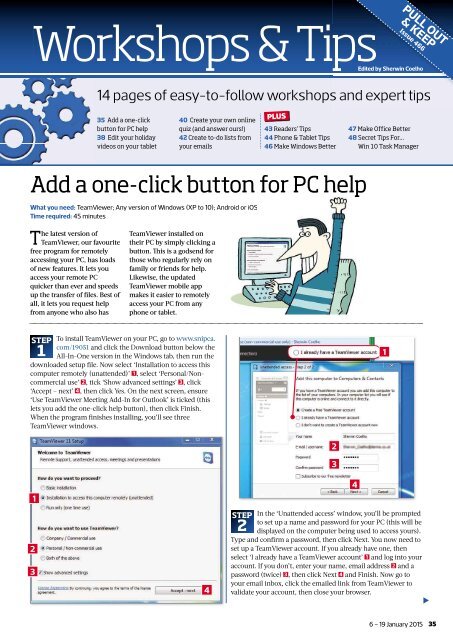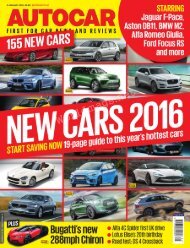You also want an ePaper? Increase the reach of your titles
YUMPU automatically turns print PDFs into web optimized ePapers that Google loves.
Workshops & Tips<br />
PULL OUT<br />
& KEEP<br />
Issue 466<br />
Edited by Sherwin Coelho<br />
14 pages of easy-to-follow workshopsand expert tips<br />
35 Add a one-click<br />
button for PC help<br />
38 Edit your holiday<br />
videos on your tablet<br />
40 Create your own online<br />
quiz (and answer ours!)<br />
42 Create to-do lists from<br />
your emails<br />
PLUS<br />
43 Readers’ Tips<br />
44 Phone & Tablet Tips<br />
46 Make Windows Better<br />
47 Make Office Better<br />
48 Secret Tips For...<br />
Win 10 Task Manager<br />
Add a one-click button for PC help<br />
What you need: TeamViewer; Any version of Windows (XP to 10); Android or iOS<br />
Time required: 45 minutes<br />
The latest version of<br />
TeamViewer, our favourite<br />
free program for remotely<br />
accessing your PC, has loads<br />
of new features. It lets you<br />
access your remote PC<br />
quicker than ever and speeds<br />
up the transfer of fi les. Best of<br />
all, it lets you request help<br />
from anyone who also has<br />
TeamViewer installed on<br />
their PC by simply clicking a<br />
button. Th is is a godsend for<br />
those who regularly rely on<br />
family or friends for help.<br />
Likewise, the updated<br />
TeamViewer mobile app<br />
makes it easier to remotely<br />
access your PC from any<br />
phone or tablet.<br />
STEP To install TeamViewer on your PC, go to www.snipca.<br />
com/19051 and click the Download button below the<br />
1 All-In-One version in the Windows tab, then run the<br />
downloaded setup fi le. Now select ‘Installation to access this<br />
computer remotely (unattended)’ 1 , select ‘Personal/Noncommercial<br />
use’ 2 , tick ‘Show advanced settings’ 3 , click<br />
‘Accept <strong>–</strong> next’ 4, then click Yes. On the next screen, ensure<br />
‘Use TeamViewer Meeting Add-In for Outlook’ is ticked (this<br />
lets you add the one-click help button), then click Finish.<br />
When the program fi nishes installing, you’ll see three<br />
TeamViewer windows.<br />
1<br />
2<br />
3<br />
1<br />
4<br />
1<br />
2<br />
3<br />
4<br />
STEP In the ‘Unattended access’ window, you’ll be prompted<br />
to set up a name and password for your PC (this will be<br />
2 displayed on the computer being used to access yours).<br />
Type and confirm a password, then click Next. You now need to<br />
set up a TeamViewer account. If you already have one, then<br />
select ‘I already have a TeamViewer account’ 1 and log into your<br />
account. If you don’t, enter your name, email address 2 and a<br />
password (twice) 3 , then click Next 4 and Finish. Now go to<br />
your email inbox, click the emailed link from TeamViewer to<br />
validate your account, then close your browser.<br />
<br />
6 <strong>–</strong> 19 <strong>January</strong> 2015<br />
35