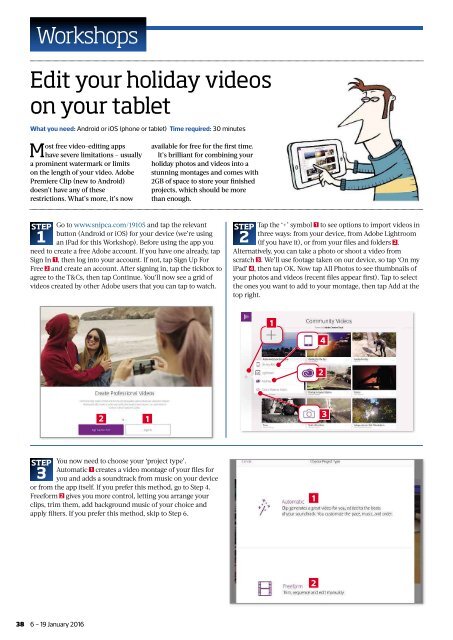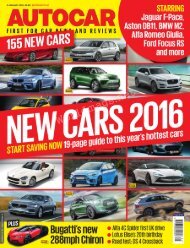You also want an ePaper? Increase the reach of your titles
YUMPU automatically turns print PDFs into web optimized ePapers that Google loves.
Workshops<br />
Edit your holiday videos<br />
on your tablet<br />
What you need: Android or iOS (phone or tablet) Time required: 30 minutes<br />
Most free video-editing apps<br />
have severe limitations <strong>–</strong> usually<br />
a prominent watermark or limits<br />
on the length of your video. Adobe<br />
Premiere Clip (new to Android)<br />
doesn’t have any of these<br />
restrictions. What’s more, it’s now<br />
available for free for the fi rst time.<br />
It’s brilliant for combining your<br />
holiday photos and videos into a<br />
stunning montages and comes with<br />
2GB of space to store your fi nished<br />
projects, which should be more<br />
than enough.<br />
STEP Go to www.snipca.com/19105 and tap the relevant<br />
button (Android or iOS) for your device (we’re using<br />
1 an iPad for this Workshop). Before using the app you<br />
need to create a free Adobe account. If you have one already, tap<br />
Sign In 1 , then log into your account. If not, tap Sign Up For<br />
Free 2 and create an account. After signing in, tap the tickbox to<br />
agree to the T&Cs, then tap Continue. You’ll now see a grid of<br />
videos created by other Adobe users that you can tap to watch.<br />
STEP Tap the ‘+’ symbol 1 to see options to import videos in<br />
three ways: from your device, from Adobe Lightroom<br />
2 (if you have it), or from your fi les and folders 2 .<br />
Alternatively, you can take a photo or shoot a video from<br />
scratch 3 . We’ll use footage taken on our device, so tap ‘On my<br />
iPad’ 4, then tap OK. Now tap All Photos to see thumbnails of<br />
your photos and videos (recent fi les appear fi rst). Tap to select<br />
the ones you want to add to your montage, then tap Add at the<br />
top right.<br />
1<br />
4<br />
2<br />
2<br />
1<br />
3<br />
STEP You now need to choose your ‘project type’.<br />
Automatic 1 creates a video montage of your fi les for<br />
3 you and adds a soundtrack from music on your device<br />
or from the app itself. If you prefer this method, go to Step 4.<br />
Freeform 2 gives you more control, letting you arrange your<br />
clips, trim them, add background music of your choice and<br />
apply fi lters. If you prefer this method, skip to Step 6.<br />
1<br />
2<br />
38 6 <strong>–</strong> 19 <strong>January</strong> <strong>2016</strong>