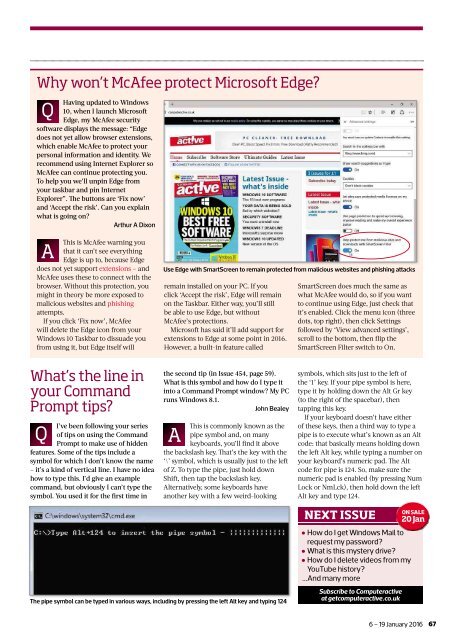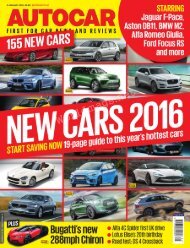You also want an ePaper? Increase the reach of your titles
YUMPU automatically turns print PDFs into web optimized ePapers that Google loves.
Why won’t McAfee protect Microsoft Edge?<br />
Q<br />
Having updated to Windows<br />
10, when I launch Microsoft<br />
Edge, my McAfee security<br />
software displays the message: “Edge<br />
does not yet allow browser extensions,<br />
which enable McAfee to protect your<br />
personal information and identity. We<br />
recommend using Internet Explorer so<br />
McAfee can continue protecting you.<br />
To help you we’ll unpin Edge from<br />
your taskbar and pin Internet<br />
Explorer”. Th e buttons are ‘Fix now’<br />
and ‘Accept the risk’. Can you explain<br />
what is going on?<br />
Arthur A Dixon<br />
A<br />
Th is is McAfee warning you<br />
that it can’t see everything<br />
Edge is up to, because Edge<br />
does not yet support extensions <strong>–</strong> and<br />
McAfee uses these to connect with the<br />
browser. Without this protection, you<br />
might in theory be more exposed to<br />
malicious websites and phishing<br />
attempts.<br />
If you click ‘Fix now’, McAfee<br />
will delete the Edge icon from your<br />
Windows 10 Taskbar to dissuade you<br />
from using it, but Edge itself will<br />
Use Edge with SmartScreen to remain protected from malicious websites and phishing attacks<br />
remain installed on your PC. If you<br />
click ‘Accept the risk’, Edge will remain<br />
on the Taskbar. Either way, you’ll still<br />
be able to use Edge, but without<br />
McAfee’s protections.<br />
Microsoft has said it’ll add support for<br />
extensions to Edge at some point in <strong>2016</strong>.<br />
However, a built-in feature called<br />
SmartScreen does much the same as<br />
what McAfee would do, so if you want<br />
to continue using Edge, just check that<br />
it’s enabled. Click the menu icon (three<br />
dots, top right), then click Settings<br />
followed by ‘View advanced settings’,<br />
scroll to the bottom, then fl ip the<br />
SmartScreen Filter switch to On.<br />
What’s the line in<br />
your Command<br />
Prompt tips?<br />
Q<br />
I’ve been following your series<br />
of tips on using the Command<br />
Prompt to make use of hidden<br />
features. Some of the tips include a<br />
symbol for which I don’t know the name<br />
<strong>–</strong> it’s a kind of vertical line. I have no idea<br />
how to type this. I’d give an example<br />
command, but obviously I can’t type the<br />
symbol. You used it for the fi rst time in<br />
the second tip (in Issue 454, page 59).<br />
What is this symbol and how do I type it<br />
into a Command Prompt window? My PC<br />
runs Windows 8.1.<br />
John Bealey<br />
A<br />
Th is is commonly known as the<br />
pipe symbol and, on many<br />
keyboards, you’ll fi nd it above<br />
the backslash key. Th at’s the key with the<br />
‘\’ symbol, which is usually just to the left<br />
of Z. To type the pipe, just hold down<br />
Shift, then tap the backslash key.<br />
Alternatively, some keyboards have<br />
another key with a few weird-looking<br />
symbols, which sits just to the left of<br />
the ‘1’ key. If your pipe symbol is here,<br />
type it by holding down the Alt Gr key<br />
(to the right of the spacebar), then<br />
tapping this key.<br />
If your keyboard doesn’t have either<br />
of these keys, then a third way to type a<br />
pipe is to execute what’s known as an Alt<br />
code: that basically means holding down<br />
the left Alt key, while typing a number on<br />
your keyboard’s numeric pad. Th e Alt<br />
code for pipe is 124. So, make sure the<br />
numeric pad is enabled (by pressing Num<br />
Lock or NmLck), then hold down the left<br />
Alt key and type 124.<br />
The pipe symbol can be typed in various ways, including by pressing the left Alt key and typing 124<br />
NEXT ISSUE<br />
• How do I get Windows Mail to<br />
request my password?<br />
• What is this mystery drive?<br />
• How do I delete videos from my<br />
YouTube history?<br />
...And many more<br />
Subscribe to <strong>Computeractive</strong><br />
at getcomputeractive.co.uk<br />
ON SALE<br />
20 Jan<br />
6 <strong>–</strong> 19 <strong>January</strong> <strong>2016</strong><br />
67