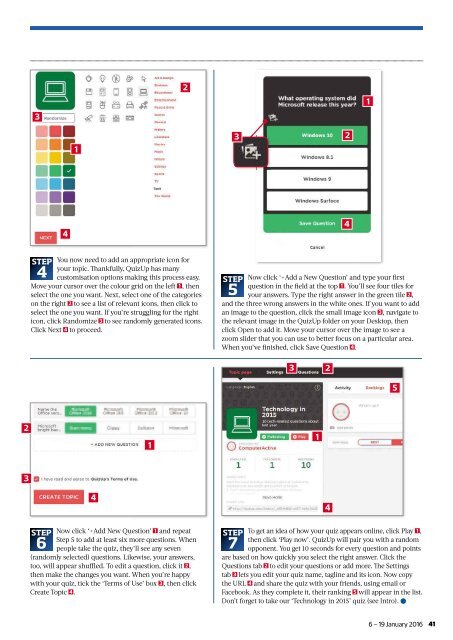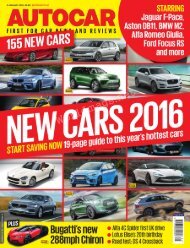Create successful ePaper yourself
Turn your PDF publications into a flip-book with our unique Google optimized e-Paper software.
3<br />
2<br />
1<br />
1<br />
3<br />
2<br />
4<br />
4<br />
STEP You now need to add an appropriate icon for<br />
your topic. Th ankfully, QuizUp has many<br />
4 customisation options making this process easy.<br />
Move your cursor over the colour grid on the left 1 , then<br />
select the one you want. Next, select one of the categories<br />
on the right 2 to see a list of relevant icons, then click to<br />
select the one you want. If you’re struggling for the right<br />
icon, click Randomize 3 to see randomly generated icons.<br />
Click Next 4 to proceed.<br />
STEP Now click ‘+Add a New Question’ and type your fi rst<br />
question in the fi eld at the top 1 . You’ll see four tiles for<br />
5 your answers. Type the right answer in the green tile 2 ,<br />
and the three wrong answers in the white ones. If you want to add<br />
an image to the question, click the small image icon 3 , navigate to<br />
the relevant image in the QuizUp folder on your Desktop, then<br />
click Open to add it. Move your cursor over the image to see a<br />
zoom slider that you can use to better focus on a particular area.<br />
When you’ve fi nished, click Save Question 4.<br />
3<br />
2<br />
5<br />
2<br />
1<br />
1<br />
3<br />
4<br />
4<br />
STEP Now click ‘+Add New Question’ 1 and repeat<br />
Step 5 to add at least six more questions. When<br />
6 people take the quiz, they’ll see any seven<br />
(randomly selected) questions. Likewise, your answers,<br />
too, will appear shuffled. To edit a question, click it 2 ,<br />
then make the changes you want. When you’re happy<br />
with your quiz, tick the ‘Terms of Use’ box 3 , then click<br />
Create Topic 4.<br />
STEP To get an idea of how your quiz appears online, click Play 1 ,<br />
then click ‘Play now’. QuizUp will pair you with a random<br />
7 opponent. You get 10 seconds for every question and points<br />
are based on how quickly you select the right answer. Click the<br />
Questions tab 2 to edit your questions or add more. Th e Settings<br />
tab 3 lets you edit your quiz name, tagline and its icon. Now copy<br />
the URL 4 and share the quiz with your friends, using email or<br />
Facebook. As they complete it, their ranking 5 will appear in the list.<br />
Don’t forget to take our ‘Technology in 2015’ quiz (see Intro). ●<br />
6 <strong>–</strong> 19 <strong>January</strong> <strong>2016</strong><br />
41